MRSweb Sales contains your entire sales flow process, from lead to commission payment. While each stage in
the process is separate, you can share the data used from one step to another.
the process is separate, you can share the data used from one step to another.
| Orders can only be found in MRSweb, under the Sales menu. Although you can view order information in MRSware desktop's Invoice Entry table, the order is always linked to an invoice, where in MRSweb, the Order pages display pre-invoiced order details. Orders are usually entered in MRSweb once the manufacturer acknowledges the receipt of the purchase order from the customer. However, a field rep may enter a purchase order from a customer, on his tablet or his cell phone, in the New Orders form. If the order acknowledgements are received from the manufacturer in a spreadsheet you can import the orders using MRSweb's Sales Import. If they are received from the manufacturer via email (one at a time), fax, or paper, you can manually enter them into Orders. |

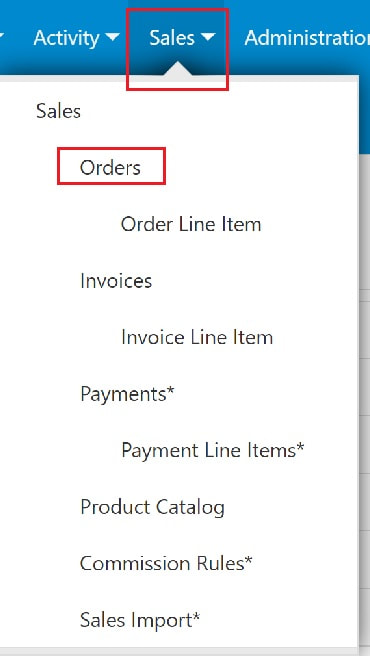
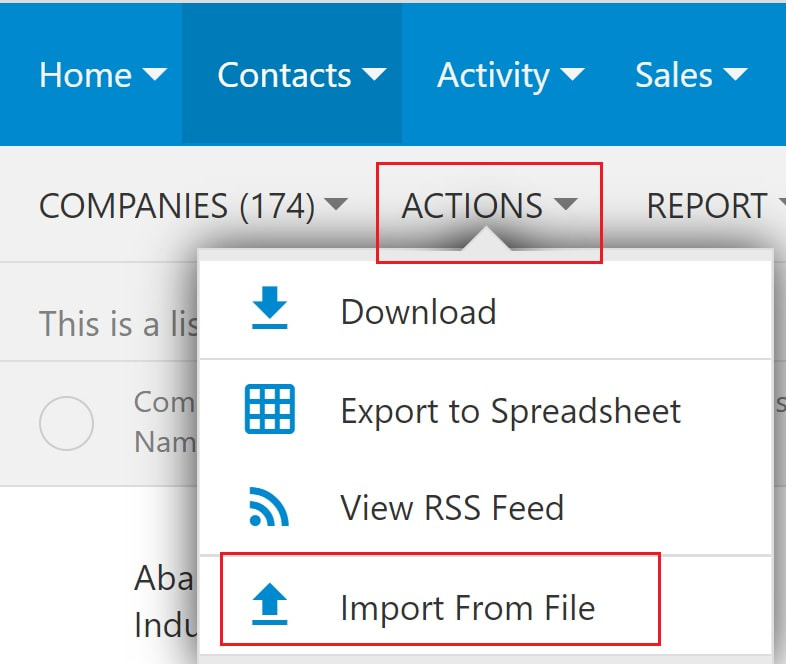
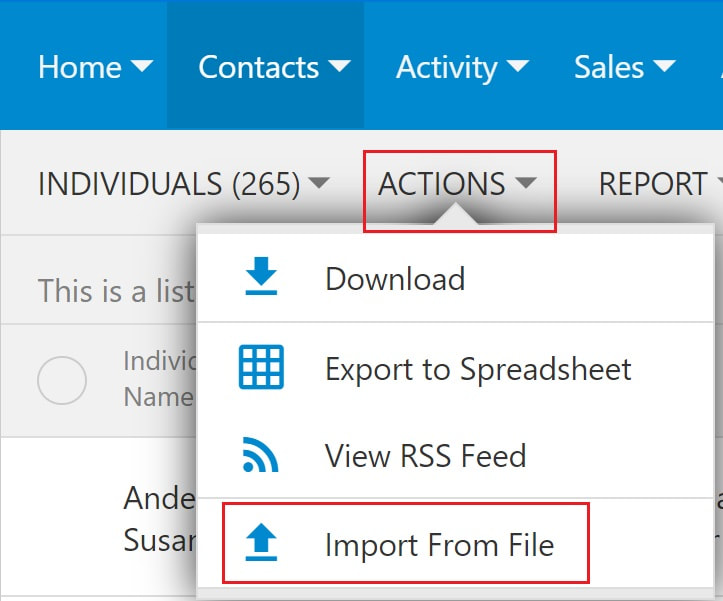
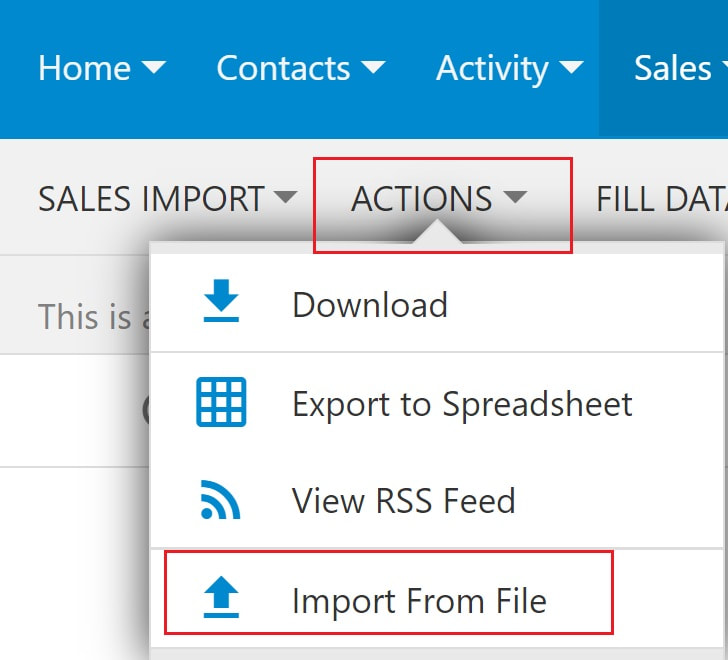
 RSS Feed
RSS Feed