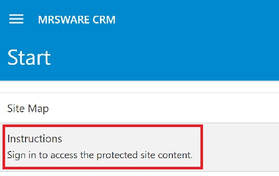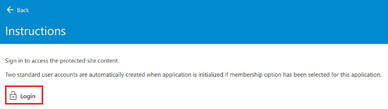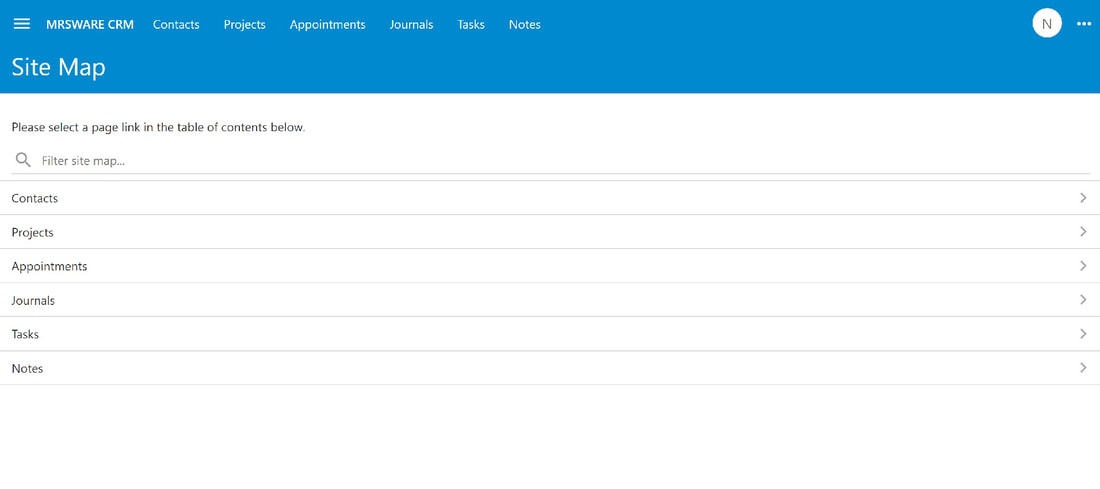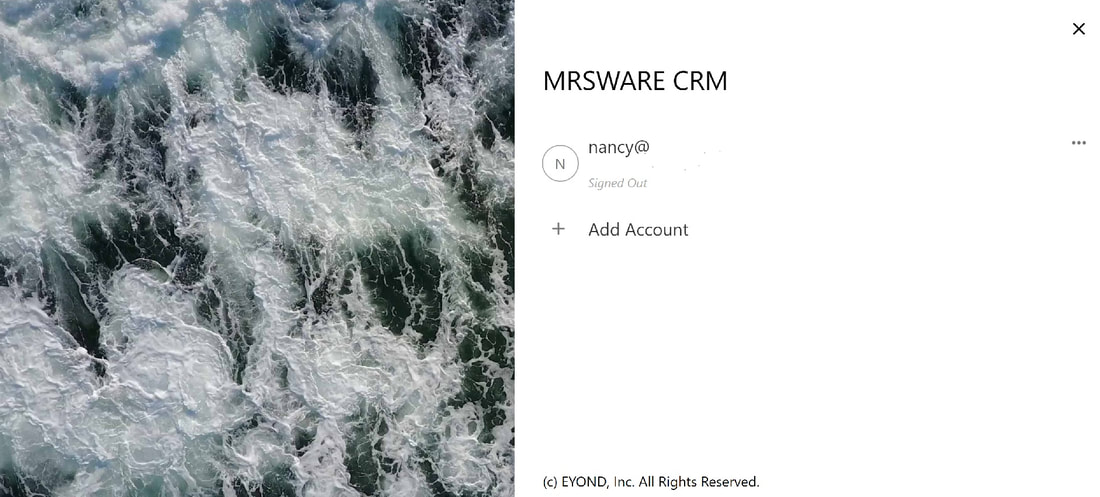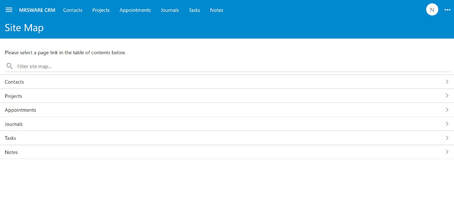
Lesson 1 - Home Page
In this lesson, you will learn how to sign up for a new MRSware CRM account, login to an existing account, and how to move around in the application. Our developers designed MRSware CRM with a variety of views so you can choose the most useful option for your work. You will learn about these features and more to familiarize yourself with the Home page.
|
Chapter 1
Sign Up for a New MRSware CRM Account If this is the first time you are accessing MRSware CRM, you will need to sign up for a MRSware CRM account. To sign up for a new account: Go to your web browser and enter "web.mrsware.com. i You will always use the above URL when logging into MRSware CRM. We suggest you bookmark the address. When you enter the web browser address the first time you will see a Start page. On the Start page, click or tap "Sign in to access the protected site content" On the Instructions page, click or tap "Login" |
|
This will take you to the MRSware CRM Login form.
i This form will be used when you login to MRSware CRM subsequent times. At the bottom of the page, notice 3 options - Login, Sign Up Now, and Forgot Your Password?. 1 - Login - After your initial sign up, you will enter your Password and click or tap "Login" 2 - Sign Up Now - When you are accessing MRSware CRM the first time, click or tap "Sign Up Now" 3 - Forgot Your Password? - If you can't remember your password, click or tap "Forgot Your Password?" |
|
To open a MRSware CRM account, click or tap on "Sign Up Now" The MRSware CRM Account Sign Up form will open. NEW USER INFORMATION Enter your User Name - your User Name must be the e-mail address used in MRSware* Enter your Password - please note the requirements for your password shown under "NEW USER INFORMATION" Confirm your Password - re-enter your password PASSWORD RECOVERY Enter the email address where you want to receive a temporary password when you need to recover a forgotten password. Click or tap "Sign Up" The Login form will open. Fill out the information and click or tap "Login". |
|
Chapter 2 Login to an existing MRSware CRM account To login to your MRSware CRM account you go to your web browser and enter "web.mrsware.com. i You will always use the above URL when logging into MRSware CRM. We suggest you bookmark the address. On the Account page you will see the name(s) of the account(s) you have created. |