Following are some example apps that you can use, and where that information goes in MRSware. If you don't see your favorite app in the list, comment on this article or send us an email to support, as it is fairly likely that MRSware can support it.
A great calendar is an essential part of the business day: keep up with reminders, be early for meetings, and stay on-schedule. Some people like complex calendars with lots of reminder options and color-coded events, while other just like simple reminders and quick entries. Whatever your preference, chances are you can find or have found the right app for your work style. MRSware integrations let you continue to use your favorite app while still getting the appointment information that needs to be shared with the rest of the company to your companies database. Below are a few examples of apps for iOS and how they can be integrated with MRSware.
Apps for your device:
- Apple Calendar
- Google Calendar
- Microsoft Outlook
- any app that synchronizes with Google Calendar or Office 365 Calendar
Use the default Calendar app in iOS, or any calendar app that synchronizes with either Google Calendar or Office 365 (which is fairly all of them). From either of these services synchronizing with your phone, MRSware can perform a number of automatic updates, including:
- Capture all New or Updated Events and put them in MRSware.
- Push New or Updated Appointments created in MRSware into the Calendar.
- You can have multiple Calendars, such as "Business" and "Personal" to separate and push only the Events that are related to work into MRSware.
- Create Journal entries in MRSware from Event details entered into the calendar, allowing easy entry for reporting activity to partners and manufacturers.
All devices have a native contact app that works with the phone dialer, email app, and other built-in apps that store and pull information such as phone numbers, email addresses, and social profiles. The native app may be your favorite, or you might like something with additional features (duplicate removal being a great addition, as an example). Whatever your favorite app, it can be integrated with MRSware to push and pull contact data between the online service you sync with and your MRSware database. Some example apps and usage are listed below.
Apps for your device:
- Apple Contacts
- Google Contacts
- Microsoft Outlook
- FullContact
- Act! Essentials
- any app that synchronizes with Google Contacts or Office 365
Use the built-in Contacts app in iOS -- or Google's or Microsoft's apps for iOS, or any contact management app that synchronizes with Google Contacts or Office 365 -- to capture and update business contacts in MRSware. Flexibly control which Contacts and Companies you would like to send to your device, and keep your contact list in MRSware updated without additional work. Here are some ideas of ways to capture the information you need:
- Create and Update Contacts in MRSware when created or updated on your device.
- Send a customer's Company and/or Contacts' details to your phone when a new Customer is assigned to you in MRSware.
- Create a Contact on your device when they are marked with a specific Category in MRSware, e.g. "new Lead for John".
To synchronize your Google Calendar appointments and/or Google Contacts to your iPhone or iPad:
- Go to the iOS Settings app on the Home screen.
- Tap on Mail, Contacts, or Calendar.
- Tap on Accounts.
- Tap on Add Account.
- Tap on Google.
- Enter your Gmail account login information and tap Next after each step.
- Tap the switch next to each Google service you would like to synchronize with your device.
- Tap Save in the top-right corner of the screen.
After you save your account, you can access your settings again by tapping the Gmail entry under the Accounts header.
If you prefer, you can also use Google's own iOS apps, downloadable from the App Store. If you are already using either the sync or the Gmail app on your device, no additional steps need to be taken on your side to start sending and receiving information to/from MRSware -- contact your System Administrator to enable MRSware integration for your device.

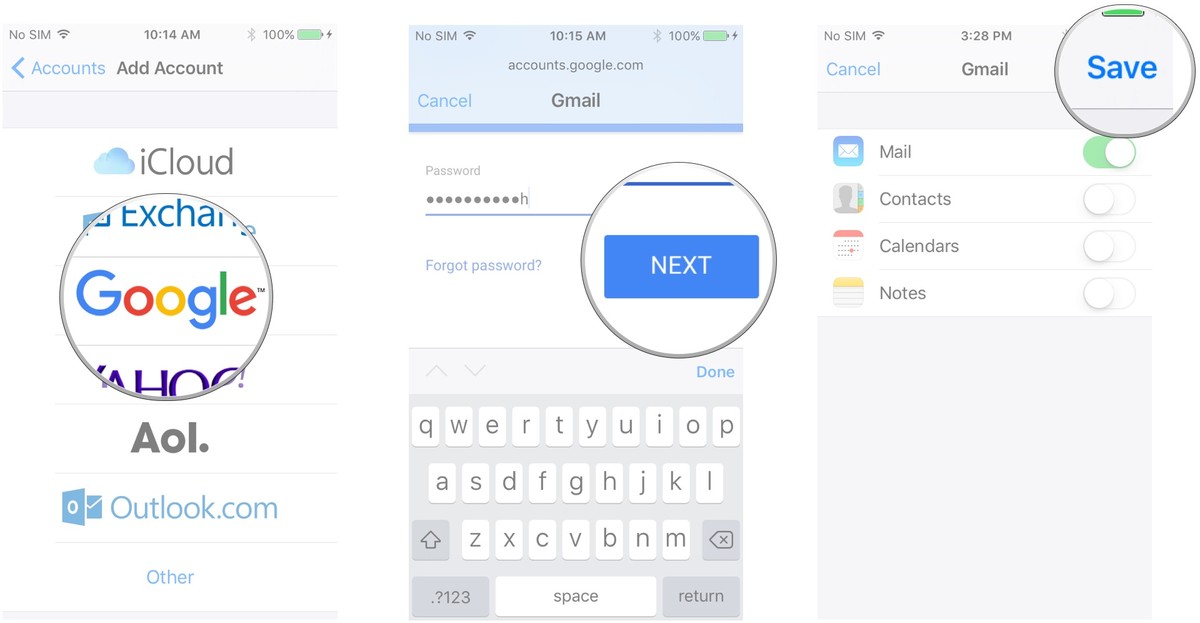
 RSS Feed
RSS Feed