https://webmail.eyond.net/
We have released (and been using internall for quite some time) a new version of our webmail offering. Webmail allows Users to login to their MRSware Mailboxes without having to set anything up ahead of time -- this is handy when using a shared computer at a convention or hotel, or for everyday use in place of Outlook or MRSware Desktop mail.
Note that we have changed two things in the website address:
Note that we have changed two things in the website address:
- https, for secure access to your Mailbox. Using encryption in the connection will prevent eavesdropping when connecting to the website over public wifi.
- webmail.eyond.net domain, to allow users to continue to access the old webmail site at http://webmail.mrsware.com for the time-being... Eventually we will redirect the old site to the new service, but wanted to give everyone a chance to login before making the change permanent.
Logging In
Use your full email address and the password for your Mailbox. Note that it is possible to set your Mailbox password to be different from your MRSware Desktop login password, so they might not be the same. If you get a "wrong password" error message, either your Admin in the office or MRSware Support can reset it for you.
Feel free to use the Remember Me checkbox on the login dialog. This will tell your web browser to automatically log you into the site on future visits, without having to enter your Email and Password again.
Feel free to use the Remember Me checkbox on the login dialog. This will tell your web browser to automatically log you into the site on future visits, without having to enter your Email and Password again.
Multiple Mailboxes
One of the new features is the ability to add multiple Accounts to the webmail client. This allows users to easily switch between Mailboxes without having to logout and back in again. Once logged in under the main Mailbox ([email protected]), click on the down-arrow upper-right corner next to your Mailbox name to select Add Account; or go to Settings and click on Accounts.
Add as many other Mailboxes as you like, and then toggle between them easily from the drop-down menu top-right.
Add as many other Mailboxes as you like, and then toggle between them easily from the drop-down menu top-right.
Importing Contacts
Import Customers and other Contacts from MRSware to enable auto-complete in the To field. First save your list of customers out of MRSware, by either using the Save As CSV menu option or the Contact Export Wizard. Then in Webmail, click the Contacts button (right of the New Message button) and select Import (csv, vcf, vCard), as shown below.

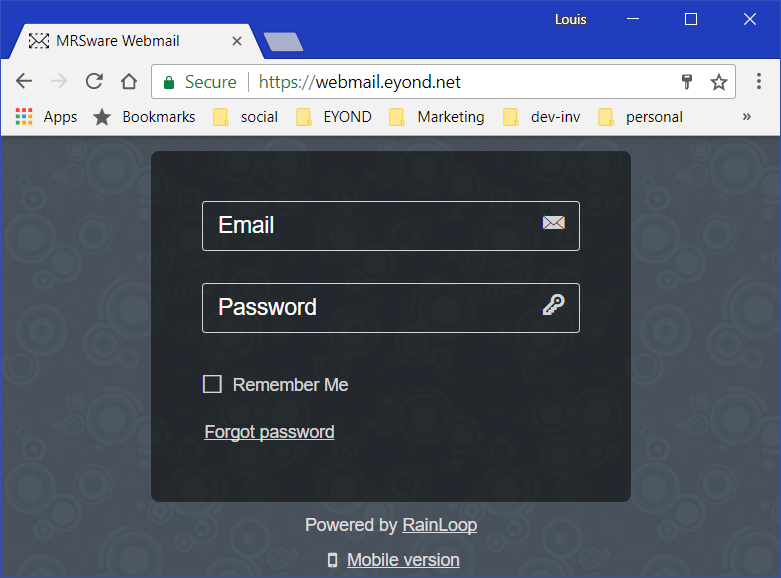
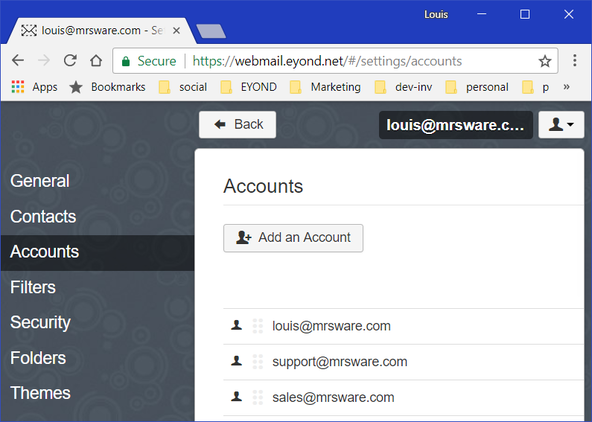
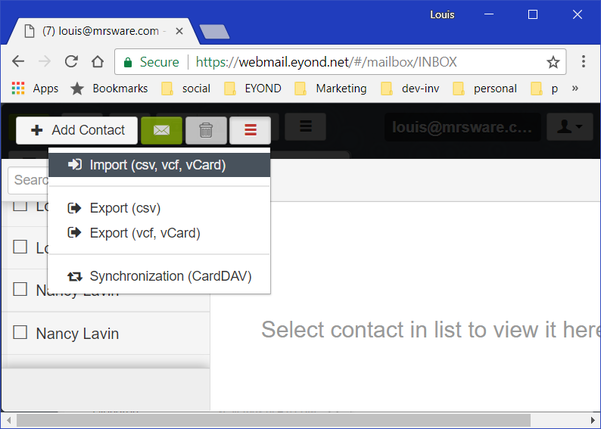
 RSS Feed
RSS Feed