Have you thought to yourself, "gee, it seems that my Inbox is taking longer and longer to load." Well, you are probably right... If you do not create subfolders for your e-mails, keeping all of the e-mails for all time in your Inbox, then the system needs to load up all those e-mails before you can start sorting and reading your newest e-mails. Over time you will have thousands of e-mails -- that will surely slow things down substantially.
The solution is really quite simple: create another folder, or folders, to divide up the number of e-mails. This doesn't need to be a major process, since you really only need to create one other folder; thus giving you your main Inbox with just the current e-mails, and your "old e-mails" folder with everything else. Here are the steps to create another folder and move over your older e-mails to it:
- Right-click on your Inbox and choose "New Folder".
- For the name of this folder, enter "old e-mails". Click "OK".
- Now, in your Inbox, scroll down a few hundred e-mails (maybe going back to a month or two ago, by looking at the "Received" date column). Click once on one of these older e-mails. Scroll all the way to the bottom (oldest e-mail) of the list. Hold the Shift key on your keyboard and click the last e-mail message. You now have highlighted all of the old e-mail messages (you can release the Shift key now).
- Right-click on one of the selected messages and choose "Move to Folder". Select the "old e-mails" folder.
This is a simple example, using just one additional folder. You can, and many people routinely do, use many different folders to divide up your e-mails into handy groupings, such as by vendor, customer, topic, etc.

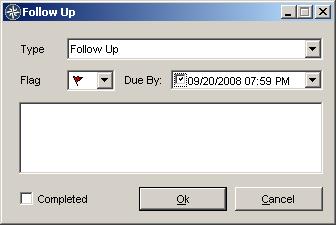
 RSS Feed
RSS Feed