There are 2 settings of interest around this, the Battery Saver mode and the Battery Optimization settings.
Battery Saver is something that the user can activate manually to reduce battery consumption when needed, and also automatically activates when the battery is at a critical level, perhaps 10%, 5%, or another preset level. Battery Saver, among other things, will turn off the background data of most apps.
Battery Optimization is a separate setting that the device automatically turns on for some (most?) apps. It applies the same background data restrictions as Battery Saver mode, but is active all the time, regardless of how much battery is available! To review the list of apps that are being "optimize", and to disable this feature for your email app, click on the Battery Optimization selection in the Battery Saver menu.

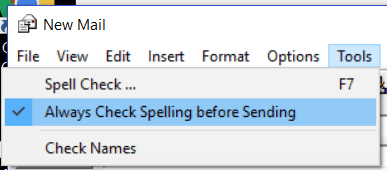
 RSS Feed
RSS Feed