1. Open up the web page you want to save as an app icon. For example, navigate to http://demo.mrsware.com/htmlclient to open the MRSweb app (substitute your company's domain name in place of "demo").
2. Click on the share icon and select Add to Home Screen.
3. Click Add one more time on the Add to Home dialog.
Chrome on IOS
iOS does not allow any non-Safari browser to create icons on the Home page.
Chrome on Android
1. Open the web page you want to save as an icon.
2. Click the menu button and select Add to homescreen.
Chrome on Windows
1. Open your web page.
2. Click the menu button and select Tools then Create Application Shortcuts...
3. On the Create Application Shortcuts dialog you can select either or both to create the shortcut on the Desktop and/or the Windows Taskbar.
When you use these options to save an icon to the Home screen, and then use that icon in the future, you will find that the app now opens full-screen instead of in the regular web browser tab, making it appear the same as other apps on your device.
| Most of the time, Users will create a Home page icon that opens to the Home page of the MRSweb app. It is a natural starting place to link you to the listing of interest at the moment. However, there is nothing to say that you can't have another Home page icon that, for example, goes right into the Calendar page. The image at the right is an example that shows just that. Other possibilities include creating an icon that goes right into your own contact, to quickly view your recent Activity; or one that links right into your Appointments page to view today's Reminders. |

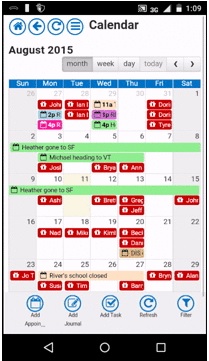
 RSS Feed
RSS Feed