Step 2. Once you have the K-9 Mail client installed, you can set up your IMAP account in it. The instructions from here on are the normal IMAP setup instructions that you would use on any device to get your mail...
IMAP Mail Setup in K-9 Mail Client
1. Start K-9 Mail from its icon in the Android menu.
2. The first time you start K-9 Mail, you will be automatically put into the mail account creation screens. If you don't start there, press the Menu button and select New Account.
3. On the "Set up a new account" screen, enter your email address and that mailbox's password.
(Each mailbox can have a separate password, and it can be different then your regular MRSware login password. If you are not sure what it is, ask MRSware Support or your System Administrator to reset it)
| 4. After you enter your information, press the "Manual setup" button. 5. Select IMAP as the account type. | 6. In the Incoming server settings dialog, enter your email address as the Username. Your password should already be filled in. For IMAP server, enter your company's server address. Your server address will be provided to you by MRSware Support and will typically be yourcompany.mrsware.com, which yourcompany is your company's domain name. The port number filled in by default, Port 143, is correct for IMAP. Press Next. |
| 7. On the Outgoing server settings dialog, enter your company's server address again as the SMTP server. it is the same as the Incoming server entry) Leave the Security type set to None and change the Port number to 587. 587 is the normal SMTP port, and the setting here should be change to match. Make sure the Require sign-in box is checked, and that your email address and password are filled in below. If you don't have this box checked and the Username and Password filled in correctly, you will not be able to send email through the MRSware mail server. When you have all of the fields filled in, press the Next button. | 8. The remaining settings are various options you can set to make the mail client behave the way you prefer. On Account options, you might set your Folder poll frequency (how often the mail client goes out and checks for new messages) to Every 15 minutes, or a different interval as you desire. When you have all of the fields filled in, press the Next button. |
| 9. The last page of the account creation wizard will ask you to name the account and for a name to put on your outgoing emails. The "Give the account a name" entry is just how it will be shown in your mailboxes list in K-9 Mail. The "Type your name field" is what will be shown to people that you send messages to -- this should typically be your name. When you are done, press Done. | You are now complete with your mailbox setup on the phone. You should see any messages from your Inbox download, and new messages will appear as an icon in your Notification area with a number in red indicating how many of them there are. |
To access your Inbox, press the mailbox name in the list. To access folders in that mailbox, press the Menu button and select "Folder list". You will have access to all of the folders you have created, the same as in the MRSware Desktop Client.
If you have more email accounts you would like to add, you can do so by pressing the menu button and selecting "Add Account". If you need to change any of the above settings, go into the Inbox and then press the Menu and select "Settings".

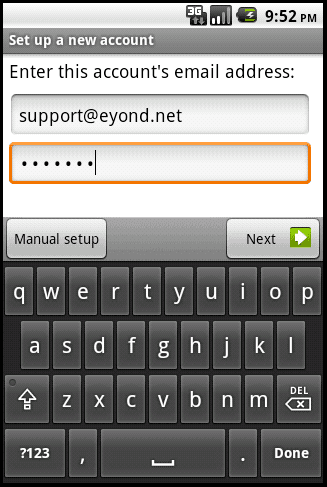
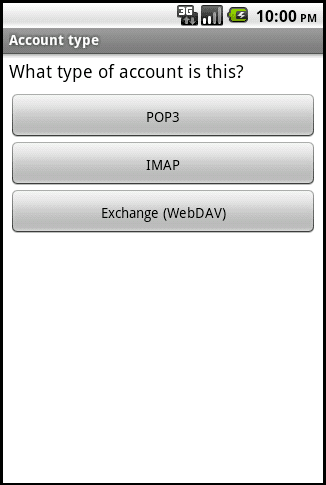
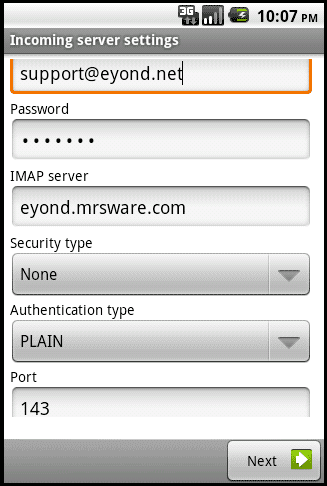
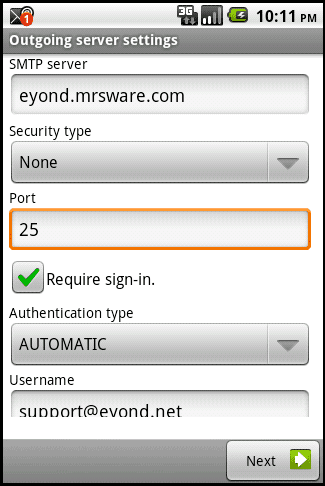
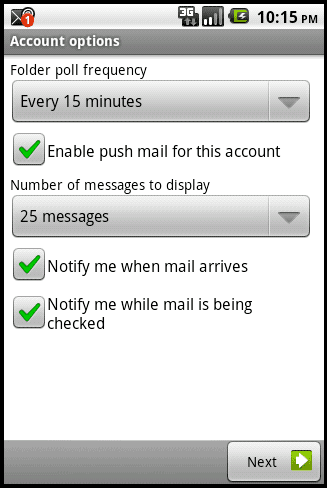
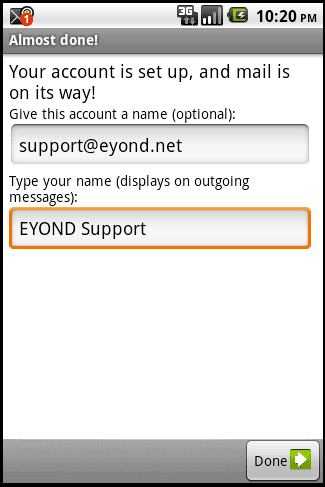
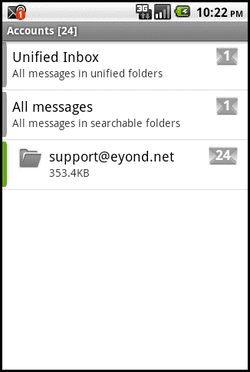
 RSS Feed
RSS Feed