The columns with check marks next to their names are the ones that will show in the table. Uncheck a column to remove it from the listing; check a column to add it back in. Press the "Apply" button to see the changes take effect immediately, without closing the Settings dialog.
Reorder Columns
In some tables it is possible to reorder the columns. The up and down arrows on the right side of the column list allows the User to move the highlighted column up or down in the list. Click once on a column name to highlight it, then press the up button to move it further up the list (to the left in the table), or click the down button to move the column further down the list (to the right in the table). Columns are shown in the table in the order they are listed here.
Fit columns to page when printing
This option beneath the column list only effects printing. It tells the table to try to change the column widths when printing to fit the contents of the column. If all the values in a column are shorter than the width of the column, the column is shortened to fit those values, and take up less room on the printed page.
When this option is not checked, the printed page will keep the size of the columns as the User has them in the table. This is sometimes handy as well for cases where the User might like to keep some blank space in a column to write in a note by hand on the printed page.
Remember Column Settings
The Save Settings option lets the User save the currently selected columns and their order in the list. When the settings are saved, they are then available under the "View" → "Settings" menu as an option to be applied to any table of the same type.
For example, I create one view called "short view" that is used for printing my contact list. It has less columns and the widths are smaller so that they fit better on the printed page. I have a second view called "full view" that has all of the columns selected and larger column widths. From the Settings menu, I can then switch back and forth between these two view to print and then return to my normal looking listing. Very easy to set up, and very handy to do.

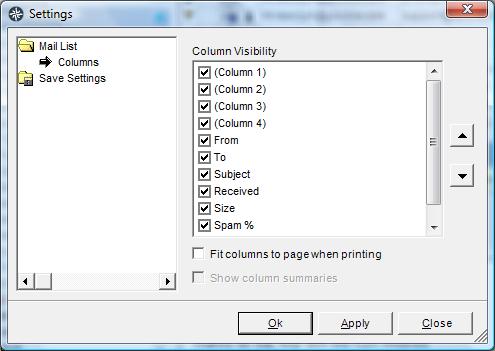
 RSS Feed
RSS Feed