What this means is that if you type in part of a name and click on the Tab or Enter key, the system will finish filling out the name for you (Auto Complete). However, when there is more than one match or if there is no match in the system for the name you typed in, then you will see a squiggly colored line under the name (Text control with context sensitive hints).
Below are examples of text control with context sensitive hints and how to use these hints.
When you see a green squiggly line (hint) under the name you typed, that means the name is matched to multiple contacts in the system. For instance, in the example below I typed "ABC" into the Customer field. Notice the green squiggly line under ABC. This means there is more than one name in the system that has ABC in it.
In order to select the correct name:
1. click on the File card to the right of the field and click on "Find"
2. when the Contact Selector dialog opens, type "ABC" into the field at the top and click on the magnifying glass to the right of the field
3. when the names open on the bottom left hand side of the dialog, click on the correct name
4. click "Ok"
When you complete these steps, the correct name, where you originally typed "ABC", will automatically fill in.
When there is No Match
When you see a red squiggly line (hint) under the name you typed, that means the name has no match in the system. For instance, in the example below I typed "Packaging" into the Customer field. Notice the red squiggly line under Packaging. This means there is no company by that name in the system.
In order to add the company to the system:
1. click on the file card to the right of the field and select "New Company"
2. when the Add Company window opens, fill in the information pertaining to the Company
3. when done, click on "Save and Close"
When you have completed these steps the new company name, where you originally typed "Packaging", will automatically fill in.
To read more about Auto Complete features read:
Auto Complete Contact Selectors & Email Address Fields

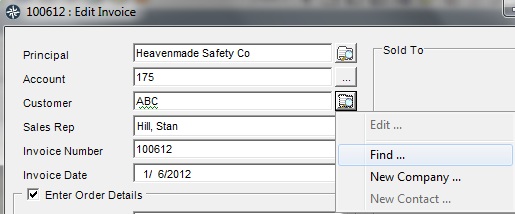

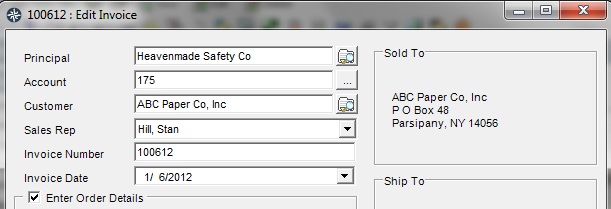
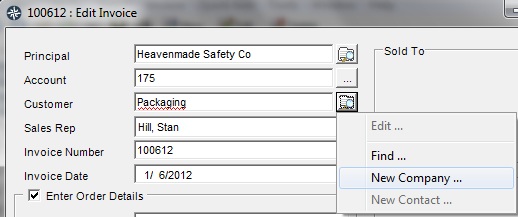
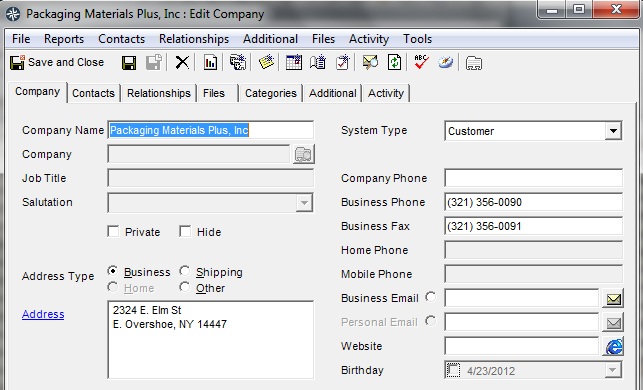
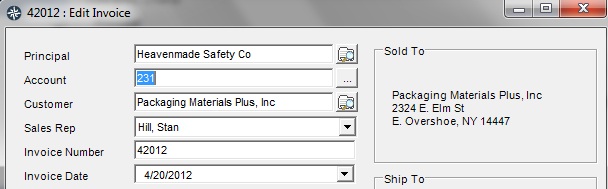
 RSS Feed
RSS Feed