- Click the New button. The User is presented with the Add Customer dialog.
- In the Company field, type the name of the company that you wish to create a customer entry for. This will be an existing company in the system that does not already have a customer entry. If this is a customer entry for a company that does not exist in the system, the User will get the red underline to indicate that this company does not exist. To create the Company entry at this time, click the button next to the Company field and select "New Company...".
- Select a Sales Rep from the drop-down. If a new sales rep needs to be created, this is done in theSales Rep Management screen.
- Split Rate is a number between 0 and 100, representing the percentage of the commissions that this sales rep is paid from the total commissions paid to the sales agency. This is an override rate just for this one customer -- the default rate for all of the sales rep's customers is set in Sales Rep Management.
- Account Numbers can also be entered at this time if they are available. Enter a Manufacturer's name in the first box and the account number in the second. Press the Add button to add the Account Number to the list of account numbers for this customer. As many account numbers as manufacturers the customer purchases from can be added. A manufacturer will have a unique account number for each customer.
When done filling in all of the information, press the Save and Close button to create the new entry. If the User is presented with an error at this point, one of the fields is probably incorrectly entered. Take a look at the fields entered to make sure they are correct. If it is not obvious what the problem is, please press theSend button on the error dialog to submit it for support to look at.

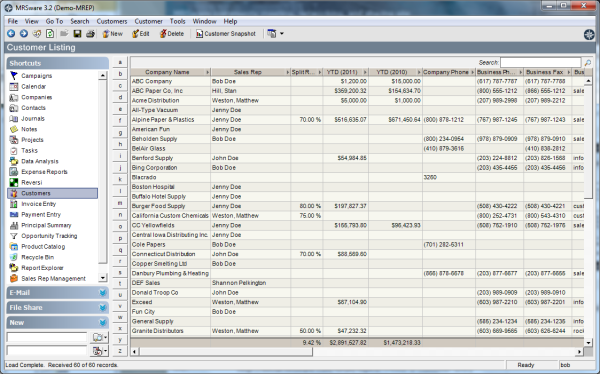
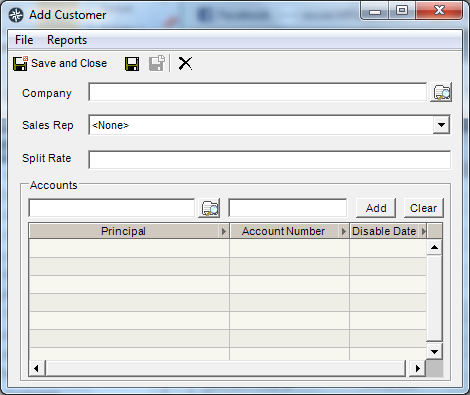
 RSS Feed
RSS Feed