The steps below apply to Sales Reps incorrectly assigned to either a set of customers or a set of invoices, and can be done in either the Customer listing or Invoice Entry screens respectively.
One thing you don't want to use this for is to change all the Invoices in the system from a previous sales rep to the new sales rep for a set of accounts. While it certainly has the power to do this, what you lose is the historical accurateness of who actually was responsible for a sales, or paid a commission at a given time in history. This type of information is very important from a financial accounting perspective. Beside, the apparent gain in reporting is non-existent since Data Analysis gives the User the ability to see the sales from both the Sales Rep on Customer as well as the Sales Rep on Invoice perspectives; and Report Explorer reports allow the newly assigned sales rep to see all of the sales history.
1. You can start from either the full list of Customers, by clicking on the Customer shortcut. Or you can start with a filtered list, say just one sales rep whose assignment has changed, by using the Search → Customers menu option and selecting the Sales Rep of interest.
2. Select your set of invoices or customers by multi-selecting them from the list. Use Ctrl-A to select all, hold the Ctrl click and click on multiple entries to multi-select, or click on one entry then hold the Shift key and click further down the list to select all in-between (standard Windows multi-select options).
3. Right click on one of the selected rows and choose Bulk → Assign Sales Rep. See below.
4. Select a Sales Rep from the drop down (See screenshot below). Once you have selected the Sales Rep you want, press Save. This will begin the reassigning of Sales Reps. If there was a large number of Customers or Invoices, this could take a while. Please be patient.

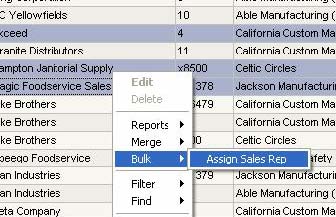
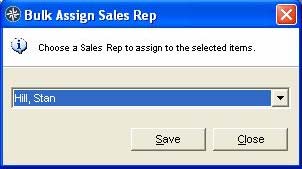
 RSS Feed
RSS Feed