The Mail Templates feature allows for emails to be drafted up and saved for use now and for future forwarding to different recipients as needed. Open the email you want to send out, use the "File" -> "Save as Template" menu option to save it to the Mail Templates folder for later use. Before you save it of course, you may want to make some edits, change some wording, or remove any personal notes that were sent to you with the original email.
Now we use the "Search" -> "Contacts" menu option to pull up our list of customers that we want to send out the email to. We can filter by state and customer type, and combine categories in our search to get just the list we want. In the search results list, we see the contacts we want to send to and use the "Contacts" -> "Mail All Contacts" menu option to open a new email to them all. In our email, select "Insert" -> "Mail Template" and select our previously saved promotional email.
That is it, press Send and away it goes. The advantage of using a Template is that if we want to send out the same promotion to another group, we can easily repeat the search step and send again... For example, maybe we want to send out almost the same promotional piece to customers in different states, with the difference being that we list the sales rep that calls on each territory in the mail that goes out to them.
Use Contact Selector
If you have a category already set up and just want to send out to everyone in that category one time, another option is using the Find button in the Contact Selector. Press Forward on the promotional email, the in the Recipients Panel on the right, click the Contact Selector button and choose "Find...". This opens the dialog where you can search and select recipients to send to. One of the options is "Search Categories", which allows for the selection of a category and pulls in all of the email addresses for members of it.
This is a very easy way to get a predefined list of contacts into an email for forwarding. However, if you have a more complex search or multiple emails to go out with the same content, then the Templates is going to be the better option.

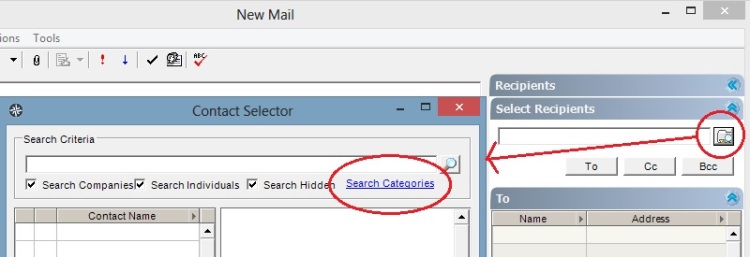
 RSS Feed
RSS Feed