1. Go to Invoice Entry in MRSware.
There are 2 ways to do this:
a - Go to the Shortcuts panel and scroll to and click on "Invoice Entry" (screenshot to the left)
b - Go to the Shortcuts tool bar and click on the "Invoice Entry" icon (screenshot to the right)
| 2. Locate the Quick Add section near the middle to lower part of the main panel. 3. In the Quick Add Invoice fields type in: - the name of the Principal (manufacturer who sent the invoice) in the "Principal" field - the name of the Customer in the "Customer" field ** Notice when you type in the Customer name the Account number, Sales Rep name, and Sales Rep Split fields all fill in automatically, if this information has been entered in the system prior to entering the invoice. If the information was not previously entered you can enter it now. - the invoice number in the "Invoice Number" field - the invoice date in the "Invoice Date" field - in the date field, you can enter the actual invoice date or leave the date showing (the date of entry) - the total sales dollar amount of the invoice in the "Sales" field - the total commission dollar amount (if entering from a commission report) - click on the "Add" button to save and enter the invoice in the Invoice table listing (shown above the Quick Add section). |
Usually the information used to enter sales and commission totals comes from a commission report sent by the manufacturer after he has paid commissions for the month. However, you have the ability to enter the sales and commission totals from a sales report prior to receiving commissions. One of the features is to enter a Commission % amount rather than a Commission dollar amount.
1. Click on the down arrow next to the Commission $ field and select "Commission By Rate".
2. Enter the commission percentage rate in the field.
** Hint - If you have more than one invoice for a customer, enter all of those invoices one after the other, and you won't have to re-enter their name in the "Customer" field or select the sales rep or the split rate, over and over again.
Take a look at the Invoice table listing after each entry to make sure the information is correct.
If you need to change or add an account number, a sales rep, or a commission rate you can do it, in bulk, after entering all of your invoices for the manufacturer:
1. Multi-select the invoices that need to be edited, right-click and select "Bulk ->" and select one of the four options available -
| - Apply Commission | - Update Split Rate |
When you have completed making the changes, re-check the Invoice table listing to make sure the information you changed is correct and the sales and commission totals are correct.

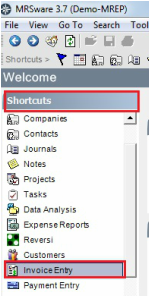

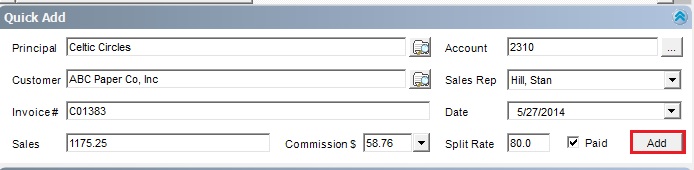
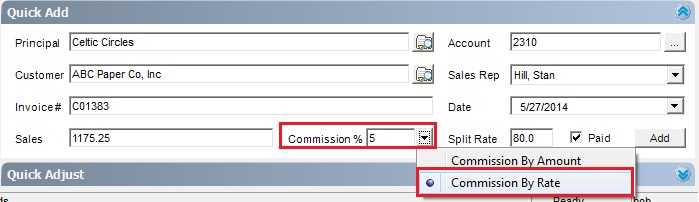
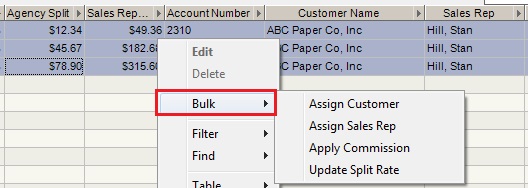

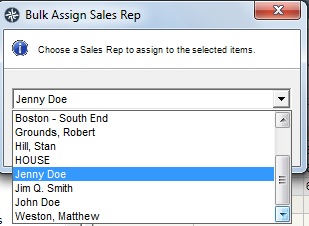
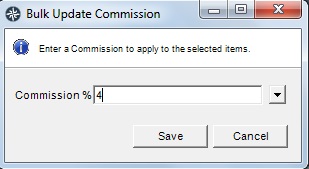

 RSS Feed
RSS Feed