When duplicate contacts or companies are merged together, all of the associated information from the merged entries is moved to the entry that is kept. For example, all of the contacts associated to either entry of a duplicated company will be moved over to the remaining company through the merge process. This also applies for appointments, journals, invoices, and all other associated items. In this way no information is lost when the remove duplicates feature is used.
| Duplicate Contact Wizard The first method is for searching your system for duplicates and then removing them, through a wizard interface. This is a good method to use to periodically search for and find duplicates for removal. Doing this type of search and removal on a regular basis will help keep the system clean and reduce confusion when looking for information. To start the wizard, click on the "Go To" → "Contact Relationship Management" → "Duplicate Contact Wizard" menu option. When the wizard opens, the user is presented with the search options to use. When the Duplicate Contact Removal Wizard opens, click on Next and follow the steps to Keep, Merge or Ignore your duplicate Contacts. |
| Remove Duplicates For removing selected duplicate Contacts you can choose the second method. This is the a good method to use when you have just one or two duplicates to remove. Select Contacts from the Shortcut Bar. Once the list appears select the duplicate Contacts (Ctrl + left click if they are not contiguous, Shift + left click if they are contiguous.) Then right click on one of the Contacts → Bulk → Remove Duplicates. When the Duplicate Contact Removal Wizard opens click on Next and follow the steps to Keep, Merge or Ignore your duplicate Contacts. |

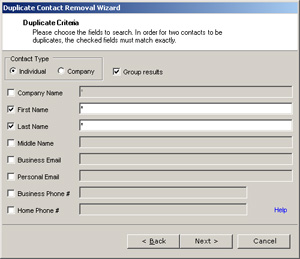
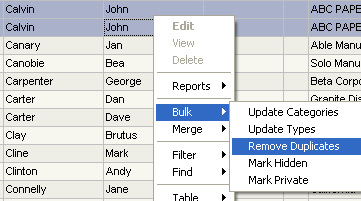
 RSS Feed
RSS Feed