Here's the scenario:
You've just finished a sales call, sales meeting, training session, etc. You want to enter some notes about what happened during the call and what your next steps are. You use your smartphone to enter these details into MRSweb using your phone's Speech-to-Text function.
Here's how:
| 1. Tap on your web browser and enter your MRSweb URL address or tap the bookmarked icon for MRSweb you've save on your Home Screen. | 2. Enter your Username and Password and tap the "Log In" button. | 3. Tap the "Journals" tile on the Home page |
| 4. Tap "Add" in the lower right hand corner of the Journals page | 5. Tap in the "Description" field. 6. When the keyboard opens, tap the microphone icon on the screen. The microphone icon and it's location will vary by phone. | 7. Talking into your phone, list key names, phrases that describe the event you're capturing. For example, "Added a journal using speech-to-text technology on the phone" When done, tap the microphone on your phone again to stop the microphone. |
| 8. Next tap the magnifying glass on the right side of the "Type" field, and make your selection from the drop-down menu. | 9. Next tap in the "Journal Text" field and when the keyboard opens tap the microphone button. Talking into your phone, list what occurred during your event and what your next steps will be. When done, tap the microphone on your phone again to stop the microphone. | 10. Tap the "Save" button found in the top right hand corner of the page. |
| 11. Tap "Edit" (found in the lower right hand corner of the page) on the saved journal to link Contacts, Projects, and Categories to the journal. | 12. After linking all the contacts, projects, and categories that apply, tap the "back arrow" on the top left of your page to go back to the main journals page. DASH will show today's journals in a tile format. TILE will show all journals in a tile format. LIST will show all journals in a table format. | You're done. It took me longer to write up this "how to" than it will to enter your journal. Try it and let us know what you think. The Speech-to-Text function can be used throughout MRSweb. |

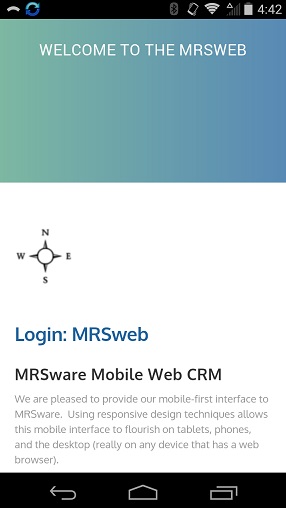
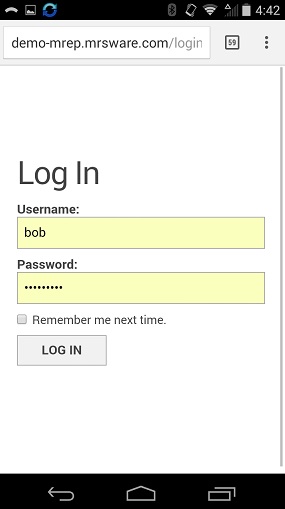
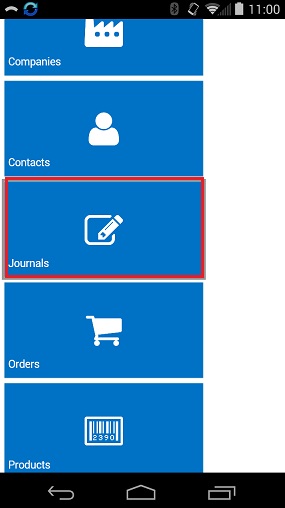
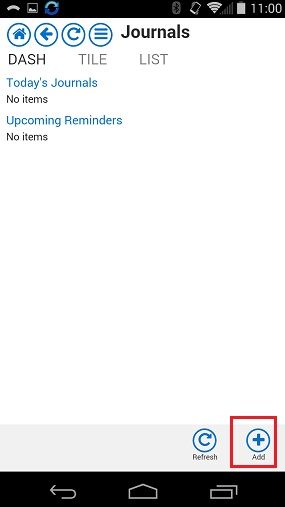
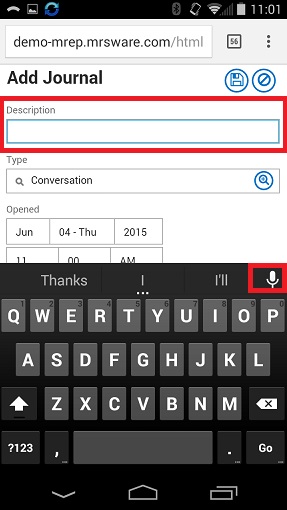
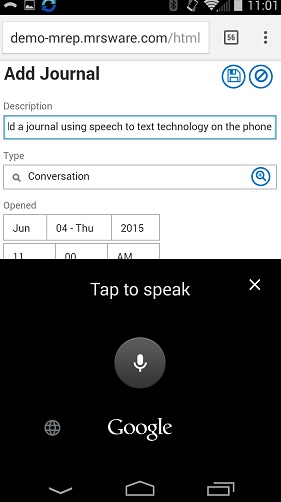
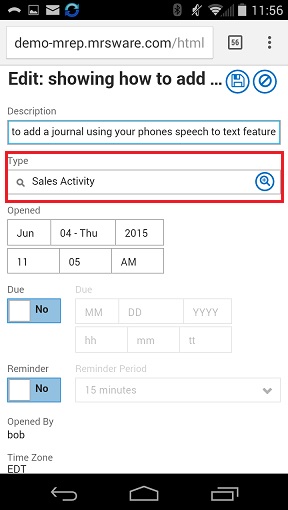
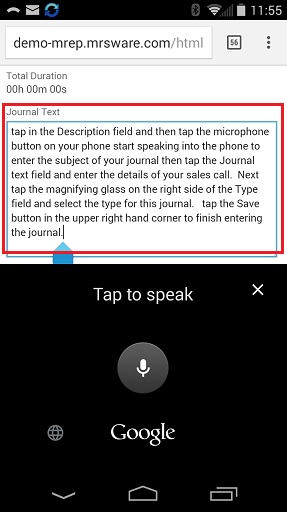
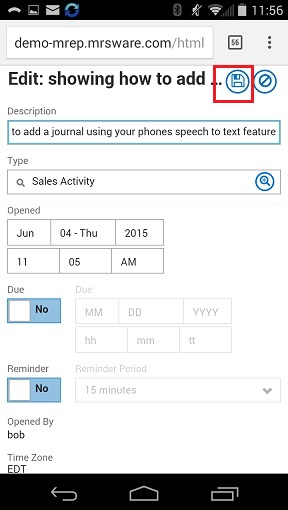
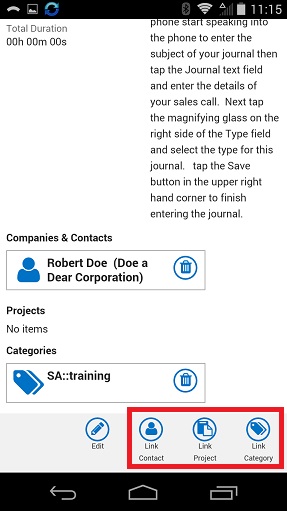
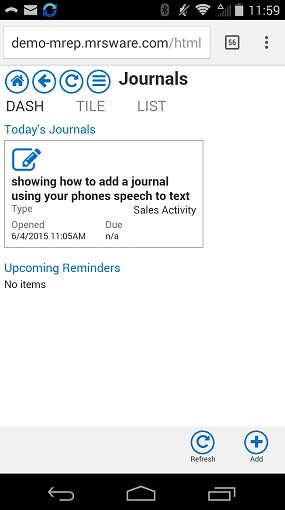
 RSS Feed
RSS Feed