In the old days we had to set up an Excel file and enter the total sales and the total commissions for each line and then sort by sales or by commissions to find out which lines were the largest. You would have to enter a formula into Excel in order to find out the actual percentage of total sales or total commissions each line represented.
Now all you have to do is use MRSware's Data Analysis "Sales and Commission Analysis" to get this information. If you have entered your sales and commissions into MRSware the analysis cube will automatically formulate the information for you. All you have to do is click a couple of buttons to see the results.
It's always a good idea to check % COL for both Sales and Commission in the analysis because a Principal may not have the same ranking in sales as they do in commission.
In the examples used above - 1st quarter of 2012 - the Principals have the same ranking for sales and commissions. However, this may not always be the case.
For example, if a line that has a smaller sales dollar volume pays a higher commission rate, then that line may have a larger commission dollar volume than another line that has a larger sales dollar volume but pays a lower commission rate.


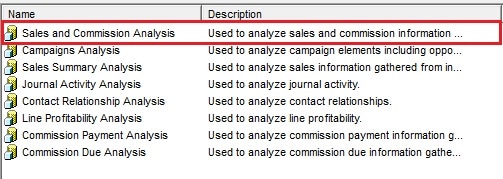
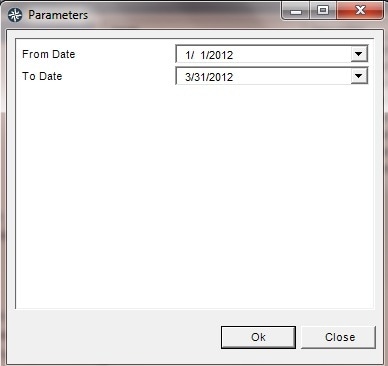
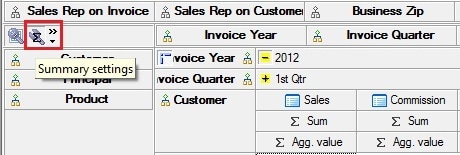
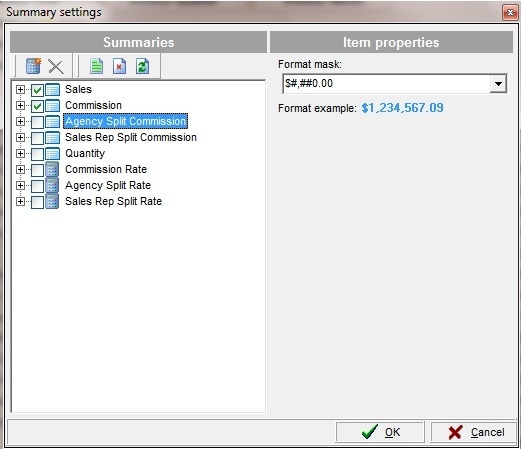
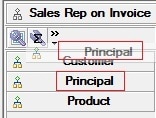
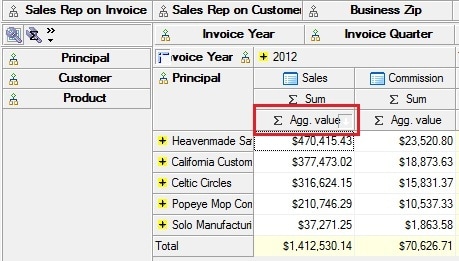
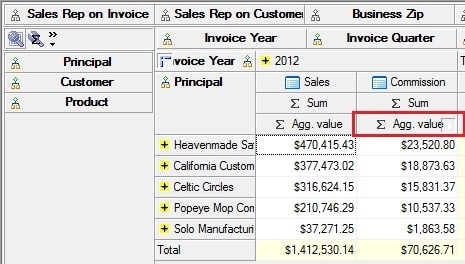
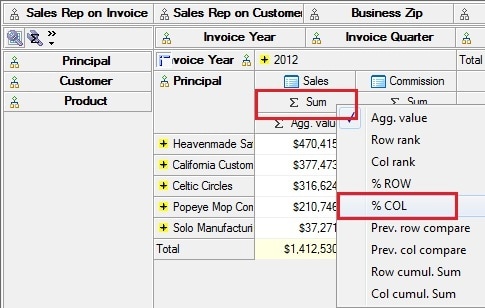
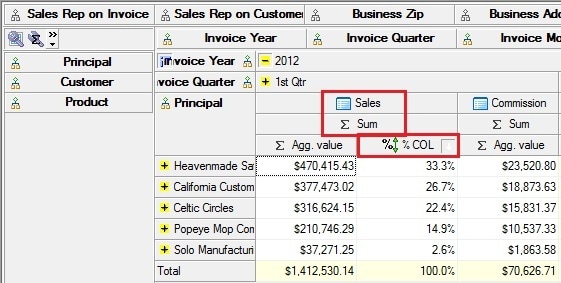
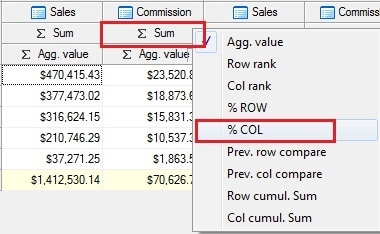
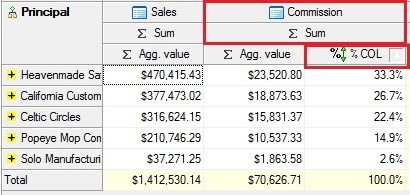
 RSS Feed
RSS Feed