- Contains
Any part of the entered word can appear anywhere in the cell. E.g. typing "office" will get results such as "Office Depot", "Central Office", and "Officers Lounge" -- the word "office" appears somewhere, anywhere in the column. - Begins with
The column value must start with the value entered. E.g. "Office Depot" and "Officers Lounge" are in the result set. - Ends with
The cell value must end with the word entered. E.g. "Central Office" as a result. - Equals
The value of the cell must exactly equal what was entered. This selection is more often used with numbers, rather than names. E.g. give me results with Account Number "THR5567".
|
The Search Columns field appears at the top of most tables in the various MRSware screens. Type in the value you are looking for and press enter to filter the table to show only rows that contain that value. The search is performed on all columns in the table, so a value searched for could appear anywhere in the row. To search only on a selected column, right-click (or left-click the right-side-arrow) on the column header you wish to search and choose "Filter". The value you enter here will appear in the resulting rows and column of the filtered table. Under the Filter options of a column, Users will also find a few more options to help narrow search results to exactly what is needed:
0 Comments
Your comment will be posted after it is approved.
Leave a Reply. |
DocumentationYou will find technical documentation, MRSware instructions, release notes, and general content to help MRSware users through their day on this page. Categories
All
Archives
November 2022
|

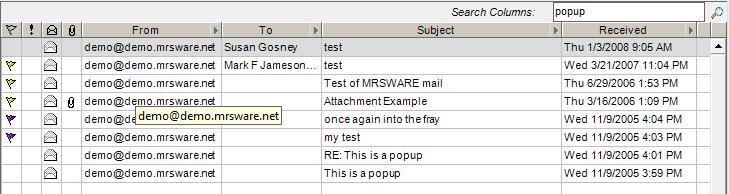

 RSS Feed
RSS Feed