- paper invoices via U.S. mail
- paper commission reports via U.S. mail
- faxed invoices
- sales reports via manufacturer website
- commission reports via e-mail
- Automatic import direct from manufacturer
Once received, there are a variety of ways to enter the sales data in Invoice Entry -
- manually
- Invoice Import
- Automatic Import
The second step in the process is to reconcile commissions paid. When the commission check is received it is usually accompanied by a commission report. This report is used to reconcile the commissions entered into the system when the sales numbers were entered. Whether you're working from a paper report or a spreadsheet e-mailed to you, the payment steps are easily accomplished in Payment Entry.
Here's how to use Payment Entry to reconcile your commissions:
1. Click on Payment Entry in the Shortcuts panel or on the Shortcuts Toolbar
2. Add a New Payment by clicking on the New button on the Main Toolbar or on the Create Payment button on the New Toolbar
3. Type in the name of the Manufacturer
4. Select the date range for eligible invoices to be paid
5. Using the commission report as your guide, check the box next to the invoices in the system that are included in the commission check you have received.
- Notice the Apply Amount column next to the Commission Due column in the table. When you mark an invoice as paid the commission applied to that invoice appears in the Apply Amount column.
6. When done, enter the payment entry information at the bottom of the Add/Edit Payment dialog
7. Check to see if the amount shown in the Apply Amount column matches the amount received in the commission check.
8. If the amounts match click Save or Save & New (if you have more payments to enter). You can also check Run Commission Payment Reconciliation Report on Save in order to have a report showing the invoices reconciled.
9. If the amounts do not match you can contact your manufacturer for further information about the commissions due.
In addition to the Reconciliation report, shown above, there are a number of reports found in Report Explorer, such as, Agency Commission Statement, Commission Statement, or Sales and Commissions. You can also use cubes in Data Analysis to sort and filter the sales and commission entries, such as, Commission Payment Analysis, Commission Due Analysis, Sales and Commission Analysis.
Feel free to view the companion videos -
Commission Payment Analysis
Commission Due Analysis


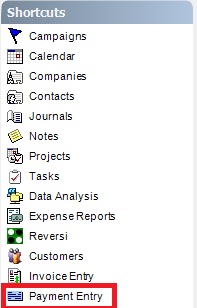



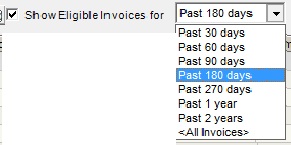



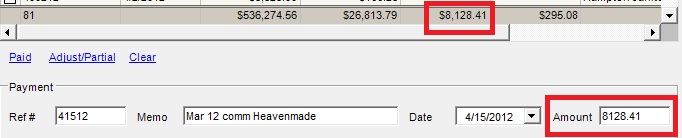

 RSS Feed
RSS Feed