Here is how:
1. Click the word "News" in the panel header and you will get the configuration screen, where you can add new feeds and change existing ones.
|
2. Go to your favorite news site and looks for the RSS feed icon -- it is typically a dot with quarter-circles coming out of it, as shown here). 3. Right-click on the feed icon and select "Copy Link". This will give you the URL that you paste into the News Config dialog above. 4. For the Name and Description, fill in anything that makes sense for the feed you are entering. The Name you enter will appear on the Home screen to help you differentiate your feed from the others. 5. Hit the Add button and see the new feed appear in the list above. You may have to check the box next to your feed to activate it for your Home page; likewise, anyone else in the company can add your feed to their Home page without having also having to enter it themselves (unless you click the "Private" button, which will make the feed only available to the person entering it). If you would like to change the order of the feeds on your Home page, left-click on the number in the Order column and select "Move Up" or "Move Down". This allows you to put the feeds in the priority you prefer. |
|
It is rather easy to set up an RSS Feed on your website -- as you can see, we have 3 on www.MRSware.com. If you would like some help setting up your own feeds on your website (and don't have a webmaster that can do it for you), let us know and we might be able to help you get one going. RSS is a great way to publish information, such as:
- an internal feed for your employees to let them know what is going on in the company, what priority tasks they should be following (and you can even have them add it to their MRSware Home page, so it is readily visible when they log in),
- an external feed for your customers, letting ones that want to follow you know about product promotions, price changes, new items, upcoming shows, and all sorts of things that might be of interest to them.

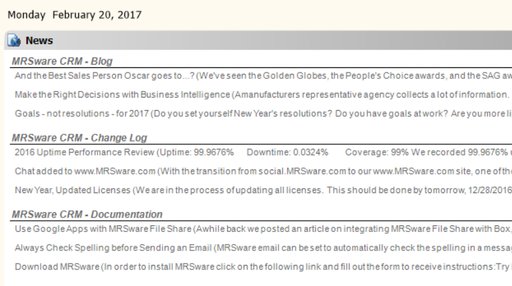
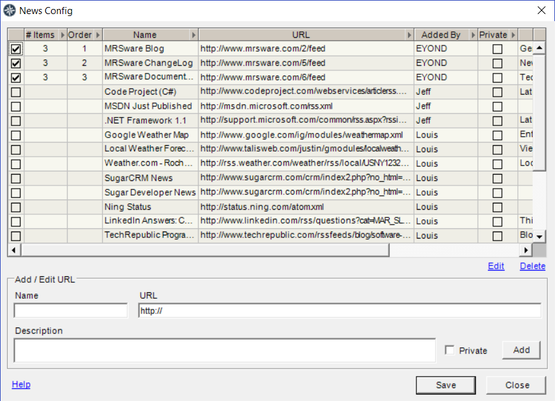
 RSS Feed
RSS Feed