Today, I just want to point out another way to sync the entire My MRSware File folder structure and files with Google Drive specifically, and point out one of the great reasons to do this: use Google Docs, Google Sheets, and other Google Apps directly with your company files stored in MRSware.
Move the My MRSware Files folder to Google Drive
In the Preferences section of MRSware, Users can move the My MRSware Files folder to anywhere they like. The My MRSware Files folder is where MRSware places copies of the File Share files you are working on your computer's hard drive. Moving the entire folder to your Google Drive folder will put all future contents you are working on directly into Google Drive.
Get Latest from File Share
Now that the MRSware File Share folder in in Google Drive, let's download all of your files from MRSware so that they get uploaded to our Google Drive account, as well as all of our devices that we have set to sync:
- Go to your folder in File Share in MRSware Desktop
- Right-click on the folder and select Get Latest > From this Folder or From this Folder and Subfolders
The second option, "and from Subfolders" will download all of the folders underneath the selected one and all files in those folders... Be sure to check your Google Drive storage settings to make sure you have enough space for the selected files -- if you don't, you will get a warning and an option to upgrade your storage plan from Google.
Using Google Apps
Now that the files are in Google Drive, you can open http://sheets.google.com, click Open File, and there is your My MRSware File folder and all of your files. You can work with files in Sheets, Docs, and other online tools; you can also open those same files in your mobile device with any app that works with Google Drive. This actually includes a lot of different options, from saving photos directly to your drive to doing presentation from PowerPoint files you've saved.
- We mentioned to check your Drive storage amount, to make sure the plan you have (included free is 15GB) doesn't lead to unwanted charges from Google.
- When using Google Apps, be aware that sometimes your files will get converted to Google's format -- you may want to save your file back to the original format to Check It Back In to File Share. For example, Sheets converts XLSX files (default Excel format) to GSHEET; to save it back to XLXS or CSV, use the File >,Download As menu in Sheets.
Why Use Google Apps
Of course, many of us have been using Microsoft Office since day 1 in the office, and it is good. So what does something like Sheets do for me that Excel does not? Well, the primary feature that Sheets (and other Google Apps programs) have is the ability to edit the same document at the same time.
It is a neat feature, and can be useful in some use cases. For example, we use a web conference to look at the same document and work collaboratively, but only one person can be editing it (the presenter) at a time; if you want more than one editor, or don't have a web conferencing tool, the multiple editors feature can get the job done.
Another feature that is nice is that all your Google Drive documents are available on all your devices -- email a product catalog to a customer from your phone while you are right in front of them, or never forget that presentation file you were working on.
And, of course, personal accounts on Google are free, with free storage on Google Drive, so you don't really have a reason not to try it out, even if you don't think it will be your primary productivity tool.

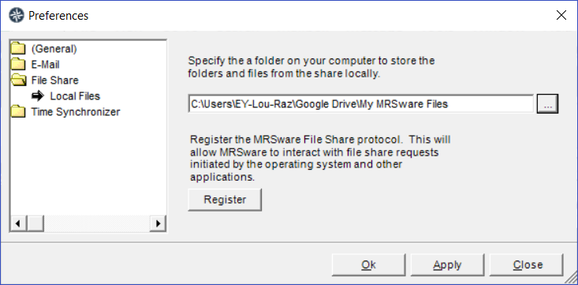
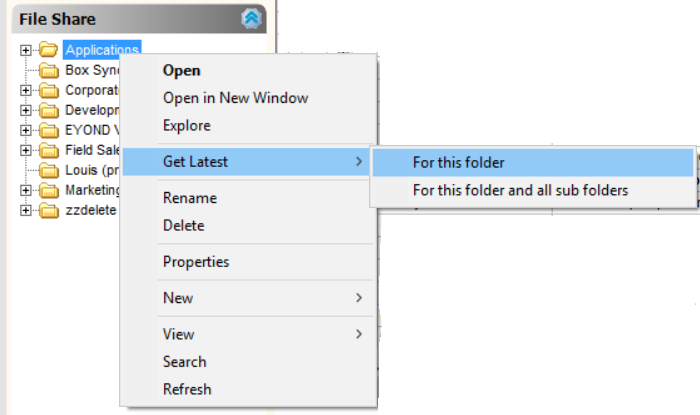
 RSS Feed
RSS Feed