| Most of the time, Users will create a Home page icon that opens to the Home page of the MRSweb app. It is a natural starting place to link you to the listing of interest at the moment. However, there is nothing to say that you can't have another Home page icon that, for example, goes right into the Calendar page. The image at the right is an example that shows just that. Other possibilities include creating an icon that goes right into your own contact, to quickly view your recent Activity; or one that links right into your Appointments page to view today's Reminders. | |
|
0 Comments
There are a couple of menu items that are useful when working with web apps, which are web pages with application functionality that you view in your web browser. MRSweb is an example of a web app, but these menu options equally apply to any website or other app you might also use in the browser. The Menu button has more recently changed to 3-vertical-dots in the Google Chrome web browser. It used to be, and is still in most apps, the 3-horizontal-lines (colloquially, the "hamburger" icon). You can see the original icon is still what we use in MRSweb, right at the top of the web page.
Click the Menu button to show the menu. Note 4 menu items that we are most interested in to get started:
Tip Using Bookmarks When you create a Bookmark in your web browser, it is a shortcut to return to the web page your created it from. MRSweb is designed in such a way that you can save a bookmark to any specific view screen in the application and that is where the bookmark will return you to. Here are a couple of examples of how you might apply this nice functionality:
Having an app load in the web browser does provide some interesting and useful options. Try some of the other menu options such as "Share" to send someone (in your company) a link to a particular contact, appointment, etc.; or use the "Print" button to print out a Contact's details before going to visit with them. MRSware Sync has been around since 2006 or so, providing a way for phones, tablets, and Outlook to synchronize Contacts, Appointments, and Tasks. MRSweb was originally released in 2013 and provides access to the MRSware system in a format that works well on touch-enabled and smaller-screen devices. Sync is based on industry standard formats like iCal and vCard that have in them relatively few fields compared to what is provided in MRSware. The standardization bodies that put together these formats are trying to provide a set of fields that are readily available across many types of devices with different capabilities. Sync creates copies of your information from MRSware into your phone; it also takes copies of what is already in your phone and puts them into MRSware. Users can control what goes down to the phone from MRSware, but are not able to control what goes up from the phone (everything in the phone goes to MRSware). MRSweb is a mobile-optimized web app that allows users to login and access their MRSware data. As compared to Sync, there are many more fields available and functions that can be performed. The data that is accessed via MRSweb is coming directly from MRSware -- it is not synchronized or stored on the device, instead being live and the same that you see in MRSware Desktop at any given moment. Following is a table showing a comparison and discussion of what each tool does and where it fits in your mobile access plans:
You might initially look at this table and ask yourself "what is the point of sync if it is limited in the fields that it exchanges between device and MRSware?" Well, it does have its uses, the primary of which is that it copies information into the primary apps that ship with the device. Those apps, created by the manufacturer of the device, are (hopefully) designed to be the best experience that the device has to offer. For example, the calendar is formatted to fit the screen just right and provide the right touch areas to respond best to the user.
On the other hand, MRSweb is designed to work consistently (the same) across many different device types. Since it is consistent we can do training and support once and that information applies equally well whether a user has a tablet or a phone, iOS or Android. However, also because it is the same across devices it is unable to take advantage of any special features one particular device has that another may not... Perhaps there is a particular style of navigation that a device uses or special settings area that it provides that adds value but would not be available to a MRSweb-type application. In summary, Sync copies data to your device's native apps; MRSweb provides fuller access to MRSware features on all devices. Each mobile device has the ability to add shortcuts to your favorite web apps to the Home screen of the device. Here are the instructions for some of the most popular ones:
Safari on iOS devices (iPads, iPhones, iPod Touches): 1. Open up the web page you want to save as an app icon. For example, navigate tohttp://demo.mrsware.com/htmlclient to open the MRSweb app (substitute your company's domain name in place of "demo"). 2. Click on the share icon and select Add to Home Screen. 3. Click Add one more time on the Add to Home dialog. Chrome on IOS iOS does not allow any non-Safari browser to create icons on the Home page. Chrome on Android 1. Open the web page you want to save as an icon. 2. Click the menu button and select Add to homescreen. Chrome on Windows 1. Open your web page. 2. Click the menu button and select Tools then Create Application Shortcuts... 3. On the Create Application Shortcuts dialog you can select either or both to create the shortcut on theDesktop and/or the Windows Taskbar. When you use these options to save an icon to the Home screen, and then use that icon in the future, you will find that the app now opens full-screen instead of in the regular web browser tab, making it appear the same as other apps on your device. We've been asked if there are any tablets on the market where we could install MRSware and have full functionality?
The answer is any tablet that runs Windows will run MRSware (and any other normal Windows desktop programs). There are quite a few out there running Windows, some of which have been around for quite a while. However, they are typically bulkier than the Android and iOS tablets, since Windows needs more horsepower to run. The only thing you need to watch out for is to make sure it is running Windows 7 or Windows 8 -- they have a tablet OS (more like Android or iOS) called Windows RT, which is confusing in naming since it won't actually run any of your Windows desktop applications. I did a little search for tablets that match what you are looking for, and it turns out Amazon.com has quite a list of them: Windows 7 tablets Windows 8 tablets The Windows 8 ones are newer, of course. You just have to make sure it is Windows 8 "Pro" and not "RT", such as with the Microsoft Surface Pro. Also, it would be remiss of me to not mention the upcoming MRSware Mobile platform that we are beta-releasing in the next month. This is the version of MRSware that will run in a web browser across a number of tablet and phone platforms, and is optimized for those screen sizes and operating systems. The initial versions will have the most common functional points you would expect -- contacts, calendar, tasks, projects -- and we will be adding more as we go. However, if full functionality is what you want, you are only going to find 100% of the features of MRSware in the existing Windows Desktop Client for a while. I would be interested to know what you think of the Windows tablets, especially new ones like the Surface Pro, for taking MRSware and your other business applications into the field. And, of course, please let me know if you have any questions that I can help with. Texting has created a new language that you may find hard to learn. Some of these acronyms are already part of our everyday experience, but others are not so easily remembered. Following is a partial key to the code:
LOL = Laughing Out Loud LQTM = Laughing Quietly To Myself ROFL = Rolling On the Floor Laughing CSL = Can’t Stop Laughing G2G = Got To Go GGN = Gotta Go Now TTYL = Talk To You Later B4N = Bye For Now  How to Choose a Tablet Thinking about buying a tablet? These may be some of your reasons:
Whether you need a tablet or you just want one, you should consider these 6 topics: 1 – The Operating System At the moment it’s really about Apple iOS versus Android. But don’t forget RIM’s QNX for the Blackberry Playbook and later this year Microsoft’s Windows 8 OS. Sometimes you find that you would like to fill in a PDF form, or just make a simple edit to a PDF file for which you don't have the original document.
A new online web site offers just that ability: http://www.pdfescape.com/ I used this the other day to fill in a PDF form, so that I could e-mail it back to the sender. The other option would have been to print, fill in by hand, scan and e-mail/fax. The ability to skip the printer and the scanner makes things a lot easier for me, and for anyone that is on the road. In my previous post I talked about how our behavior is affected by the introduction of a stimulus (ringing or vibrating of a cell phone or mobile device) bringing about a conditioned reflex (immediately answering the call or reading & replying to the message).
In this post I want to offer some suggestions, for in-the-field reps, on how to manage the beast (remember Pavlov’s dogs) – our conditioned reflex – in all of us. First – the dilemma. I was a manufacturers’ representative for 25 years and as such know when you’re in sales it is difficult not to automatically respond to a ringing or vibrating phone. It could be a customer, prospect, end user, designer, or contractor looking for information on one of your products. Who doesn’t want to be known for responding quickly to one of these opportunities? The tricky part is managing the desire to respond quickly with the ability to be efficient and productive throughout the day. Now that we all agree managing this conditioned reflex can create a challenge, let’s look at some suggestions that may help in the field reps to be efficient and productive, as well as responsive to customer’s, prospect’s, end user’s… needs. Are you managing your technology tools or are they managing you?
You probably remember from your school days reading about Pavlov's dogs. Pavlov ran experiments showing that introducing a certain stimulus to dogs could bring about a certain behavior in expectation of a reward (food in their case). What he did was ring a bell (among other stimuli) and then measured the amount of saliva the dogs produced thinking about the food they were going to receive after the ringing of the bell. The upshot was he showed introducing a stimulus brought about a conditioned reflex that affected behavior. Now, fast forward 120 years - today's version of this experiment - The stimulus - the ringing or vibrating of a cell phone (mobile device) The conditioned reflex - answering the phone or reading the e-mail or text message (no matter what we are doing, who we are with) The behavior - a slave to our cell phones (technology tool) Now ask yourself the first question - are you managing your technology tools or are they managing you? My next post will go over some suggestions on "How to Manage Your Technology Tools". |
MRSware Blogcontains updates for shows and conferences we will be attending, product releases and enhancements (the changelog), and general market engagement articles Categories
All
Archives
December 2023
|

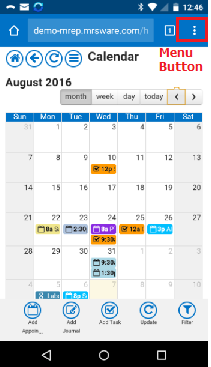
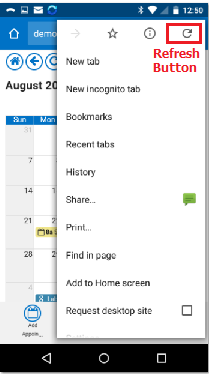
 RSS Feed
RSS Feed