Typical resources are things like conference rooms, projectors, and office tools. However, they can also be things like Demo Equipment, especially large pieces that are shared; or even Product Samples or Catalogs that are being distributed on sales calls.
|
You work for a company, it has resources that you make use of and have to share with other members of your company. You can add those resources to MRSware so that they appear in everyone's calendar, can be reserved for events, and everyone can see when a particular resource is available or busy.
Typical resources are things like conference rooms, projectors, and office tools. However, they can also be things like Demo Equipment, especially large pieces that are shared; or even Product Samples or Catalogs that are being distributed on sales calls.
0 Comments
 Spring cleaning is a traditional task performed by millions throughout the world. While we've always talked about physical buildings or vehicles when talking about Spring cleaning, today we have to add our digital house to the discussion. In some cases our digital house is far more cluttered with unwanted, outdated stuff. Now is the time to start cleaning up our digital house. Here are 4 steps to cleaning up your content: Step 1:
- from your Principals – sales and marketing materials, leads, design and artwork requests, quotes, order confirmations, sales numbers, and commission statements
- from your customers, prospects, end users, architects, designers, engineers – requests for and results from sales presentations, demonstrations, training sessions, specifications, artwork, deliveries or warehouse pick-ups, and support. We are often asked about selecting more than one file at a time in Windows programs.
There are several ways to select multiple files, folders, or items in a list.
Tip! After selecting files or folders, you can perform many common tasks, such as copying, deleting, renaming, printing, and compressing. Simply right-click the selected items, and then click the appropriate choice. IFTTT (If This Then That) is a free online service that helps automate task flows between multiple apps. In this example, which I use myself, I will show you how to set up an email reminder that is sent to your MRSware Inbox after you receive a phone call. The reminder is so that I don't forget to make a Journal entry about calls I've had with customers and what we talked about.
That is it, now you will receive an email with the caller's number, time & length of call. I have my reminder sent to MRSware (of course) and all I need to do is drag the email over to the Journal icon to create a new journal from it. Link the new Journal to the caller, summarize what you talked about, and record the time. New Journal logged. The above way to remember to enter a journal is one I use, and there are many other interesting things that can be done through this service. If you create something interesting, let us know in the comments. We're often asked about business card scanners and which ones work with MRSware. Here are some sugestions:
If you are looking for a dedicated machine for business card scanning, there are quite a few to choose from. I did a quick google search and came up with a nice-looking article that compares some of them. The main feature you are looking for as far as MRSware-compatibility is the ability to output the contact list that it creates as a spreadsheet. Once in spreadsheet form, you can use the normal MRSware Contact Import Wizard to import the list -- you can even assign the list one or more Categories in MRSware at the time of import, say if they were all from a particular trade show, for example. Pretty much all of the machines support exporting the contacts to Excel, so you don't have to worry about this feature requirement much. And, of course, most of them support inputing the contacts into Outlook; and you can synchronize Outlook with MRSware very easily. However, I will say that dedicated machines for this are definitely on the way out. What has already replaced it for a lot of people is using one of many available apps for your cell phone, which uses the phone's camera to scan and import the contact information. This works in a similar way as the hardware scanner on your desk does -- point your phone at the business card, take a picture, the app then recognizes the text and inputs it as a contact. You would then just synchronize your phone with MRSware (which you may already be setup and doing). 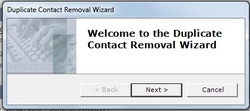 Spring cleaning is a traditional task performed by millions throughout the world. When we think about spring cleaning it's normally about a thorough cleaning of the house, car, boat, or RV. How about a thorough cleaning of your digital house? Here are some suggestions: - Clean up your contact database
* names of schools attended * hobbies * hotel, food & beverage preferences
* target accounts - Clean up your e-mail (I know this just brought on some YIKES)
- Clean up your files
* marketing materials * presentations * guidelines * industry standards
- Review and add/edit your social media profiles
Like spring house cleaning, these tasks require time and effort, but the results will make it easier for you to keep your data current and more relevant during the year. In a fragile economy, like we face today, keeping track of expenses takes on more importance. Everyone is looking for ways to lower their daily, monthly and yearly expenses. There are many different ways to handle expenses for sales reps. Some owners pay a monthly allowance, some pay for individual expenses. Whichever is right for you, MRSWARE provides an integrated module to record and track expenses - Expense Reports.
Sales reps can enter their expenses, linking the expense to a marketing campaign and/or a company or contact. Once entered they submit their sales expenses on a daily, weekly, or monthly basis. Once submitted, the person in charge of approving expenses has the opportunity to approve, reject, or ask for more information on individual expenses. Once an expense report is approved, the expense is paid and marked as paid in the system. Managers can track expenses by Type, by Sales Rep, by Category, by Dollar amount, by Payment type, by Date, by Campaign, or by Contact. Reports can be run by Category or by User, to give to accountants or financial advisers. By bringing expenses into your CRM system, owners and managers can add expense information to their overall data when tracking the profitability of their marketing campaigns or customers. Many of you receive reports from your manufacturers in a .pdf format. As you know this format does not allow you to manipulate the data, thereby rendering the report useless for you in getting your numbers into MRSware.
There are software applications available to you that convert .pdf files to Excel or Word files. Once you have converted your .pdf file to Excel, you can save your reports to .csv files, then import your sales & commission data into MRSware by using the Invoice Import Wizard, saving you time. To find what's available, I googled .pdf converters - the link is provided below: .pdf converters Some of the links say "free" but they may be limiting the amount of conversions you can do or they may be offering free trials of their software, so please read carefully before you download anything. We are not recommending a specific application, but I do know some of your fellow MRSware Users use .pdf converters. Please feel free to add the name of a .pdf converter you have used successfully and what the cost of the software is. It is extremely handy to be able to print things directly to a PDF file, then you can e-mail that file, add it to File Share, or archive it away on your computer. PDF's are standardized format files that view the same on all computers, so you can be sure that what you send is being seen as you intended it to look, regardless of what computer or software the recipient might use.
There are a number of printer drivers that allow you to print directly to a PDF file that you save on your computer. This one, PDFCreator, is free and easy to install: http://sourceforge.net/projects/pdfcreator/ When you install this program, an additional printer appears in the printers installed on your computer. When you print to this PDF printer, you are presented with a prompt to name and save the print file as a PDF document. Sometimes you find that you would like to fill in a PDF form, or just make a simple edit to a PDF file for which you don't have the original document. A new online web site offers just that ability:
http://www.pdfescape.com/ I used this the other day to fill in a PDF form, so that I could e-mail it back to the sender. The other option would have been to print, fill in by hand, scan and e-mail/fax. The ability to skip the printer and the scanner makes things a lot easier for me, and for anyone that is on the road. We are often asked if you can use MRSware on a Mac. The short answer is "Yes". The long answer is "You need to either use the Mac OS X's native "Boot Camp" or a Mac virtualization product to run Windows applications, including MRSware, on your Mac desktop or laptop.
Here's some information about the options for running Windows application on your Mac from the Apple site: Learn how to install and use Windows on your Mac with Boot Camp The above page talks about Boot Camp, the program they include with every Mac, allowing them to run Windows on the Mac hardware. The two most popular programs for running Windows on a Mac are Parallels and VMware Fusion. As apposed to Apple's Boot Camp that requires the user to reboot their computer into Windows, these programs allow for Windows applications to run seamlessly within the Mac interface. If you are familiar with and have used a Mac for a while, this will be your preferred method of using MRSware on that Mac. To capture what is currently being displayed on the screen of an iOS device, commonly referred to as a "screenshot", hold down the power button and press the application button. The screen will turn momentarily white and the camera sound will play.
The screenshots are saved to the Photos directory. From there you can review them, upload them to your computer, or email them to yourself or others. References: A couple of articles with more instructions and screenshots... How-To: Take iPhone or iPod Touch screenshots! How to take a screenshot of your iPad MRSware has two services that when combined and used in Outlook allow Users to take a good portion of their information offline (work with it when no Internet connection is present) and then synchronize any changes made back to MRSware the next time an Internet connection is available.
The two services are IMAP (for synchronizing email) and Funambol/MRSware Sync (for synchronizing contacts, calendars, and tasks). Below is an overview of the instructions to set up Outlook, with the links to the more specific instructions for each section. A. Email in Outlook Set up a new Account in Outlook that is your MRSware IMAP Mailbox. IMAP Settings for MRSware EMail B. Contact, Calendar, and Task synchronization with Outlook 1. Create your MRSware Mobile accounts in System Administration. MRSware Mobile Administrator Setup for service 2. Assign Companies and Contacts to your MRSware Mobile Category. MRSware Mobile User Setup for synchronization 3. Set up Outlook with the Funambol plug-in to synchronize with MRSware. Outlook Funambol plug-in installation for MRSware Mobile Every time MRSware starts, it checks several government run atomic clocks via the Internet for the current time and updates the computer appropriately. Users can also run the time update feature directly by going to Tools → Preferences and clicking on Time Synchonizer. It is pretty important to keep all users' computers on the correct time -- whenever a user updates something in the system, it is stamped with the current time. This time stamp is used to make sure one user isn't overwriting another, and in synchronization to make sure that the latest update is kept. If someone's computer was off by a significant amount, you might get some inconsistent results. Another important aspect of time is the Time Zone setting on your computer. Having the wrong time zone can lead to things getting really confusing...
Think about that appointment someone made in the company for 1PM, but their computer was set to mountain time instead of their correct central time. That appointment would appear like it was 2PM to everyone else in the office. That is an easy way to get zero attendance at your meetings. The Time Synchronizer cannot set your computer's Time Zone, so make sure you have it set correctly. Both Firefox and Internet Explorer have the ability to spell check text that you enter on web sites you are using. This is particularly handy when you are typing out information in an online e-mail web site, or using a tool like this social.MRSware site.
In Firefox, starting with version 2.0 spell checking is built in and enabled by default. Type something incorrectly and watch the red line appear underneath it. In some cases, you might have to right-click in the text field and choose "Spell check this field" from the menu. http://www.mozilla.com/en-US/firefox/ To enable spell checking in Internet Explorer, you have to take an extra step and first download a free plug-in that performs the spell checking for you. http://www.iespell.com/ Once installed, you can right-click on text fields in your web browser window and select "Check Spelling". |
MRSware Blogcontains updates for shows and conferences we will be attending, product releases and enhancements (the changelog), and general market engagement articles Categories
All
Archives
December 2023
|

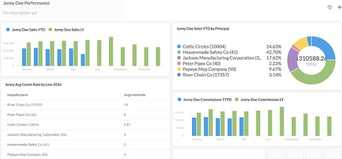

 RSS Feed
RSS Feed