Lesson 4
Chapter 1 - Contacts - Companies and Individuals
The Contacts page in MRSweb is the heart of your CRM system. The "R" in CRM is for Relationship. And the value of your company is found in the relationships you establish and maintain with your customers, prospects, principals, and other business associates, and all the information you capture and store within the companies and individuals' records.
As mentioned before, how well you maintain your master database adds to the value of your relationships and ultimately your business.
There are 2 types of records/files:
1. Companies - this is a list of the companies with whom you interact
2. Individuals - this is a list of the people with whom you interact
Chapter 1 - Contacts - Companies and Individuals
The Contacts page in MRSweb is the heart of your CRM system. The "R" in CRM is for Relationship. And the value of your company is found in the relationships you establish and maintain with your customers, prospects, principals, and other business associates, and all the information you capture and store within the companies and individuals' records.
As mentioned before, how well you maintain your master database adds to the value of your relationships and ultimately your business.
There are 2 types of records/files:
1. Companies - this is a list of the companies with whom you interact
2. Individuals - this is a list of the people with whom you interact
Companies
This list displays the companies with whom you interact. Companies may include principals, customers, prospects, leads, end users, OEM, contractors, competitors, associations, and any other business entity within your industry or network.
In the screenshot below you see the Companies table listing (grid view). In the grid view, scroll to the right to see more information about each company.
Please note the Contact Type column, to the right of the Company Name column. Contact Type is a broad descriptor of the kind of company displayed. Examples of Contact Types are: Customer, Manufacturer, End User, Competitor, Association, Other.
In the Sidebar, there are pre-filtered views of the companies list:
This list displays the companies with whom you interact. Companies may include principals, customers, prospects, leads, end users, OEM, contractors, competitors, associations, and any other business entity within your industry or network.
In the screenshot below you see the Companies table listing (grid view). In the grid view, scroll to the right to see more information about each company.
Please note the Contact Type column, to the right of the Company Name column. Contact Type is a broad descriptor of the kind of company displayed. Examples of Contact Types are: Customer, Manufacturer, End User, Competitor, Association, Other.
In the Sidebar, there are pre-filtered views of the companies list:
- Private Companies - companies that you interact with on a personal basis, e.g. doctor's offices, lawyers, schools, etc.
- Hidden Companies - companies that have been imported as part of a marketing campaign but are not ones you interact with on a regular basis
- Manufacturers - companies that you represent (notice the Contact Type is "Manufacturer"; these are your Principals)
- Partners - companies with whom you have a special relationship (different industries will have their own definition of this pre-filtered view)
Individuals
This list displays the individuals with whom you interact. Individuals may include the people who work for the companies in your database.
In the screenshot below you see the Individuals table listing (grid view). In the grid view, scroll to the right to see more information about each individual.
Please note the Individual Type column, to the right of the Individual Name column. Individual Type is the same kind of broad descriptor as the Contact Type in the Companies table.
In the Sidebar, there are pre-filtered views of the companies list:
- Private Individuals - individuals that you interact with on a personal basis, e.g. doctors, lawyers, teachers, etc.
- Hidden Individuals - individuals that have been imported as part of a marketing campaign but are not ones you interact with on a regular basis

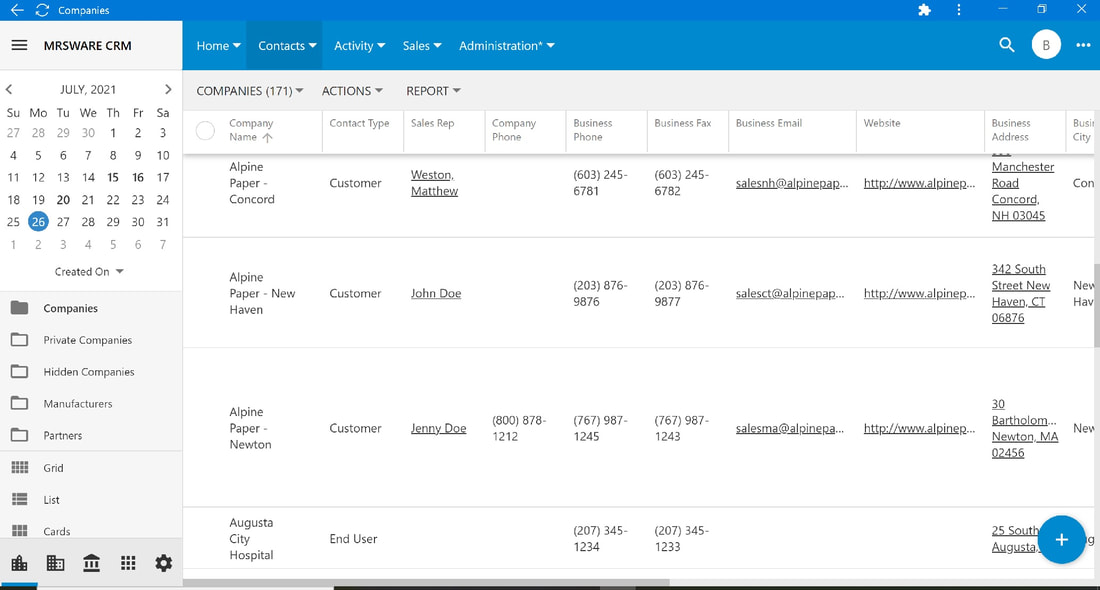
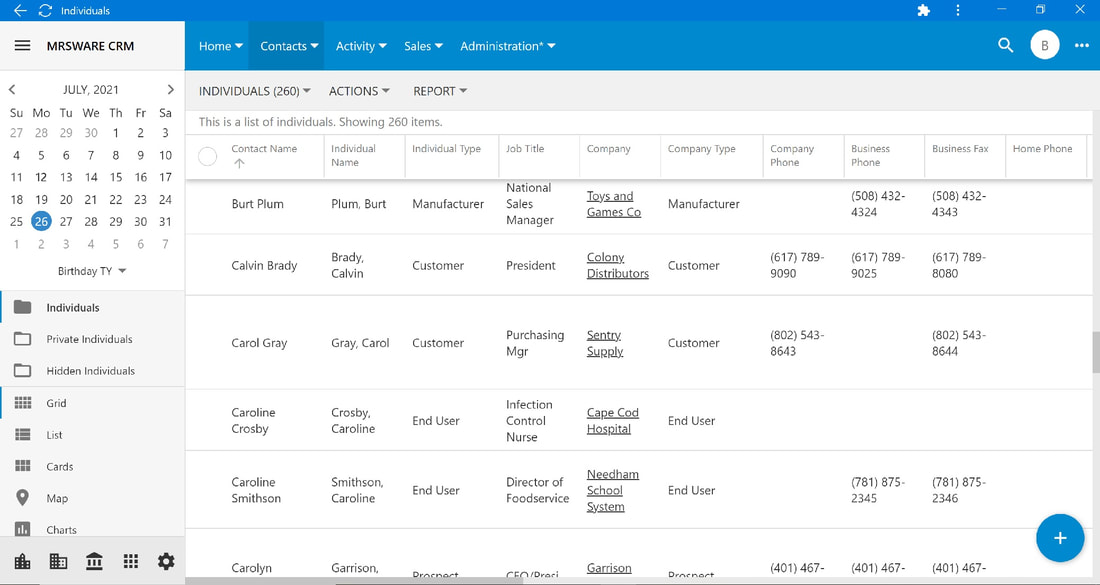
 RSS Feed
RSS Feed