Lesson 4
Chapter 6 - Contacts - Sort, Filter
You are able to sort, and filter your contacts in the tables of MRSweb.
Sort your data to organize it in a way that makes it easier to see and review.
Filter your data to separate out the unwanted data, hiding the information that doesn't meet your criteria.
You can sort and filter beyond the pre-filtered page view options found in the Sidebar.
Chapter 6 - Contacts - Sort, Filter
You are able to sort, and filter your contacts in the tables of MRSweb.
Sort your data to organize it in a way that makes it easier to see and review.
Filter your data to separate out the unwanted data, hiding the information that doesn't meet your criteria.
You can sort and filter beyond the pre-filtered page view options found in the Sidebar.
Sort
Sorting data makes it easier to see and review the data displayed.
Here's how to sort in a table:
Sorting data makes it easier to see and review the data displayed.
Here's how to sort in a table:
| In the Grid view you can sort by any of the column headers. In the example shown, in the next 2 screenshots, we want to sort the company names alphabetically A to Z. To sort by a column header: - click or tap a column header (Company Name) - select from the pop-up menu (Ascending) i When the Sort order is applied, you will see an arrow in the column header, indicating your selection choice (e.g. an up arrow means Ascending; a down arrow means Descending). i Sort menu options will be slightly different, depending on the column header. |
The screenshot seen below is sorted by Company Name (Ascending) so that the listing displays company names alphabetically A to Z.
Note the up arrow in the Company Name column header.
| In the example shown, in the next 2 screenshots, we want to sort our Customers, Top down, meaning our best customers (those that purchased the most this year) are at the top of the list. Using the same steps as above, we: - click or tap a column header (YTD Sales) - select from the pop-up menu (Largest on Top) |
The screenshot below is sorted by YTD Sales (Largest on Top), so that the listing displays the companies
year-to-date sales Top down.
i When you sort by a column all the columns are included in the sort, so in this example, you also are able to compare this year-to-date sales with last year-to-date sales.
Note the down arrow in the YTD Sales column header.
Filter
Filtering data separates out the unwanted information, hiding the information that doesn't meet your filter criteria.
Here's how to filter in a table:
In the Grid view you can filter by any of the column headers.
In the example shown in the following screenshots, we want to know the last activity, this year, associated with each customer.
Option 1:
To filter by a column header:
1. click or tap the 3 dots on the top right side of the menu bar
2. select "Filter" from the slidebar
3. select the column header (Last Activity)
4. select "Date filters"
5. select filter criteria (After)
6. select filter date (1/1/2021)
7. click or tap "Apply"
i Filter menu options will be slightly different, depending on the column header.
The screenshot below is filtered by the Last Activity column displaying the filter criteria "After 1/1/2021"
* Note - The Last Activity column has also been sorted by "Latest on Top".

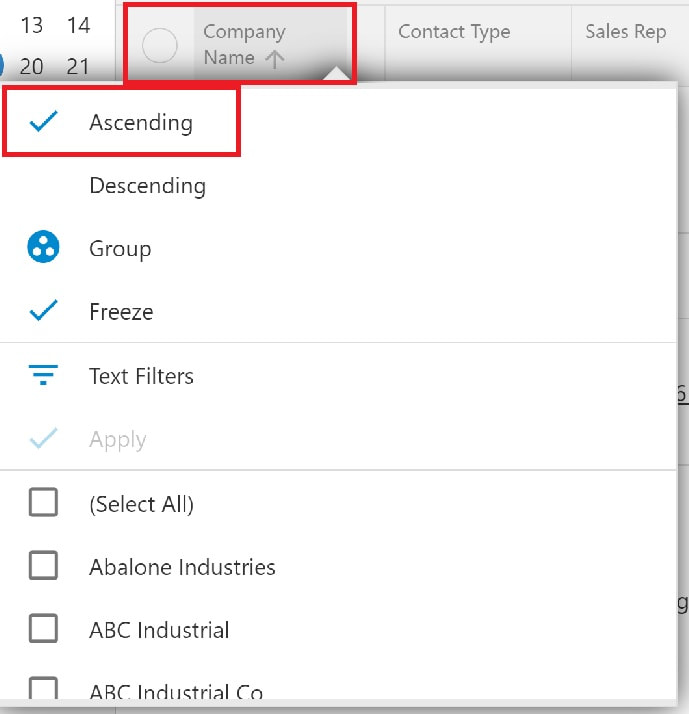
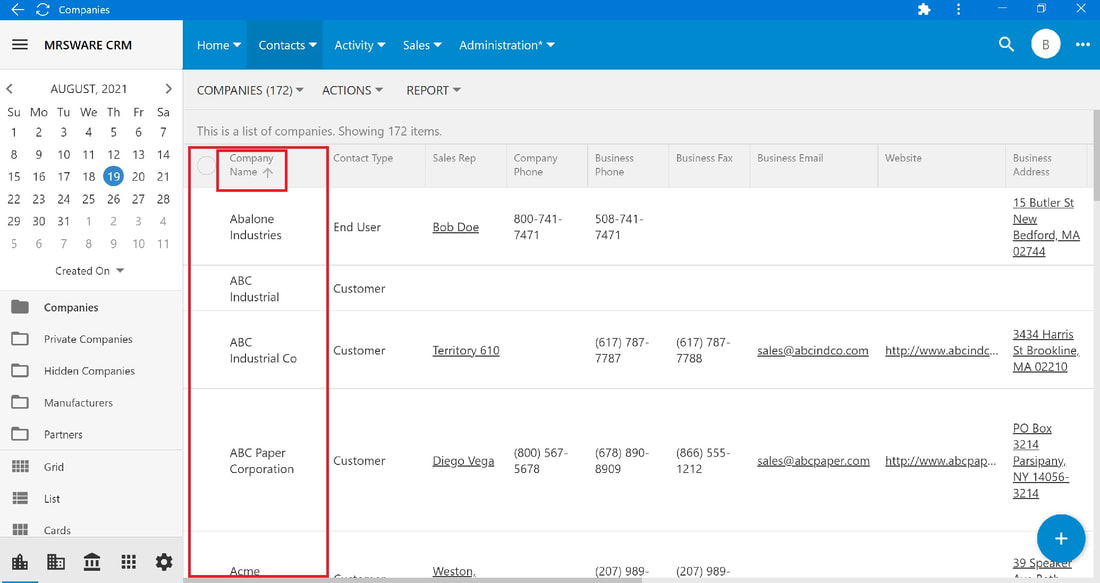
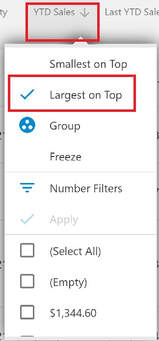
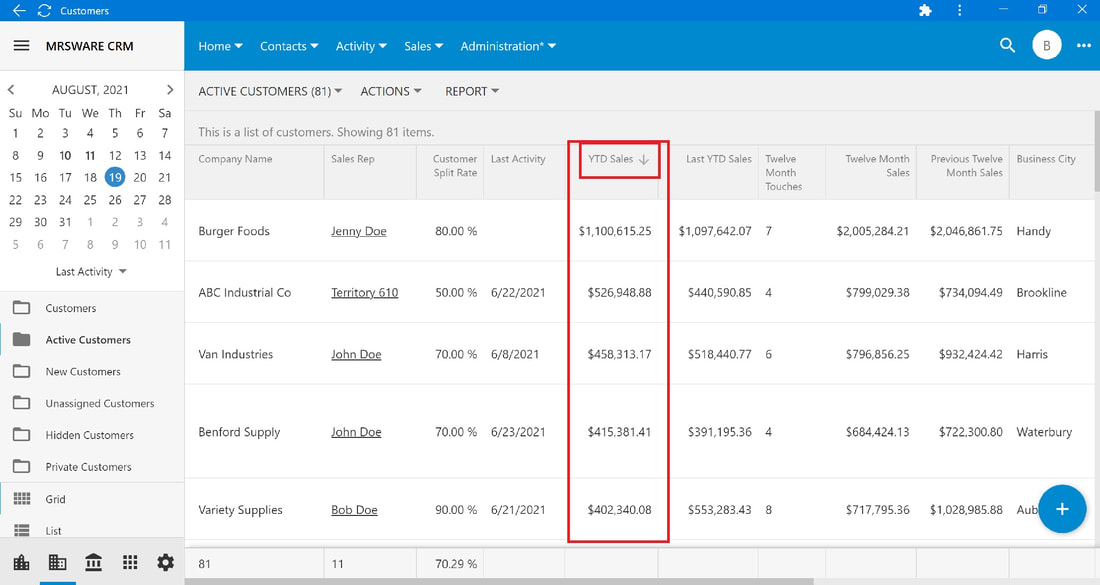
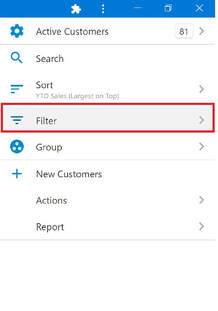
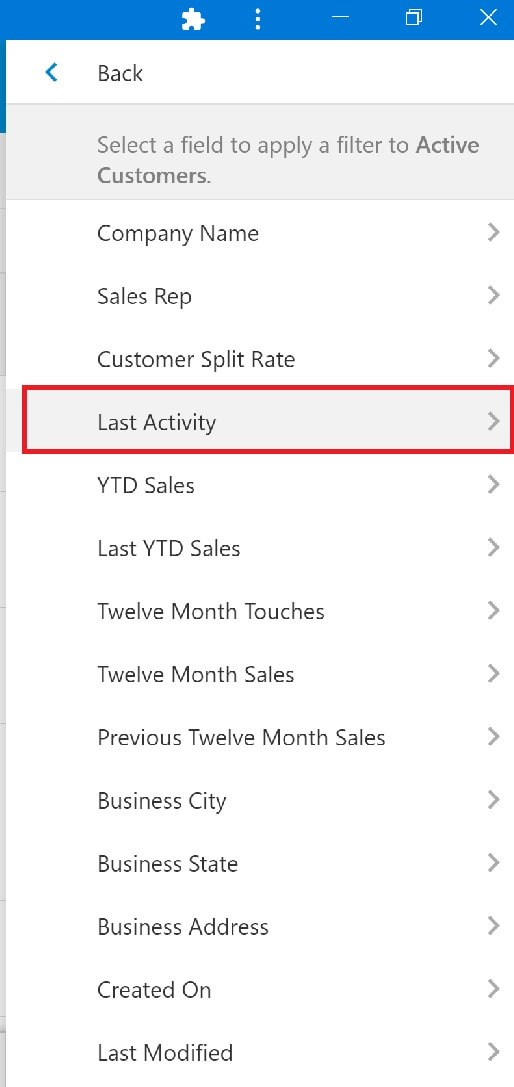
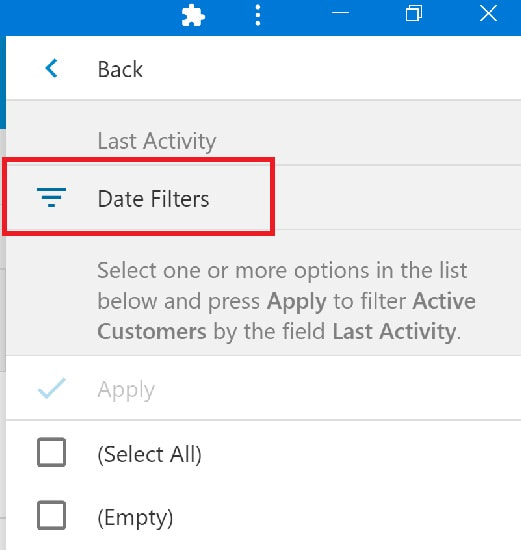
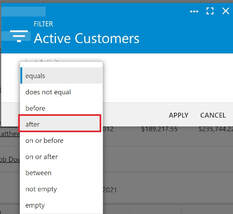
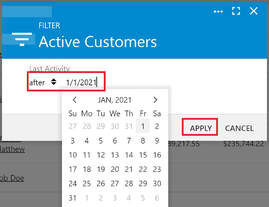
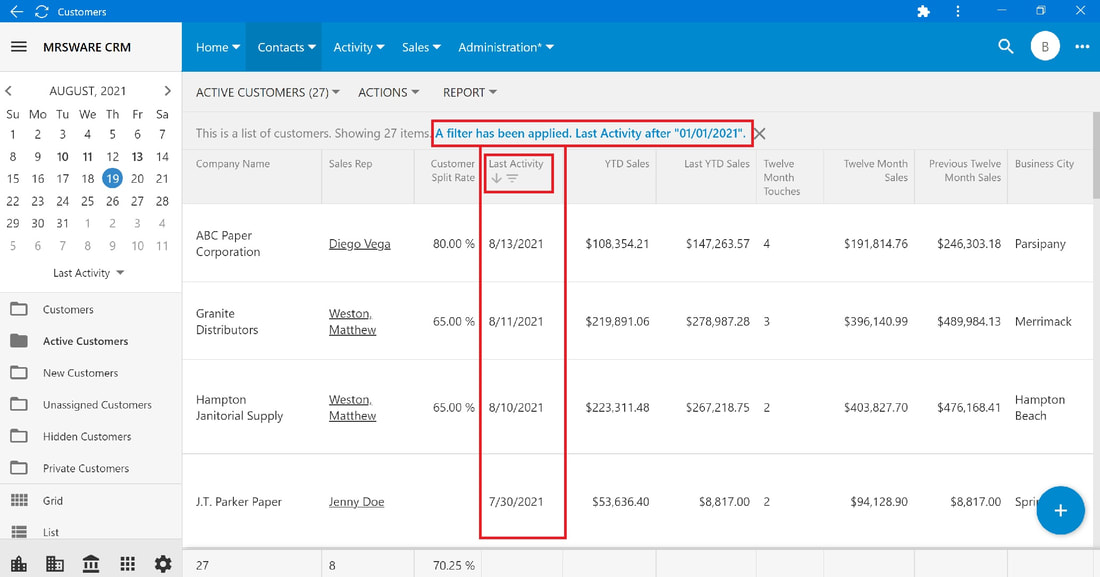
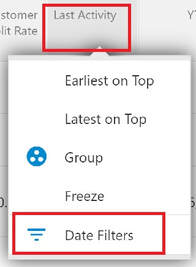
 RSS Feed
RSS Feed