Lesson 4
Chapter 5 - Contacts - Tabs & Categories
i You will find tabs and categories throughout MRSweb - Contacts, Activities and Sales.
Tabs provide quick access to different areas in a company or individual's record. The names and number of tabs will vary depending on the form where they are found.
Categories provide attributes assigned to a company or individual. Categories are customizable and will vary depending on the form.
Chapter 5 - Contacts - Tabs & Categories
i You will find tabs and categories throughout MRSweb - Contacts, Activities and Sales.
Tabs provide quick access to different areas in a company or individual's record. The names and number of tabs will vary depending on the form where they are found.
Categories provide attributes assigned to a company or individual. Categories are customizable and will vary depending on the form.
Tabs for Review Company (upper screenshot) and Review Individual (lower screenshot).
General: this tab displays the basic information about a company or individual; the type of information found on an old Rolodex card.
Individuals: this tab displays the people who work for the company (found only in the Review Company form); you can add new individuals or edit the current ones.
Categories: this tab displays the attributes you assign to a company or individual which are used to aid in searches where you want to aggregate names for sales or marketing purposes.
Additional: this tab displays any information that doesn't fit in other fields in the form; any information that may help in building a relationship with the company or individual that will provide them with a better customer experience.
Activity: this tab displays all touch points with the company or individual.
General: this tab displays the basic information about a company or individual; the type of information found on an old Rolodex card.
Individuals: this tab displays the people who work for the company (found only in the Review Company form); you can add new individuals or edit the current ones.
Categories: this tab displays the attributes you assign to a company or individual which are used to aid in searches where you want to aggregate names for sales or marketing purposes.
Additional: this tab displays any information that doesn't fit in other fields in the form; any information that may help in building a relationship with the company or individual that will provide them with a better customer experience.
Activity: this tab displays all touch points with the company or individual.
In the screenshot below, the Individuals tab is open. The names of the individuals who work for the company are listed, along with their job title and their business email address.
Click on a name to open the Review Individual form.
To add a new individual, click or tap "New Individuals". Fill out the form. Click or tap "Save".
Tabs for New Companies and New Individuals are the same:
- General: this tab displays the basic information about a company or individual; the type of information found on an old Rolodex card.
- Categories: this tab displays the attributes you assign to a company or individual which are used to aid in searches where you want to aggregate names for sales or marketing purposes.
- General: this tab displays the basic information about a company or individual; the type of information found on an old Rolodex card.
- Categories: this tab displays the attributes you assign to a company or individual which are used to aid in searches where you want to aggregate names for sales or marketing purposes.
Categories for Companies and Individuals are usually the same.
(the upper screenshot displays a company with categories selected)
(the lower screenshot displays the categories in a new company form)
Categories display attributes created and assigned by you to a company or individual which are used to aid in searches (think of them as keywords for your searches and groupings)
The information found in the Categories tab displays attributes created and assigned by you to aid in searches where you want to aggregate names for sales or marketing purposes. (think of them as keywords for your searches and groupings)
i Your company administrator sets up the Categories in MRSweb.
To add a new category(ies) to a current company or individual:
1. Click or tab the "Categories" tab
2. Click or tap "Edit"
3. Click or tap the category(ies) to add
4. Click or tap "Save"
In the screenshot below, the Additional tab is open. Additional is where you add anything that doesn't have another place in the system.
Some examples are: credit rating or limit, shipping preferences or SIC codes.
To add a new item, click or tap "New". Fill out the form and click "Save".
In the screenshot below, the Activity tab is open. A list of appointments and journals that are connected (linked) to the company are shown. To view the details of an activity click or tap on the Description.
To add a new appointment or journal, click or tap the "New My Appointments" or "New Journals".

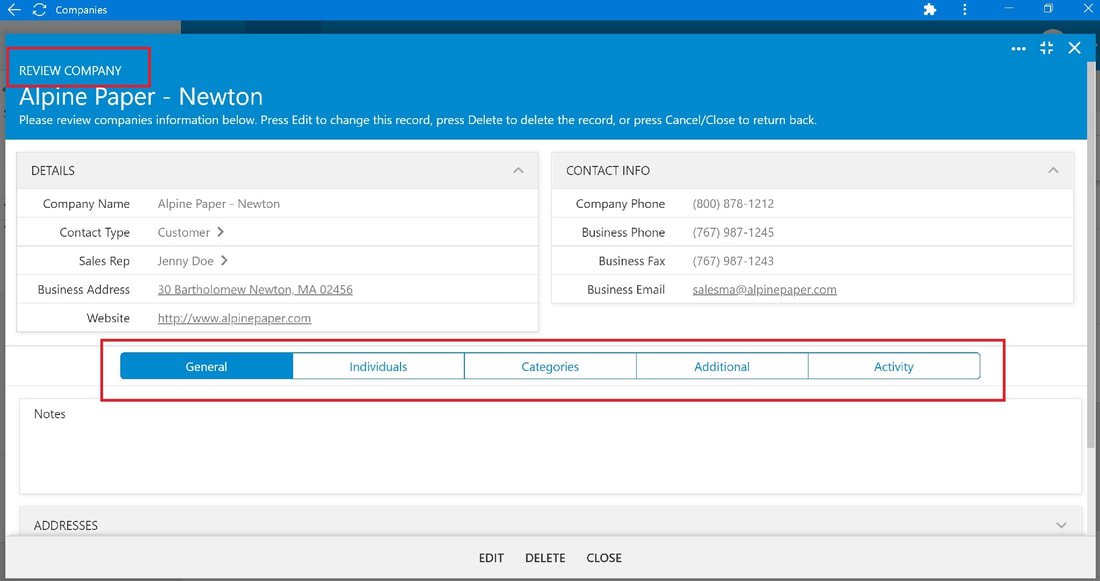
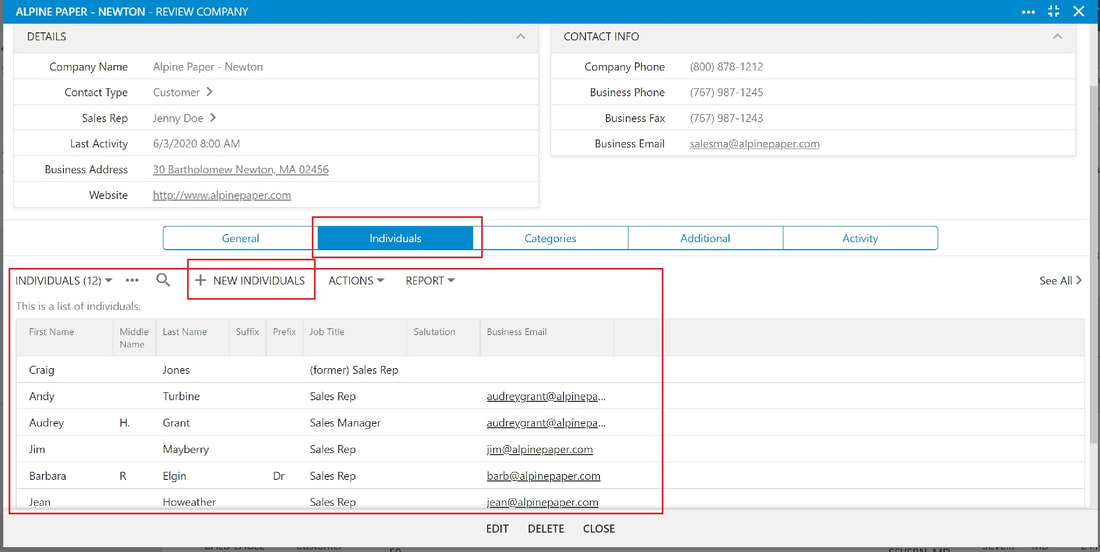
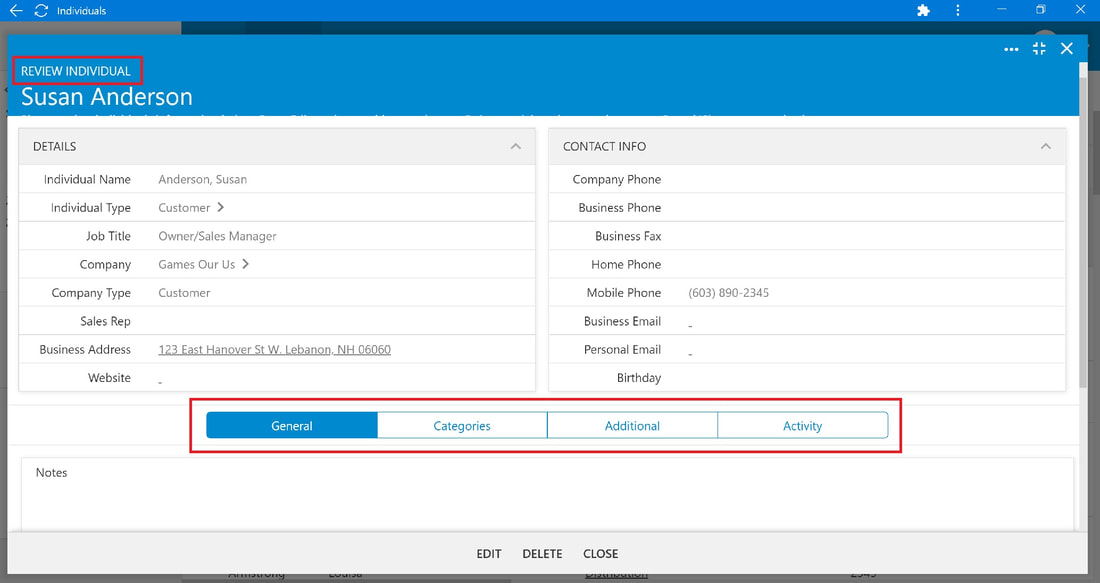
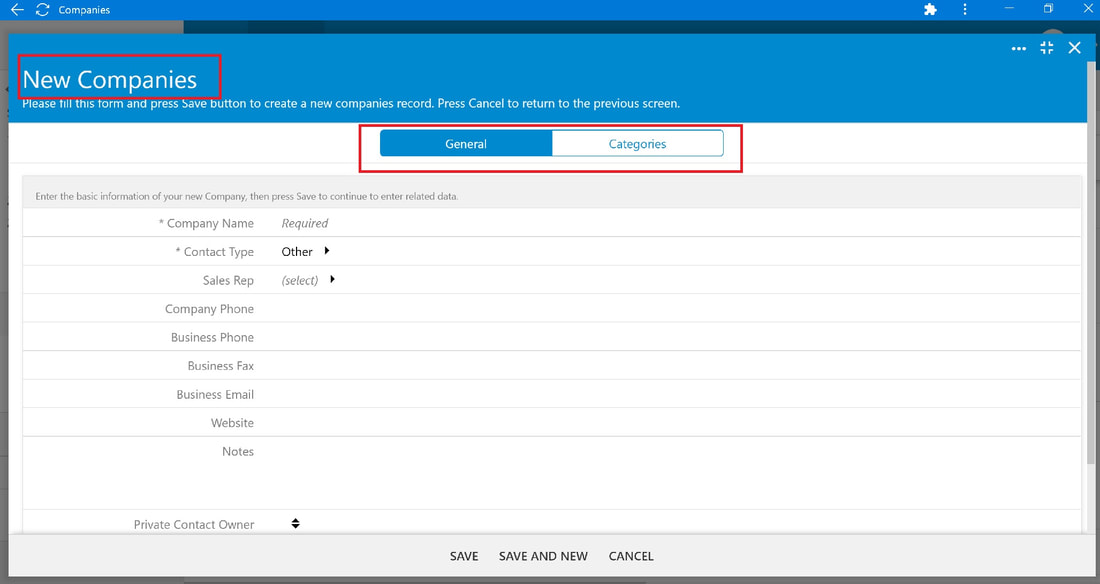
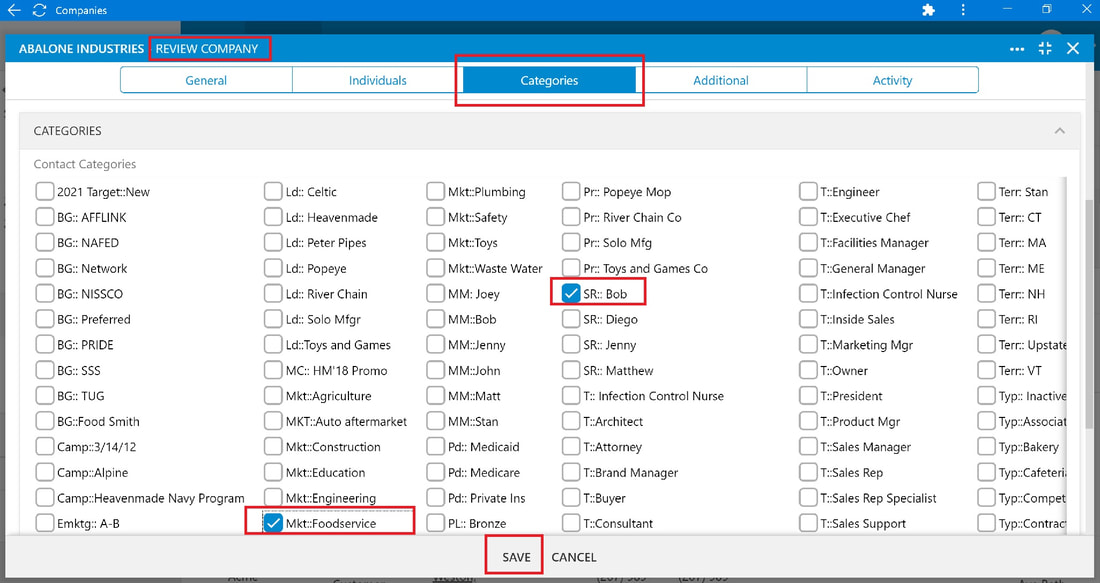
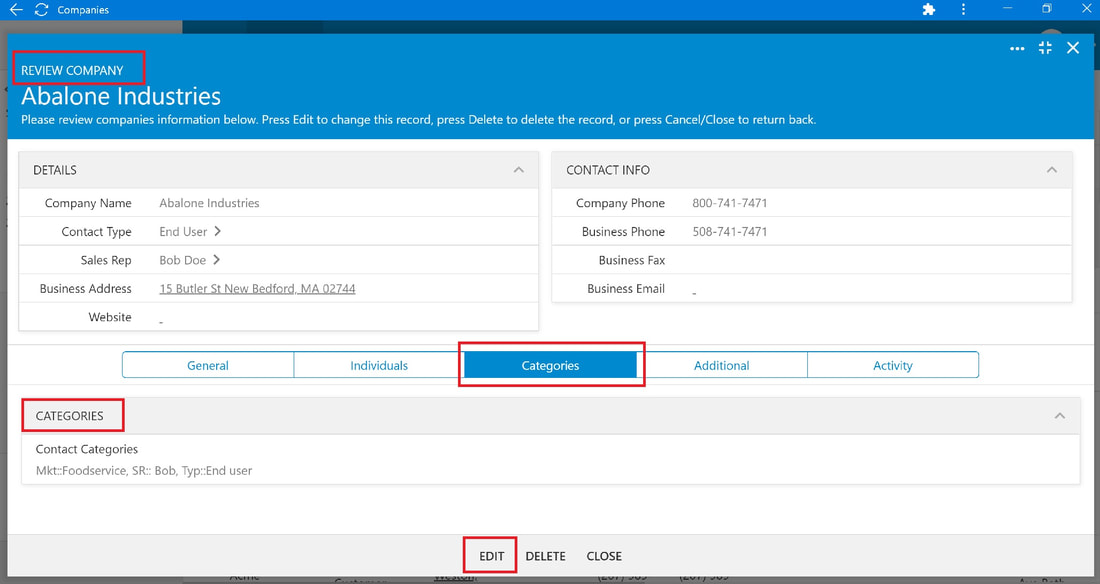
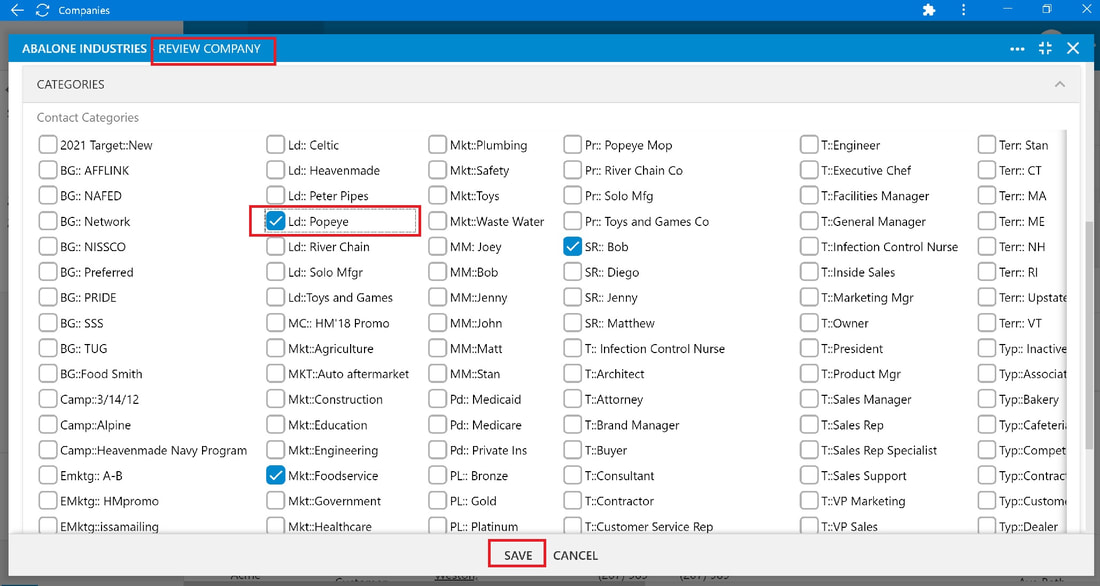
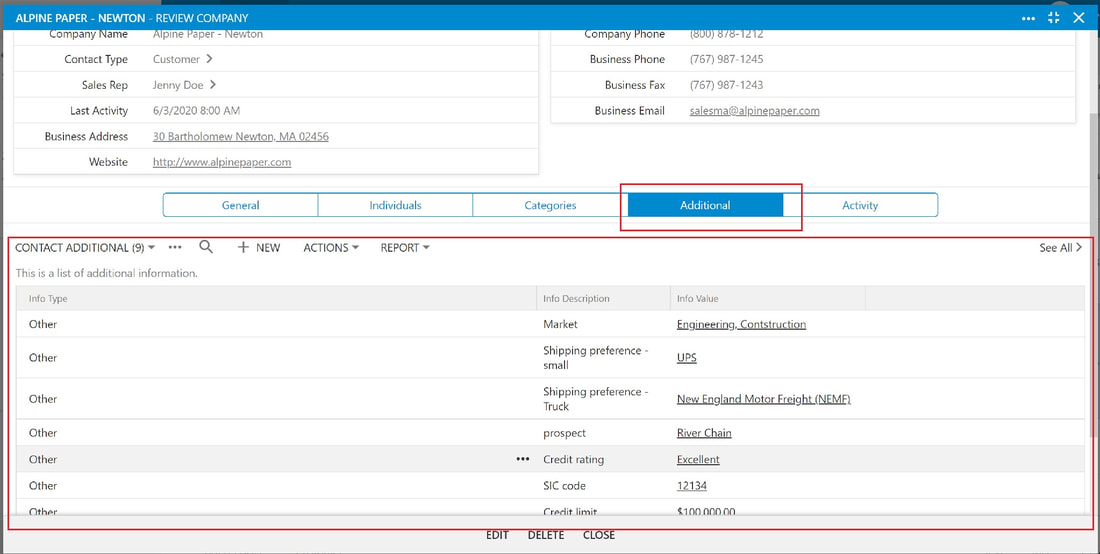
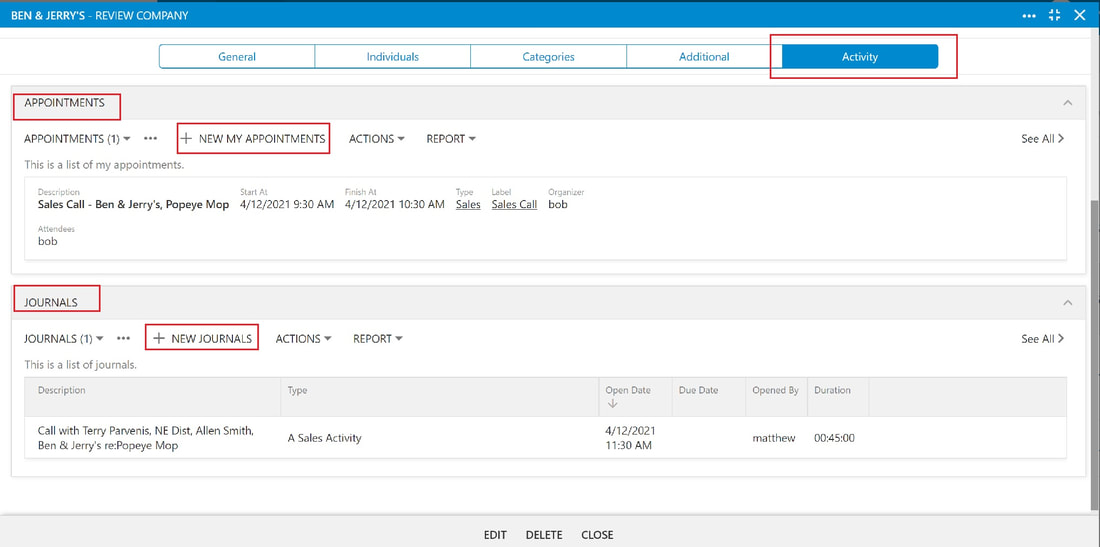
 RSS Feed
RSS Feed