Lesson 9
Chapter 4 - Journals' Tabs & Categories
i In MRSweb you will find tabs, including categories, in Contacts, Projects, and Activities - Appointments, Journals and Tasks. The tabs will vary depending on the record where they are found. Although categories are found in all of the above records, the names of the categories will vary depending on the type of record.
Chapter 4 - Journals' Tabs & Categories
i In MRSweb you will find tabs, including categories, in Contacts, Projects, and Activities - Appointments, Journals and Tasks. The tabs will vary depending on the record where they are found. Although categories are found in all of the above records, the names of the categories will vary depending on the type of record.
Here are the tabs for Journals:
| General - The information found in the General tab displays the main information about the activity. The General tab contains: - Description: a brief summary of the activity - Type: what kind of activity - Opened by: defaults to the person who is entering the journal into the system - this name can be changed if necessary - Duration: how long the activity took - Open Date: the day the journal was entered into the system - this date can be changed to the day the activity took place - Due Date: a future day the activity will take place - Reminder: Do you want to set a reminder - Yes/No? - Minutes: the reminder time - Journal Text: the details of the activity - Links: The Companies and Individuals that are involved in the journal activity i These are included in the column "Twelve Month Touches" found in the Customers table. |
| Logs - The information found in the Logs tab displays the break down of the time spent on the activity. The Logs tab contains: - Start: when the timer was started - End: when the timer was stopped - Duration: the total amount of time - Note: details of what was done during this time - Logged by: name of the person who opened the journal To add time to your journal, click or tap: "Edit" -> "New" -> "Save" when done. |
| Categories The information found in the Categories tab displays attributes created and assigned by you to aid in searches (think of them as keywords for your searches and grouping). Each categories list will vary depending on the specific information you want to use for grouping your data. i Your company administrator sets up the Categories in MRSweb. |
To add a new category(ies) to the journal (see screenshots below):
- Click or tap on "Edit"
- Click or tap on the category(ies) to add
- Click or tap on "Save"
- Click or tap on "Edit"
- Click or tap on the category(ies) to add
- Click or tap on "Save"

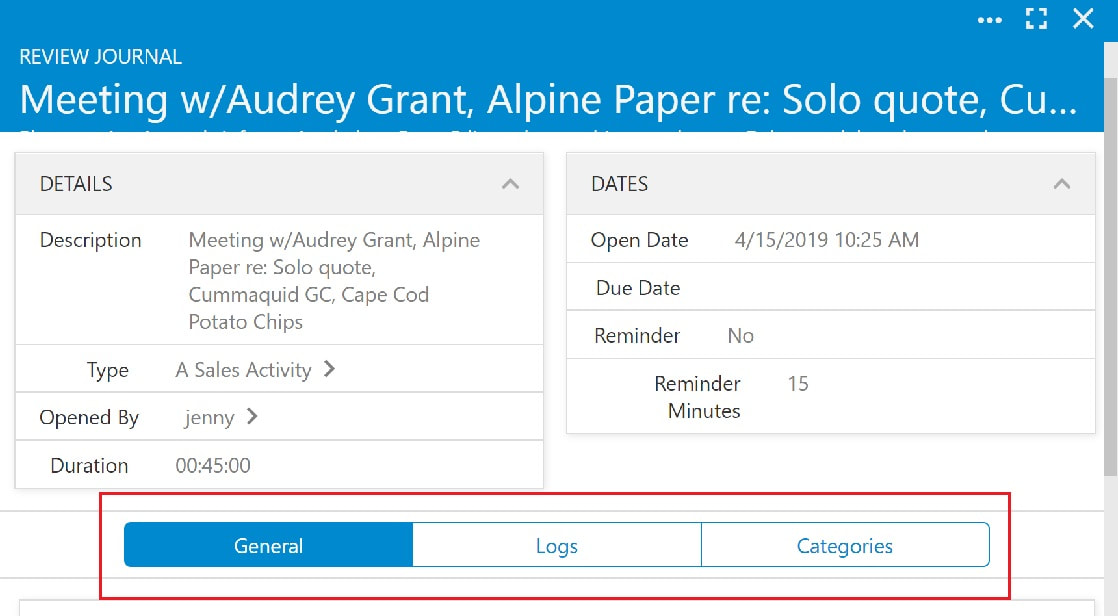

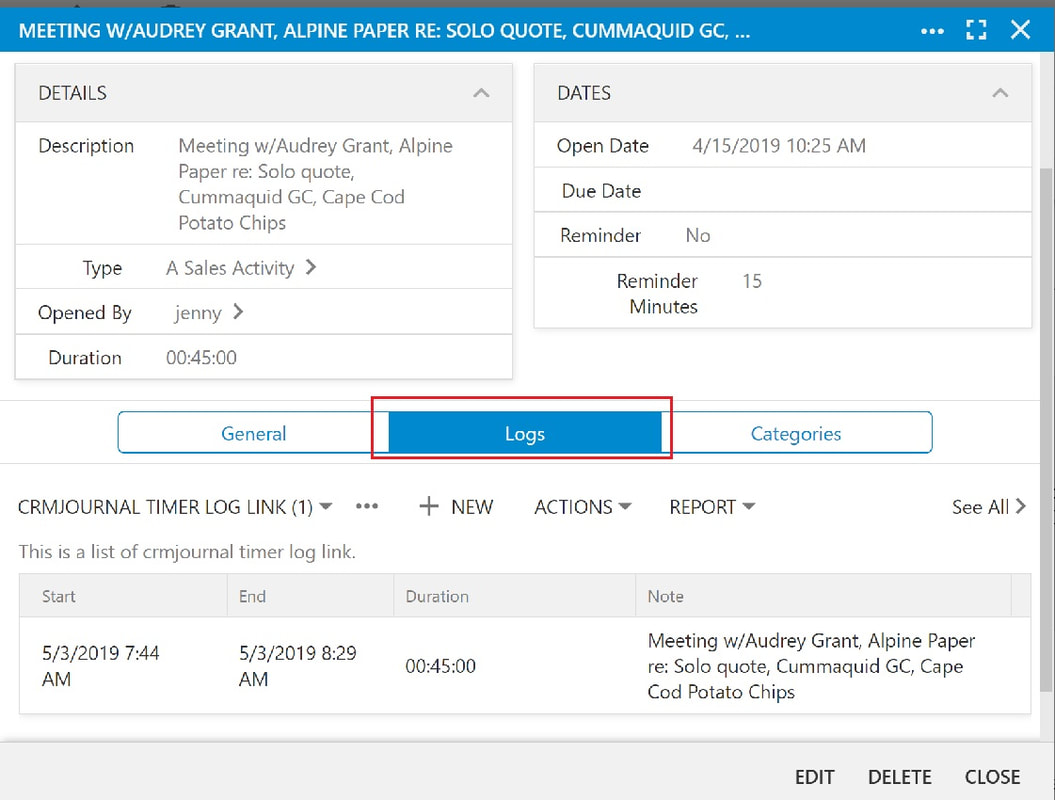
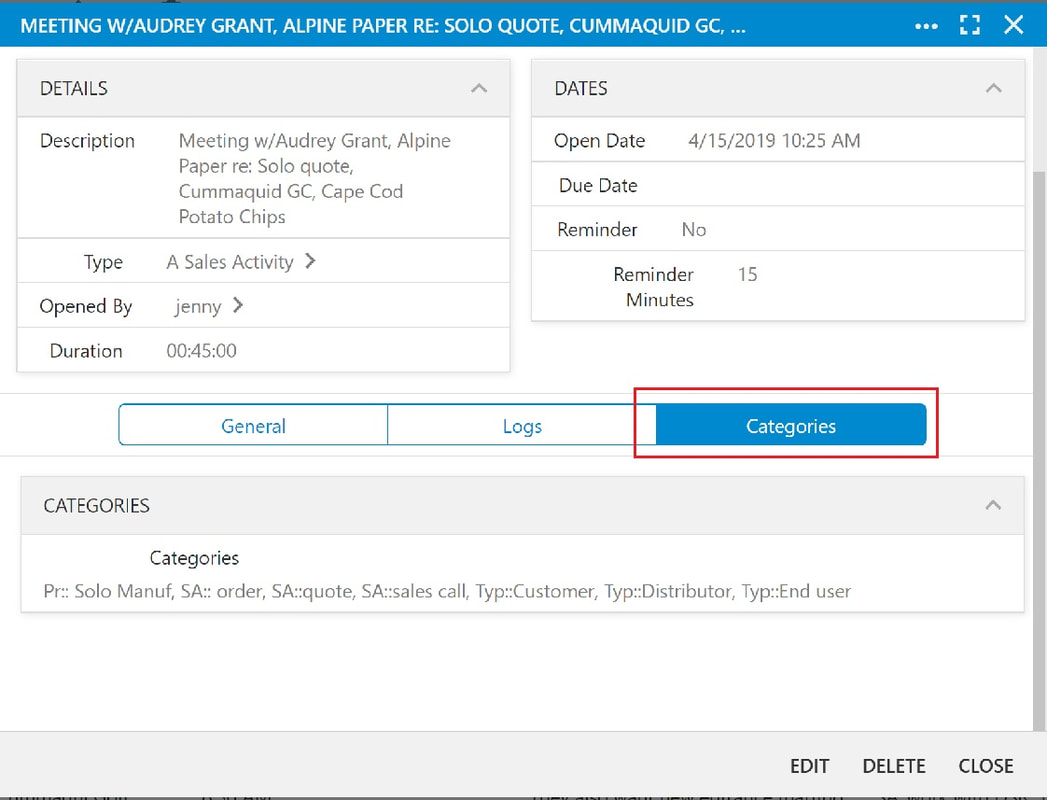
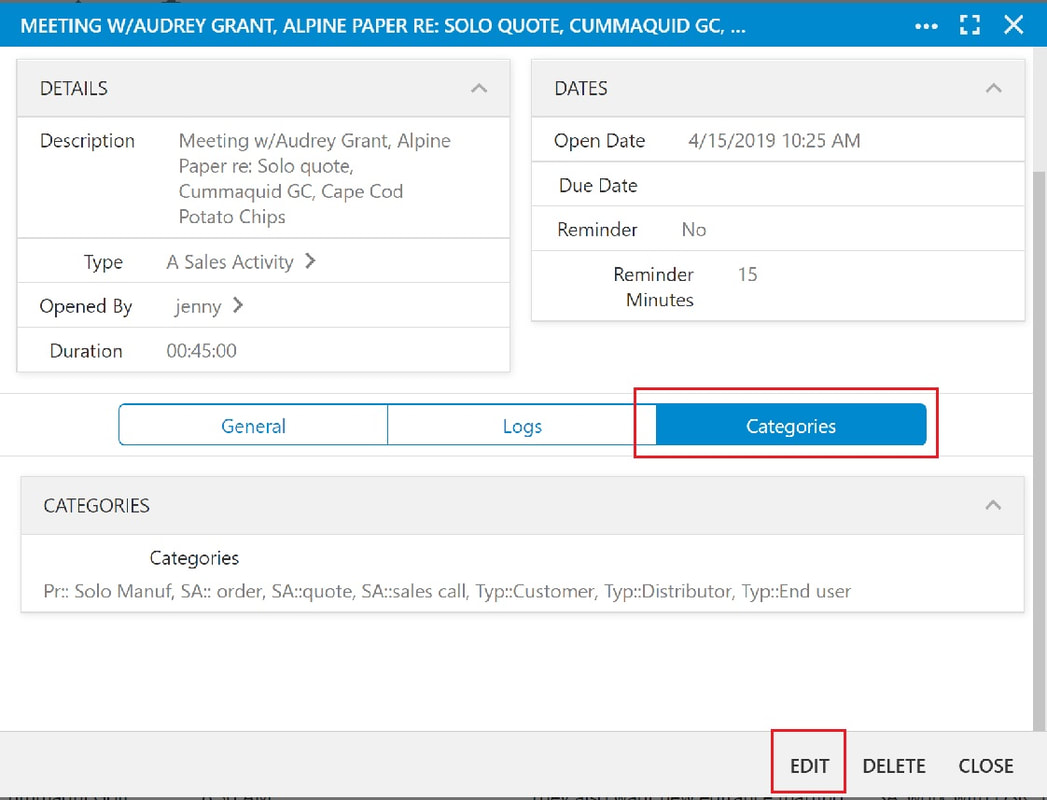

 RSS Feed
RSS Feed