Once you have signed up and logged on, we suggest you add a shortcut to your mobile device's Home screen in
order to take advantage of the entire screen space.
Compare the screenshots below, on a Moto XT:
The one on the left has added the shortcut to the Home screen.
The one on the right has not.
order to take advantage of the entire screen space.
Compare the screenshots below, on a Moto XT:
The one on the left has added the shortcut to the Home screen.
The one on the right has not.
Here's how to add a shortcut to your Home screen:
Android devices:
1 - Enter "https://web.mrsware.net" in your web browser
2 - Tap the "menu" button on the browser toolbar (the 3 dots on the right side of the address field)
3 - Select "Add to Home screen"
4 - Change the title if you want
5 - Tap "Add"
6 - The web app is now installed
7 - Tap the icon to the web app to experience the full screen experience
iOS devices:
1 - Enter "https://web.mrsware.net" in your web browser
2 - Tap the "Share" button on the browser toolbar (the rectangle with an up arrow in the center)
3 - Select "Add to Home screen"
4 - Change the title if you want
5 - "Tap "Add"
6 - The web app is now installed
7 - Tap the icon to the web app to experience the full screen experience
Laptop/Desktop
Chrome Browser:
1 - Enter web.mrsware.net in your Chrome web browser
2 - Click the 3 dots to the right of your address field
3 - Select "More Tools -> Create Shortcut
Chrome Browser:
1 - Enter web.mrsware.net in your Chrome web browser
2 - Click the 3 dots to the right of your address field
3 - Select "More Tools -> Create Shortcut
4 - Check the box to the left of "Open as window"
5 - Click "Create"
6 - Pin the icon to your Task bar to easily open MRSweb on your laptop/desktop.
Microsoft Edge Browser:
1. Enter web.mrsware.net in your MS Edge web browser
2 - Click the 3 dots to the right of your address field
3 - Click "Install this site as an app"
When you click "Install this site as an app", you get a prompt with some more options to make it more appy:
When you use any of these options to save an icon to your Home screen, and then use that icon in the future, you will find that the app now opens full-screen instead of in the regular web browser tab, making it appear the same as other apps on your device.

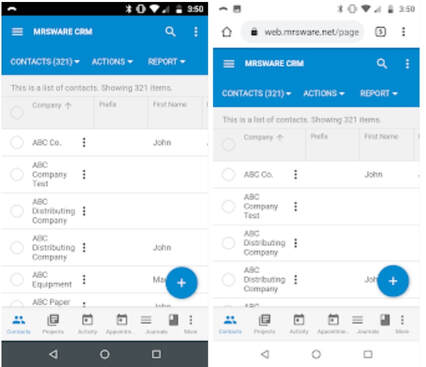
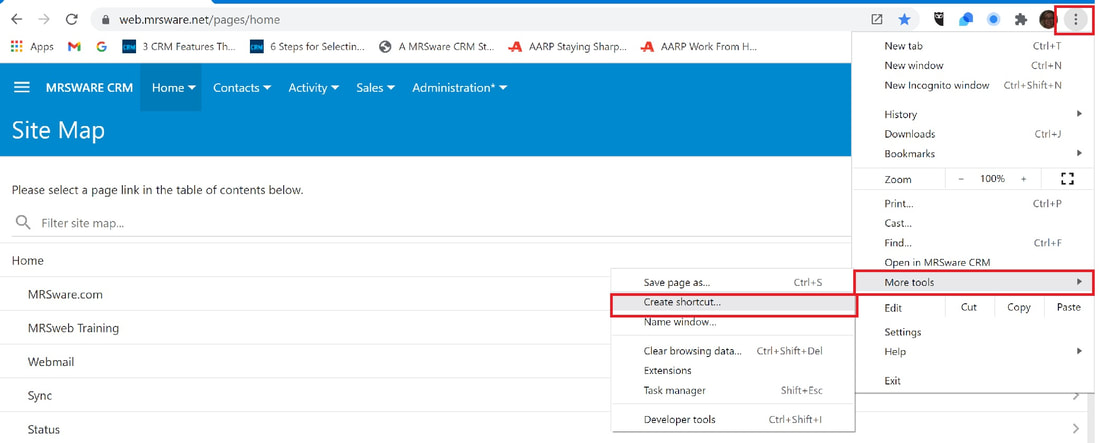
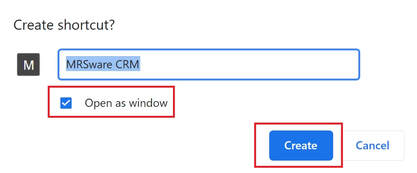

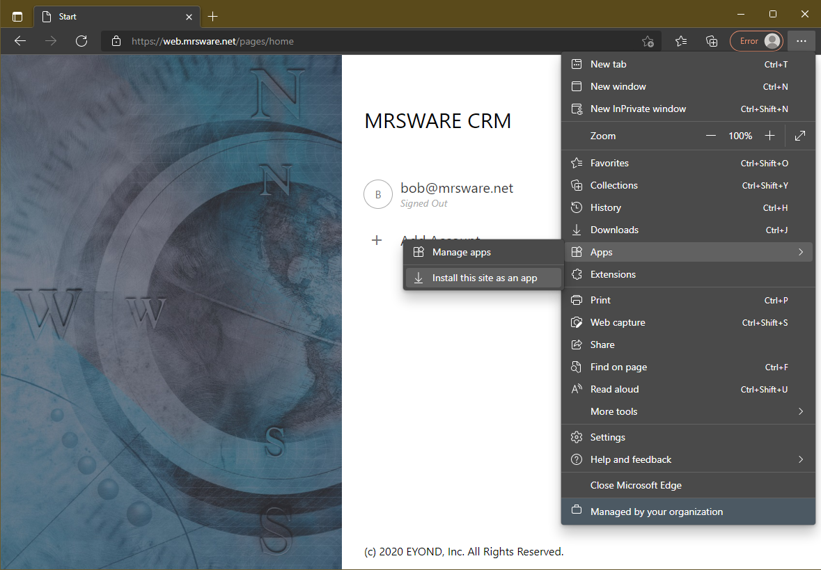
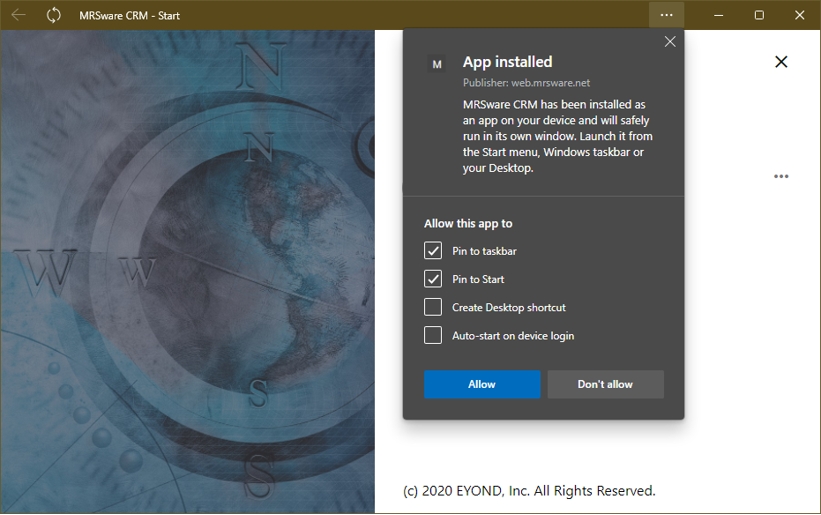
 RSS Feed
RSS Feed