To turn on the Sidebar, go to "Settings -> Sidebar"
! In Settings, check "Landscape" to make sure the Sidebar appears in your pages.
To access the Sidebar page menus when the Sidebar is minimized, click or tap the down arrow next to the Page menu. (e.g. Companies as seen below left)
To access the Sidebar on a mobile phone, tap the down arrow next to the Page Name. (e.g. Companies as seen below right)
Below are the minimized drop down menus:
The mini-calendar with filter is available on larger sized screens, such as your laptop or a larger tablet, but not on a cell phone.
You can use this feature to filter specific criteria with a specific date(s) simply by selecting your criteria and a day or a week.
For example:
1. Go to "Sales - Payment Line Items"
2. In the Sidebar:
This will show you all payments issued during the week of February 20, with totals at the bottom of the page.
You can use this feature to filter specific criteria with a specific date(s) simply by selecting your criteria and a day or a week.
For example:
1. Go to "Sales - Payment Line Items"
2. In the Sidebar:
- select the "Payment Line Items" folder
- select the filter "Payment Issue Date" (filters are found directly below the calendar)
- move the calendar to February 2022
- click on "February 20" (when you click on a Sunday, clicking once or clicking twice switches the selection from the one day to the entire week)
This will show you all payments issued during the week of February 20, with totals at the bottom of the page.
Pre-filtered page views are provided on most pages.
Each page will offer different pre-filtered page views in the Sidebar.
| Data view styles are available on most pages. Each page will offer different data view styles in the Sidebar. | The tab bar displays icons; when tapped navigate to other pages (e.g. Companies, Customers, Accounts, etc.) The top screenshot shows the desktop tab bar found at the bottom of the side bar on each page. The bottom screenshot shows the mobile tab bar found at the bottom of each page. |

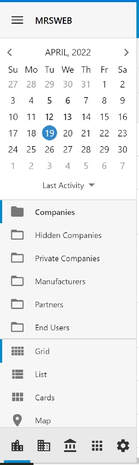
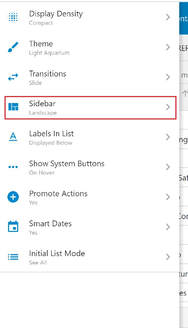
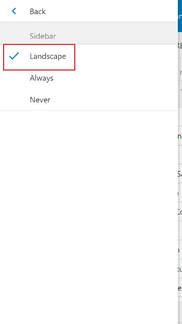
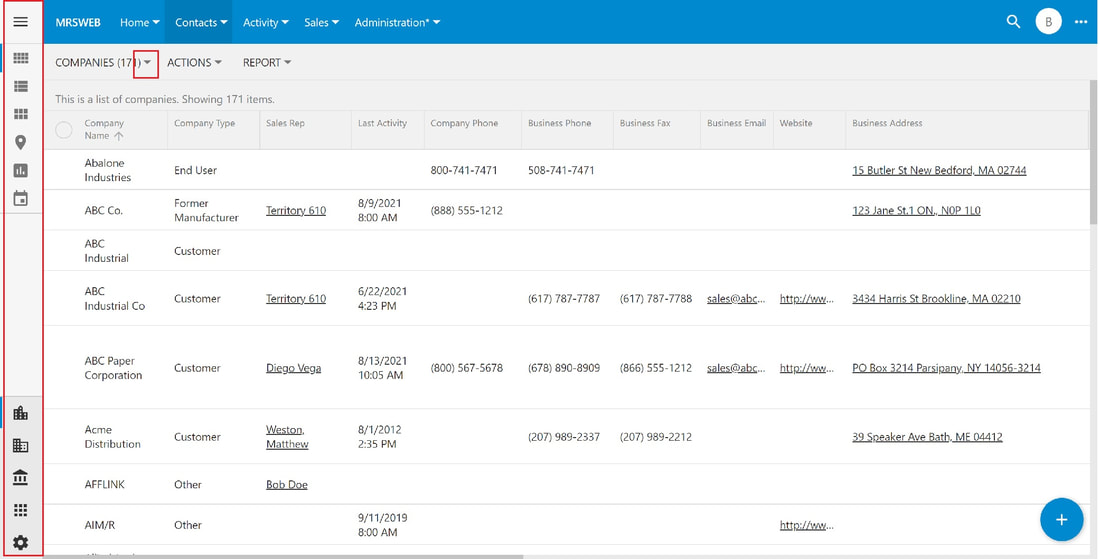
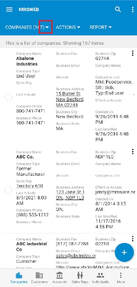
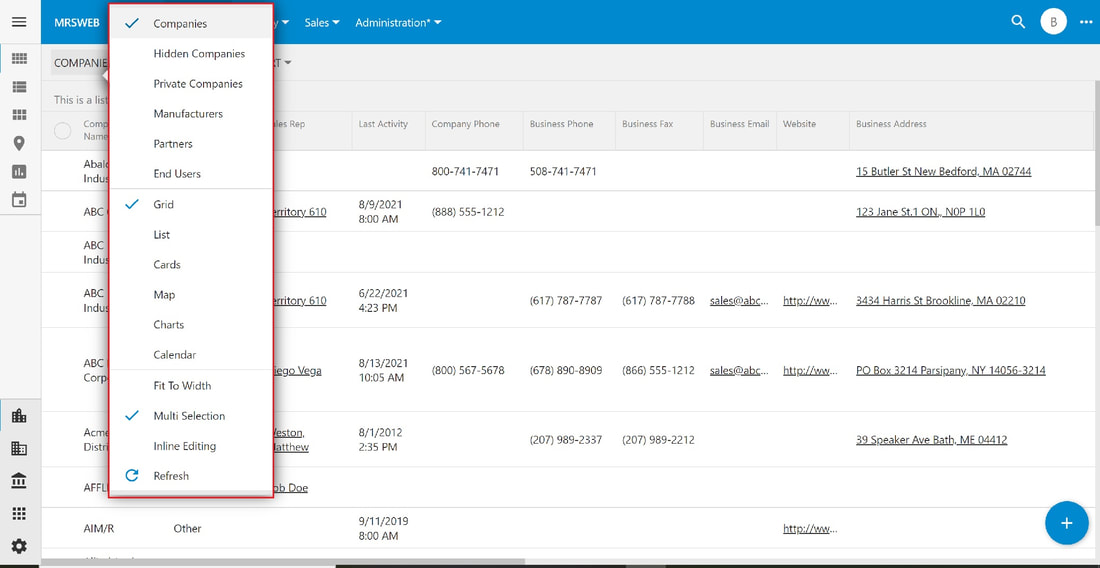
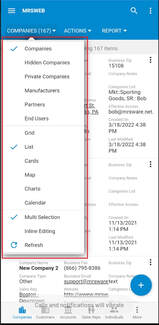
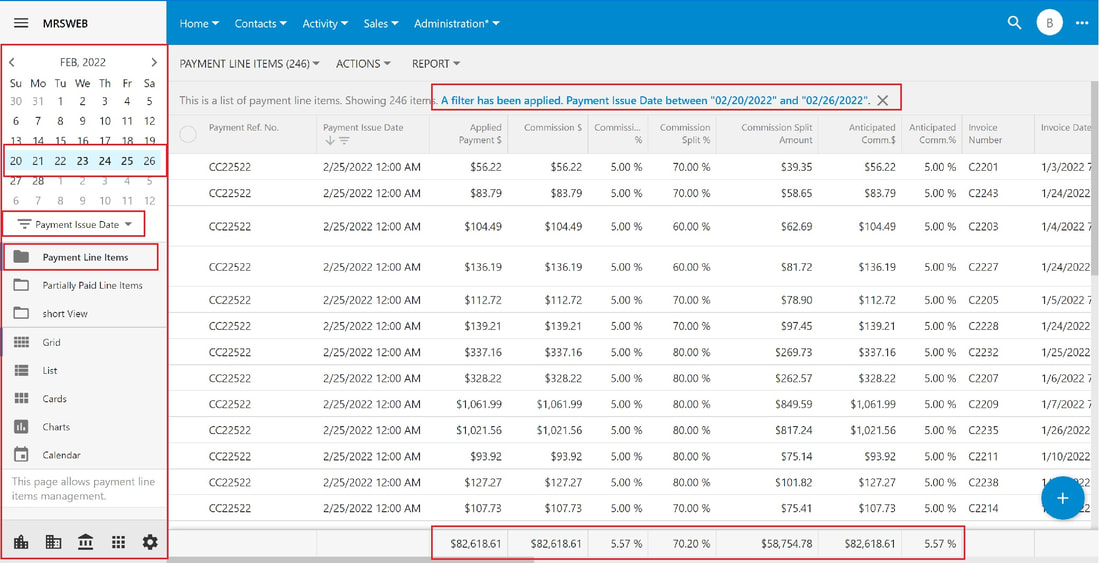

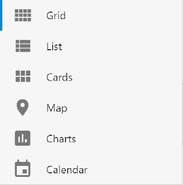
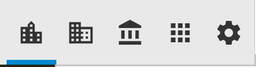

 RSS Feed
RSS Feed