| Lesson 9 Chapter 3 - Journals' Sidebar In Lesson 2.7 "Sidebars", we learned that Sidebars are available in all pages but the Home Page. As in all sidebars, the Appointments' sidebar provides:
|
For example, if you want to see the journals entered for the week of June 12th:
1. Go to "Activity -> Journals"
2. In the Sidebar:
- select the "Journals" folder
- select the filter "Open Date" (filters are found directly below the calendar)
- move the calendar to June 2022
- click on "June 12" (when you click on a Sunday, clicking once or clicking twice switches the selection from the one day to the entire week)
This will show you all journals entered for the week of June 12.
The tab bar displays icons; when tapped they navigate to other pages (e.g. Companies, Customers, Accounts, etc.)
To navigate to Journals on the Tab bar:
Click or tap the Grid icon
When the slide bar opens, click or tap the Journals icon

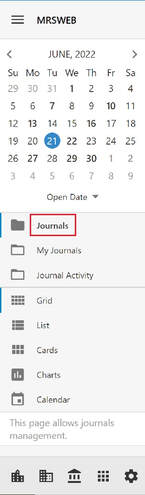
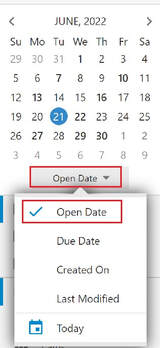
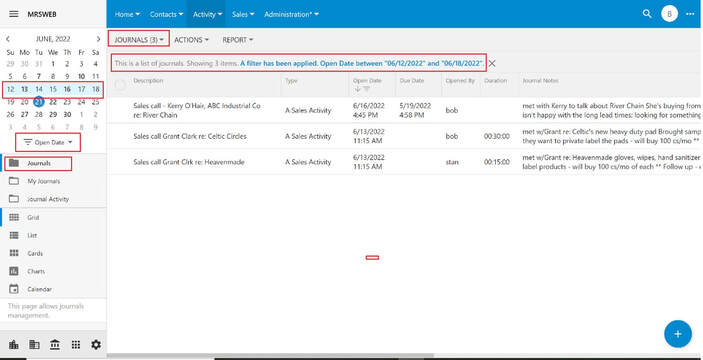
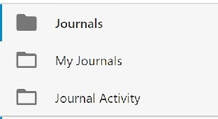
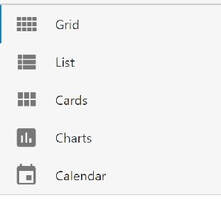
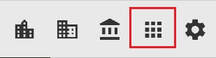
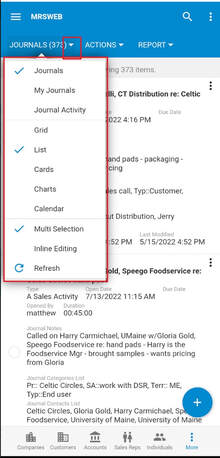
 RSS Feed
RSS Feed