Lesson 11
Chapter 2 - Create a New Project
Here's how to add a project:
i - As in the MRSware desktop client there is more than 1 way to add a new project
Desktop options
Chapter 2 - Create a New Project
Here's how to add a project:
i - As in the MRSware desktop client there is more than 1 way to add a new project
Desktop options
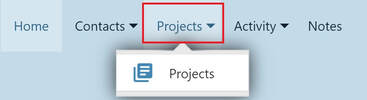
Option 1:
1 - Click or tap on "Projects" on the Menu bar or Menu list
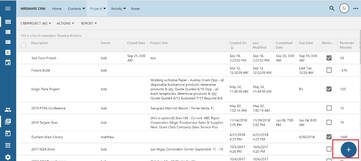
2 - Click or tap on the "Plus" sign on the bottom right of the page to open a New Project form
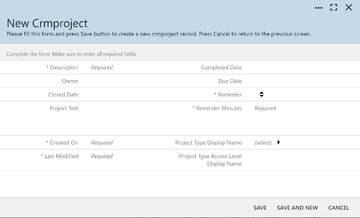
3 - The New Project form opens
4 - Fill out the form
5 - When finished, click or tap "Save"
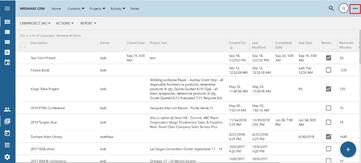
Option 2:
1 - Click or tap on the "3 dots" on the right of the Menu bar
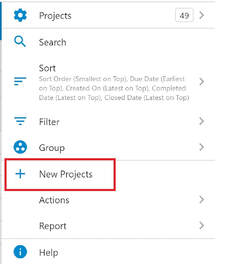
2 - When the slidebar on the right opens, click or tap on "New Projects" to open a New Project Form
3 - The New Project form opens.
4 - Fill out the form
5 - When finished, click or tap "Save"
Mobile Options
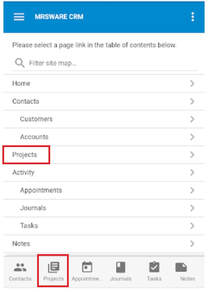
Option 1:
1 - Tap on "Projects" on the Menu bar or from the Tab bar (bottom of the page)
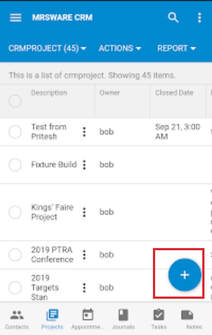
2 - Tap on the "Plus" sign at the bottom right of the screen to open a New Project form.
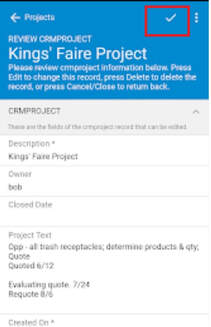
3 - Fill out the form
4 - When finished, tap the "checkmark" on the Menu bar (top of the page) to save the new project
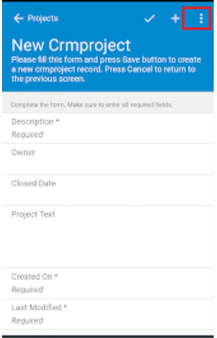
Option 2:
When adding two or more new Projects:
After completing the first New Project form
Instead of tapping the "checkmark" to save the new project
1 - Tap the 3 dots to the far top right of the Menu bar on the New Project form.
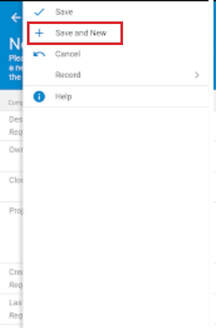
2 - Tap "Save and New" to save the just completed new project and open a New Project form.
3 - Fill out the New Project form
4 - Tap the 3 dots to the far top right of the Menu bar on the New Project form.
Repeat steps 2 and 3
Continue to add new projects
When finished
5 - Tap the "checkmark" to save the new project
Or
5 - Tap "Save" on the slidebar menu
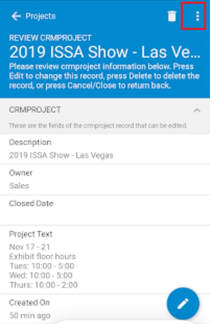
Option 3:
When adding a new project from a Review Project form:
1 - Tap on the 3 dots on the Menu bar on the Review Project form
Option 3:
When adding a new project from a Review Project form:
1 - Tap on the 3 dots on the Menu bar on the Review Project form
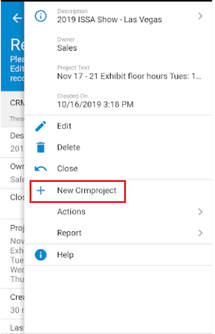
2 - Tap on "New Crmproject"
3 - Fill out the New Project form
When finished
4 - Tap the "checkmark" to save the new project
Or
4 - Tap "Save" on the slidebar menu

 RSS Feed
RSS Feed