Lesson 11
Chapter 6 - Project Reports
Project Reports are available in MRSweb. You can run the reports from a selected Project.
Here's how to open a report:
Chapter 6 - Project Reports
Project Reports are available in MRSweb. You can run the reports from a selected Project.
Here's how to open a report:
| Option 1: This option is the same in both the Desktop and Mobile version. 1. Click or tap on "Projects" 2. Select your view style 3. Select the Project by clicking on the circle on the left (in the example, we selected Boston Medical new wing - Zuckerman Children's Wing) 4. Click on the 3 dots on the top right of the Menu bar to open the slidebar menu 5. Click on "Report" near the bottom of the options (you may have to scroll down to find Report) 6. Click on the format in which to run the report (in our example we selected "PDF Document") |
The Project Report opens:
| Option 2B: This option is for the Mobile version. 1- 3. Repeat steps 1 - 3 as shown in Option 1 4. Tap on the Project to open the Project record (see screenshot to the near right) 5. Tap on the 3 dots on the right of the Menu bar to open the slidebar menu 6. Tap on "Report" near the bottom of the options 5. Tap on the format in which to run the report (in our example we selected "PDF Document") The report opens |

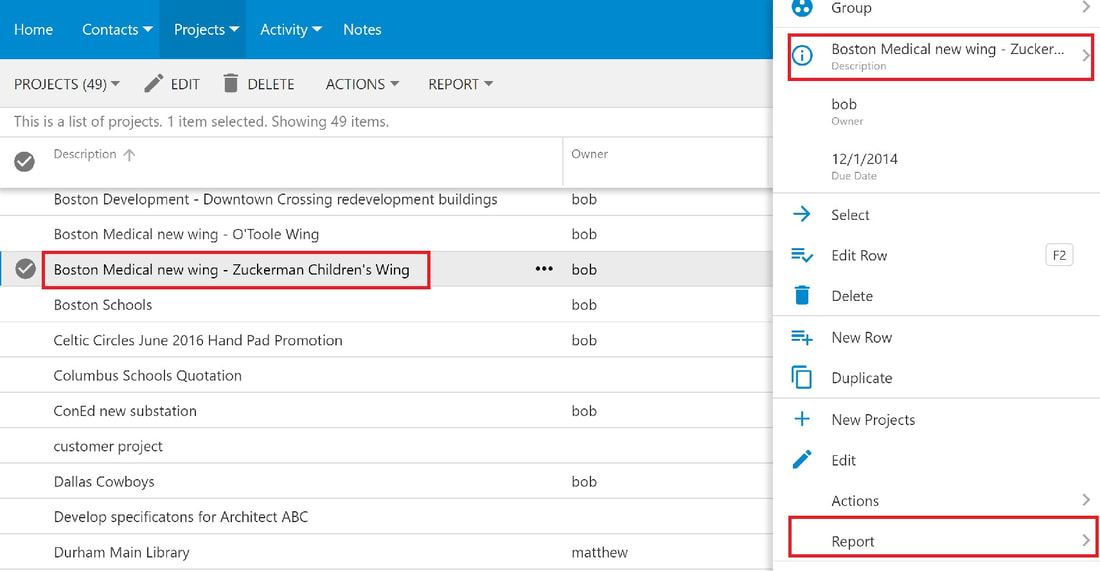
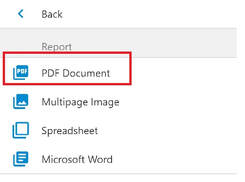
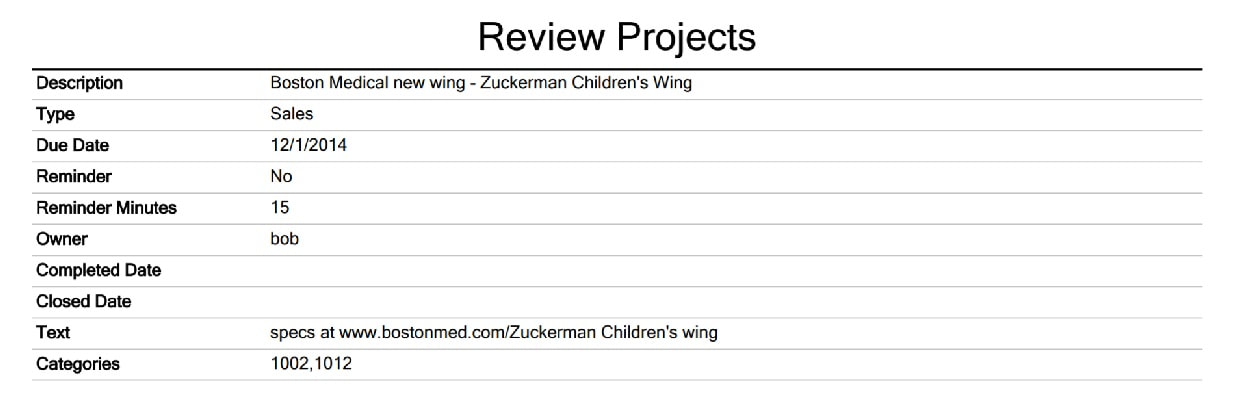
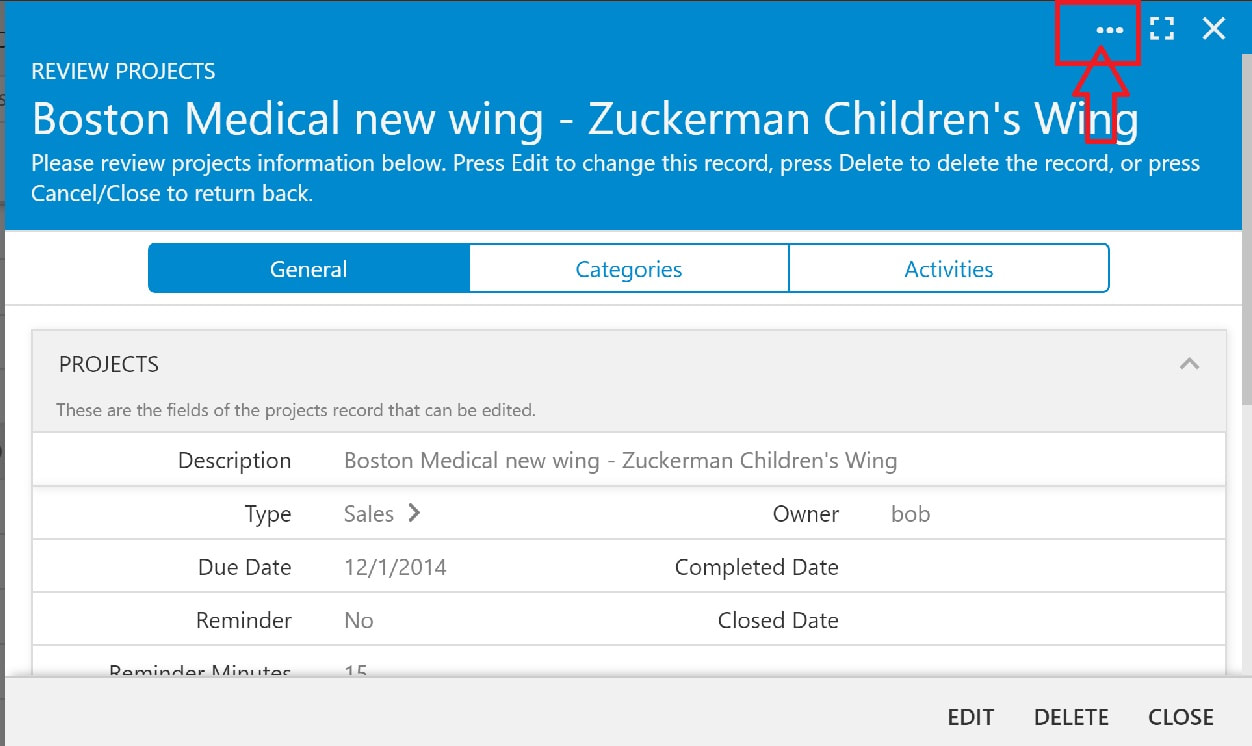
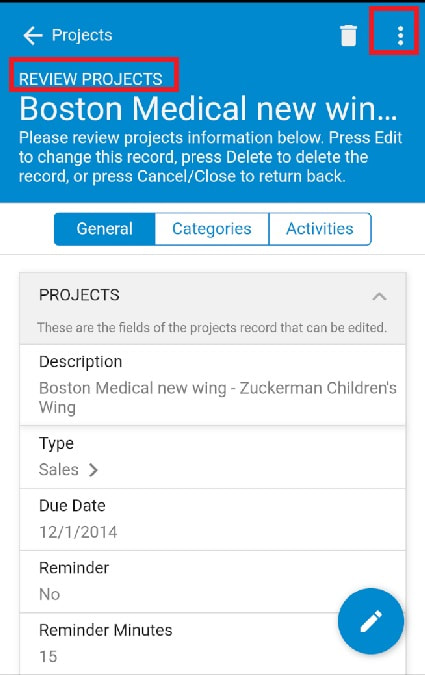
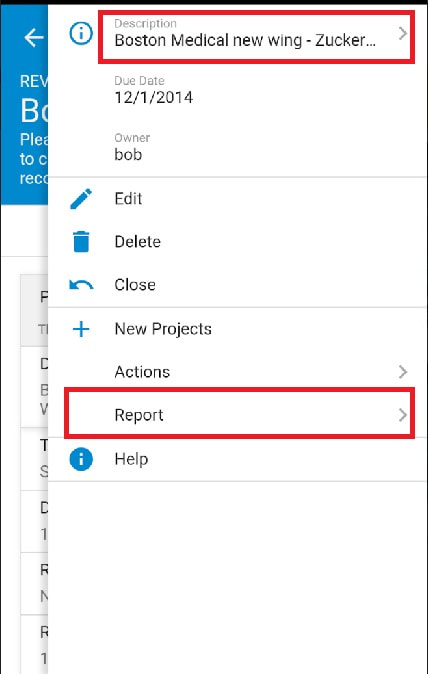
 RSS Feed
RSS Feed