Lesson 15
Chapter 4 - Product Catalog Sidebar
In Lesson 2.4 Settings, we learned about customizing your MRSweb with the use of Settings. In Lesson 2.7 Sidebar, we learned more about the Sidebar in MRSweb. The Sidebar setting is not available on the Home page, but is available in all other areas of MRSweb.
! In Settings, check "Landscape" to make sure the Sidebar appears in your pages.
The Product Catalog Sidebar provides a calendar, pre-filtered views, page view options, and more.
Chapter 4 - Product Catalog Sidebar
In Lesson 2.4 Settings, we learned about customizing your MRSweb with the use of Settings. In Lesson 2.7 Sidebar, we learned more about the Sidebar in MRSweb. The Sidebar setting is not available on the Home page, but is available in all other areas of MRSweb.
! In Settings, check "Landscape" to make sure the Sidebar appears in your pages.
The Product Catalog Sidebar provides a calendar, pre-filtered views, page view options, and more.
Desktop view (below) shows the Sidebar on the left side of your screen.
Click or tap "Sales -> Product Catalog" on the Menu bar to access the Sidebar.
Click or tap "Sales -> Product Catalog" on the Menu bar to access the Sidebar.
| Desktop view - Product Catalog Sidebar Starting at the top: - Hamburger icon to the left of MRSware CRM - click or tap on the icon to minimize the Sidebar - click or tap on the icon to maximize the Sidebar - Monthly calendar - click or tap on the arrows to move the month back or forward - note the current day is highlighted |
| Tap or click on your preference A checkmark will appear next to your selection - Discontinued - the date a product was eliminated from a Manufacturer's product offering - Created On - the date a product was added to the Product Catalog - Last Modified - the date the product was last edited - Today - move to today's date on the calendar |
| There are some pre-filtered view options set up in MRSweb. Tap or click on any to see one of the pre-filtered views. - All Products lists all items in the Product Catalog, regardless of status - Active Products list only the items currently available for sale from the Manufacturers - New Products lists any new items added to the Product Catalog within the last two months - Discontinued Products lists only the items that have been eliminated from the Manufacturer's product offering |
| There are different view options set up in MRSweb. Tap or click on the view you prefer. - Grid - spreadsheet format - column headers with rows below; scroll up and down to view next product item; scroll across to view more columns - List - block format - information is contained in a single block; scroll up and down to view next product item - Cards - file card format - information is contained in a file card block; scroll left, right, up, and down to view next product item - Charts - not available in the Product Catalog - Calendar - not available in the Product Catalog - Tab bar - menu bar buttons, across the bottom - Tap or click on any of the icons to take you to (left to right): - Contacts - Manufacturers - Customers - Apps (more options) - Settings |
| Mobile view - Product Catalog Sidebar i - Notice there is no Sidebar calendar in the mobile view. There are some pre-filtered view options set up in MRSweb. Tap or click on any to see one of the pre-filtered views. - All Products lists all items in the Product Catalog, regardless of status - Active Products list only the items currently available for sale from the Manufacturers - New Products lists any new items added to the Product Catalog within the last two months - Discontinued Products lists only the items that have been eliminated from the Manufacturer's product offering There are different view options set up in MRSweb. Tap or click on the view you prefer. - Grid - spreadsheet format - column headers with rows below; scroll up and down to view next product item; scroll across to view more columns - List - block format - information is contained in a single block; scroll up and down to view next product item - Cards - file card format - information is contained in a file card block; scroll left, right, up, and down to view next product item - Charts - not available in the Product Catalog - Calendar - not available in the Product Catalog |
| - Fit to Width - this setting changes the width of your columns; when checked you can view more column headers - Multi Selection - allows you to multi-select journals, for filtering, sorting, grouping, etc - Inline Editing - provides editing in a specific field without having to click or tap "edit" - Refresh - refreshes your screen |


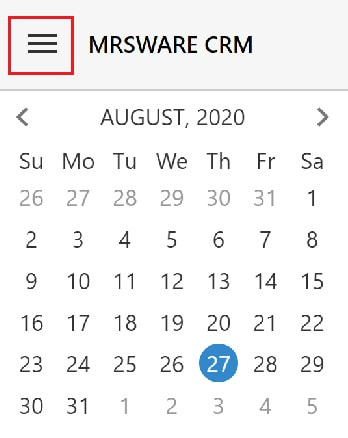

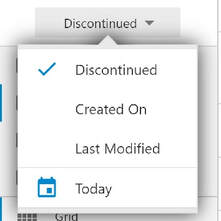
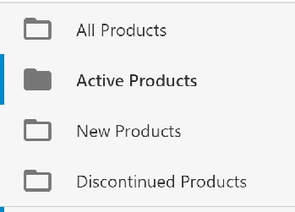
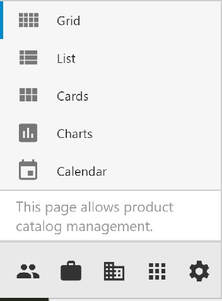
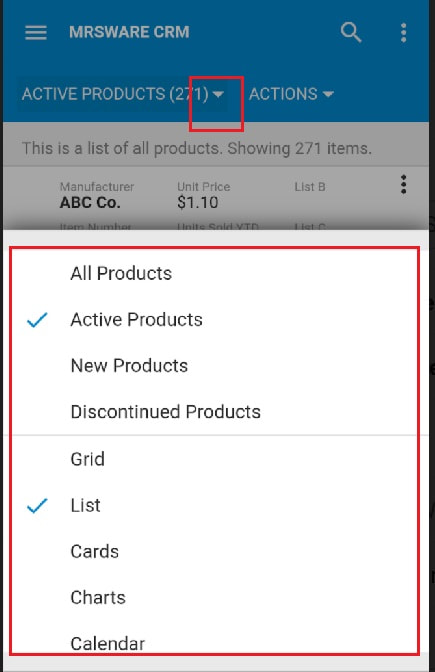
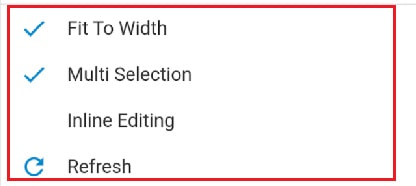
 RSS Feed
RSS Feed