Lesson 9
Chapter 6 - Journal Reports
Journal Reports are available in MRSweb. You can run the reports from a selected Journal or from a filtered list of journals to send to a manufacturer.
Chapter 6 - Journal Reports
Journal Reports are available in MRSweb. You can run the reports from a selected Journal or from a filtered list of journals to send to a manufacturer.
Here's how to open a selected journal report:
| Option 1: This option is the same in both the Desktop and Mobile version. 1. Click or tap on "Journals" 2. Select your view style 3. Select the journal by clicking on the circle on the left (in the example, we selected "Call to Audrey Grant...") 4. Click on the 3 dots on the top right of the Menu bar to open the slidebar menu 5. Click on "Report" near the bottom of the options (you may have to scroll down to find Report) 6. Click on the format in which to run the report (in our example we selected "PDF Document") |
| Option 2B: This option is for the Mobile version. 1- 3. Repeat steps 1 - 3 as shown in Option 1 4. Tap on the Journal to open the Journal record (see screenshot to the near right) 5. Tap on the 3 dots on the right of the Menu bar to open the slidebar menu 6. Tap on "Report" near the bottom of the options 5. Tap on the format in which to run the report (in our example we selected "PDF Document") The report opens |
Here's how to open a report from a filtered list of journals:
| This option is the same in both the Desktop and Mobile version. 1. Click or tap on "Journals" 2. Select your view style 3. Go to Lesson 6.5 "Sort, Filter" 4. Follow steps 1 - 5 found in Option 1 When you've filtered your list: 5 - Click or tap on "Report" 6 - Select the report format (we've selected PDF Document) |

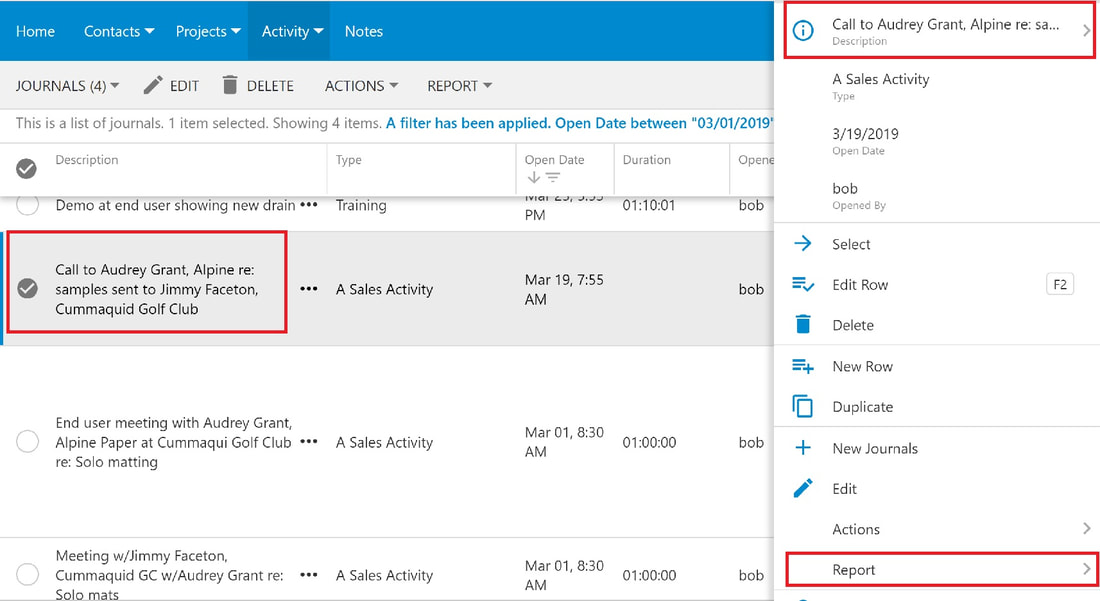
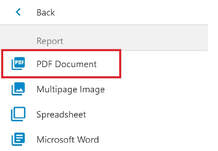
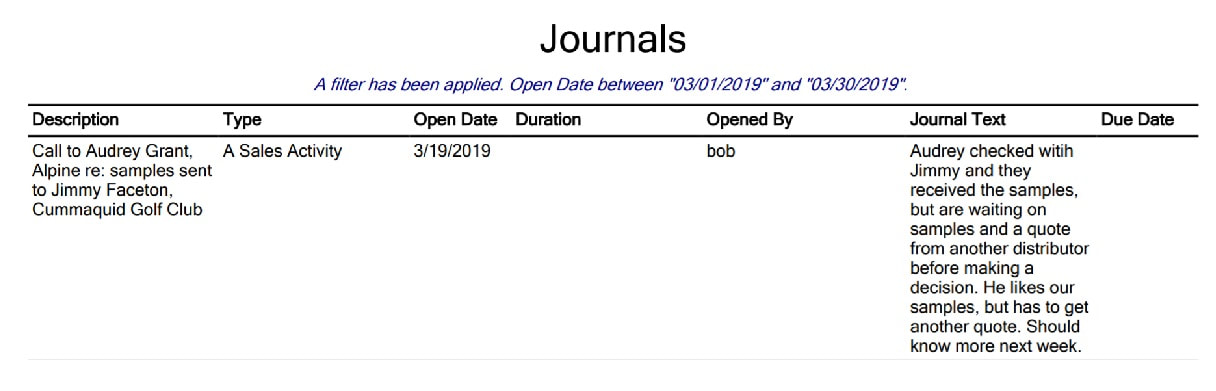
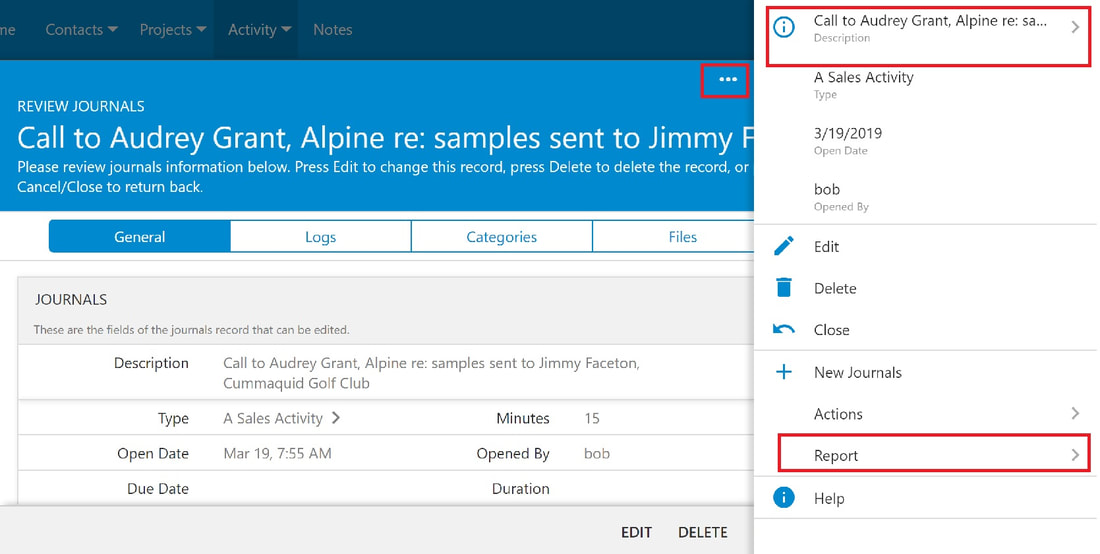

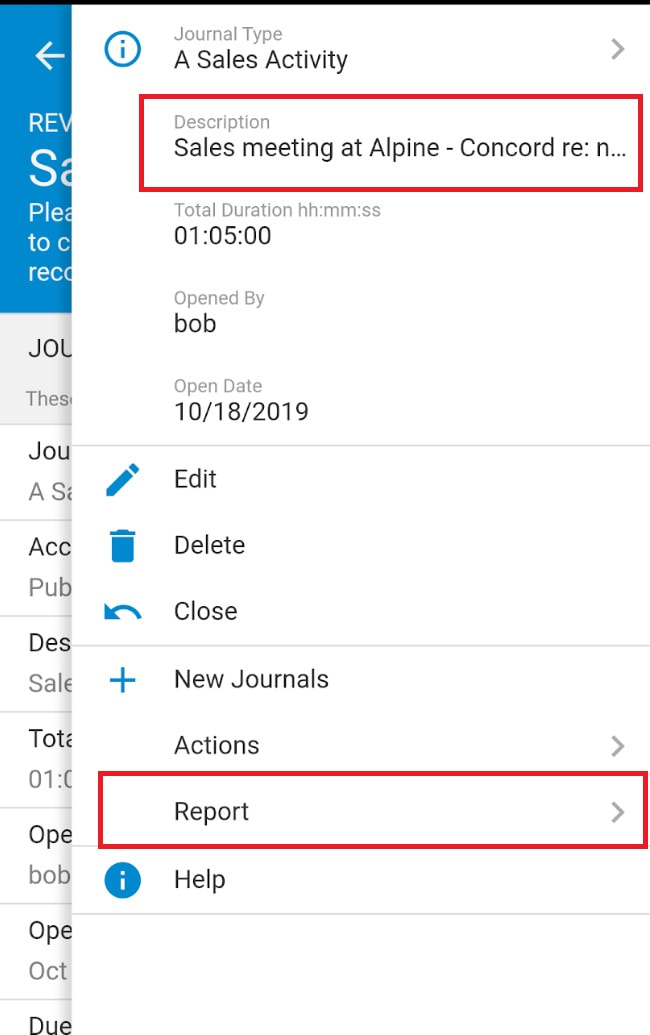
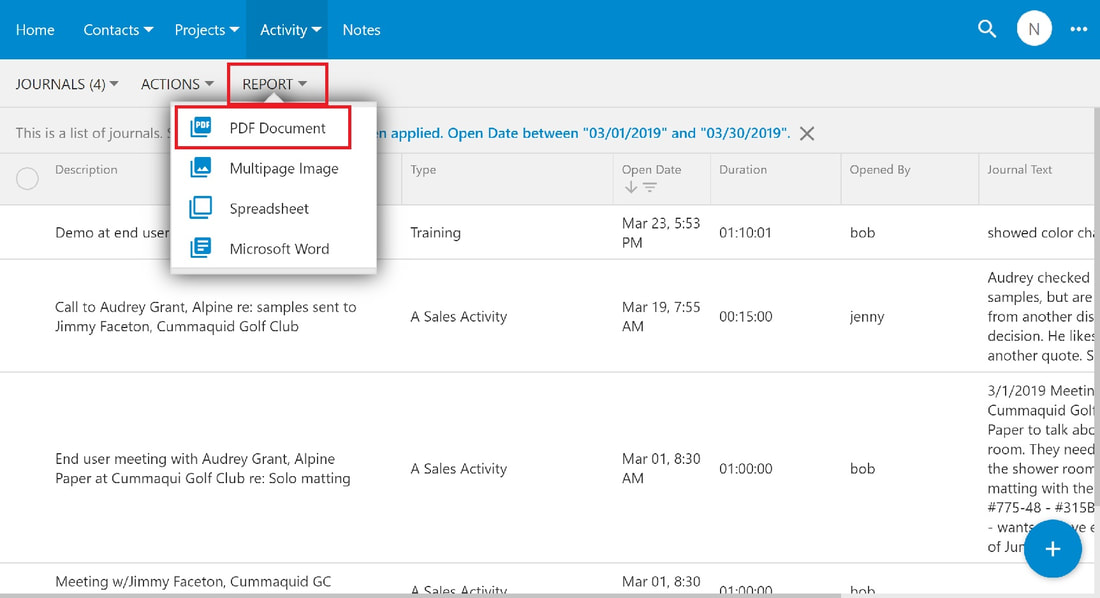
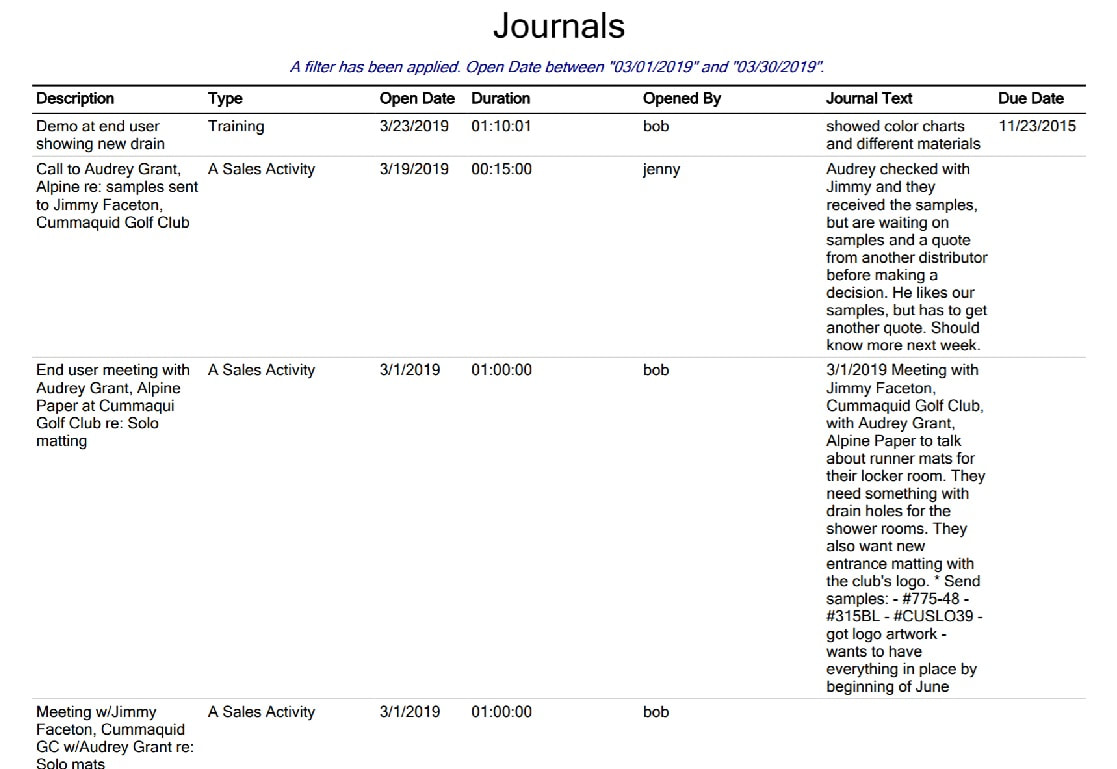
 RSS Feed
RSS Feed