Lesson 1
Chapter 1 - Sign up for a New Account
When you enter the URL (web browser address) - "https://web.mrsware.net" - the first time you will briefly see the MRSware CRM Account Page which fades to the Start page.
On the Start page, click or tap "Sign in to access the protected site content".
Chapter 1 - Sign up for a New Account
When you enter the URL (web browser address) - "https://web.mrsware.net" - the first time you will briefly see the MRSware CRM Account Page which fades to the Start page.
On the Start page, click or tap "Sign in to access the protected site content".
On the Instructions page, click or tap "Login"
This will open the MRSweb Login dialog.
i This dialog will be used when you login to MRSweb subsequent times.
Enter your User Name - this must be your company business e-mail address.*
* If you are unsure of which e-mail address to use, check with your office Administrator.
Enter your Password*
* Note that the password must be at least 7 characters long and include one non-alphanumeric character.
To open a MRSweb account, click or tap "Sign Up Now"
i Once you've signed up for an account, on future visits, you will click or tap "Login"
This will open the Account Sign Up dialog.
New User Information
Re-enter your User Name - this must be your company business e-mail address.*
* If you are unsure of which e-mail address to use, check with your office Administrator.
Re-enter your Password*
* Note that the password must be at least 7 characters long and include one non-alphanumeric character.
Confirm your Password*
Click or tap "Sign Up"
Go to your e-mail and find the verification e-mail sent from mrsware.com (it may be in your Spam or Junk folder).
Click or tap on the link in the e-mail to verify your account, which activates the account.
You will receive an e-mail verifying your account.
The Login dialog will open.
Fill in your User Name and Password.
Click or tap "Login"
i You will always use the above URL when logging into MRSweb. We suggest you add a shortcut to your Home screen.

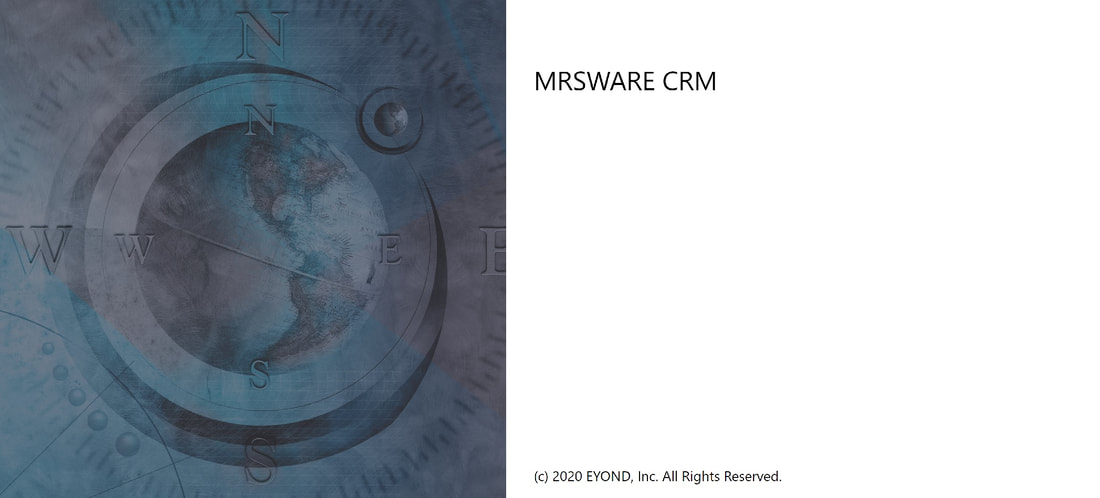
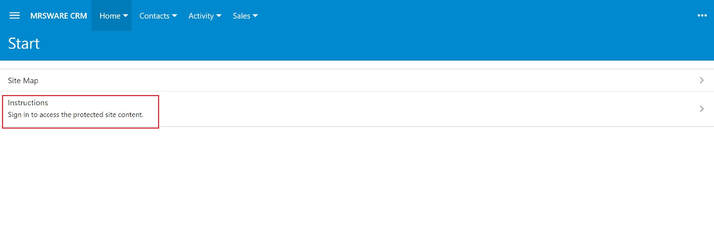
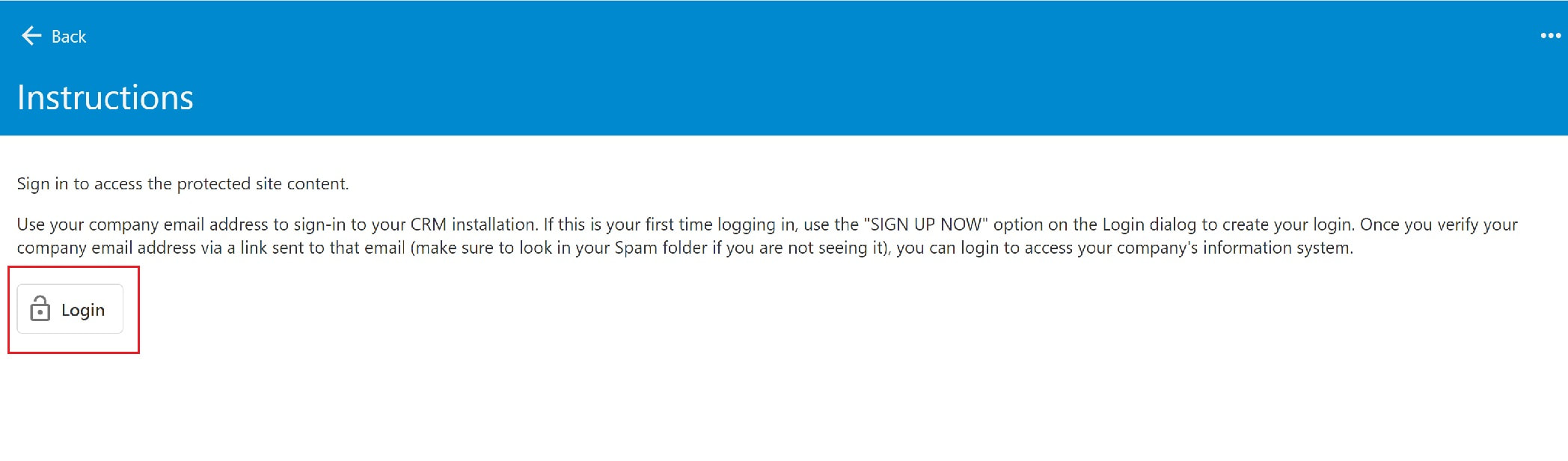
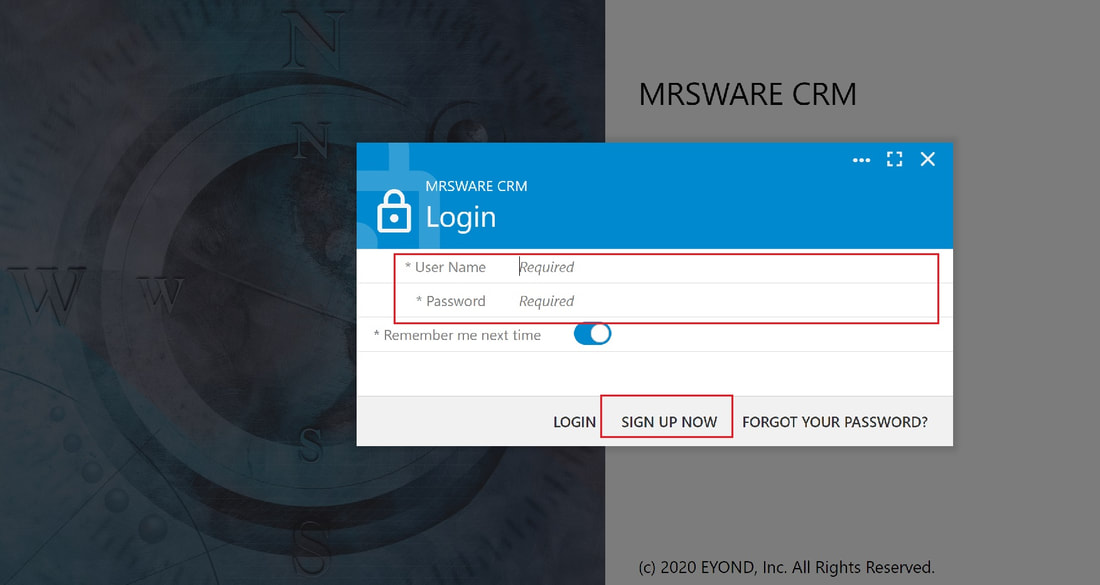
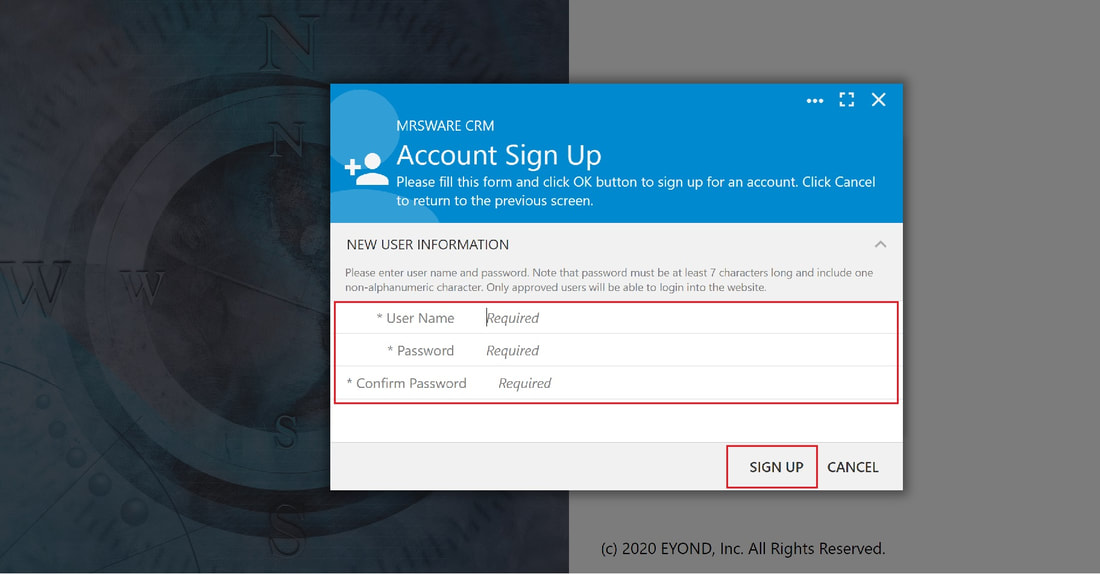
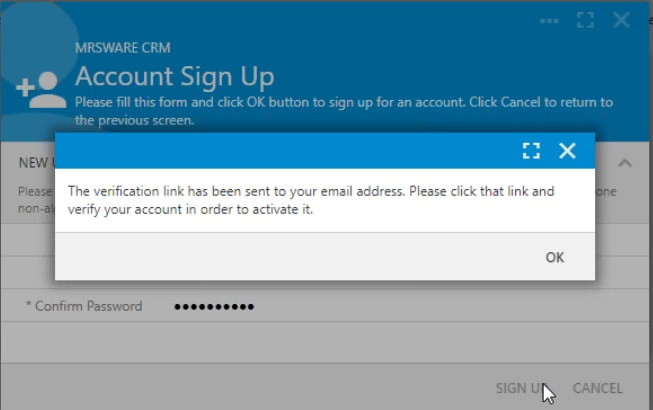
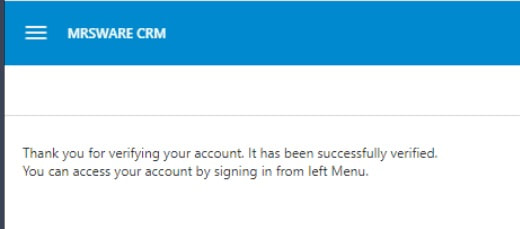
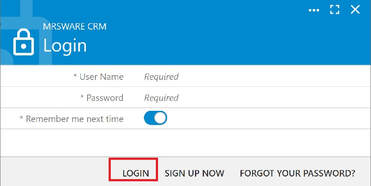
 RSS Feed
RSS Feed