Lesson 10
Chapter 4 - Tasks' Tabs & Categories
i In MRSweb you will find tabs, including categories, in Contacts, Projects, and Activities - Appointments, Journals and Tasks. The tabs will vary depending on the record where they are found. Although categories are found in all of the above records, the names of the categories will vary depending on the type of record.
Chapter 4 - Tasks' Tabs & Categories
i In MRSweb you will find tabs, including categories, in Contacts, Projects, and Activities - Appointments, Journals and Tasks. The tabs will vary depending on the record where they are found. Although categories are found in all of the above records, the names of the categories will vary depending on the type of record.
Here are the tabs for Tasks:
| General - The information found in the General tab displays the main information about the activity. The General tab contains: - Description: a brief summary of the activity - Type: what kind of activity - Priority: urgency of activity - Status: current stage of completion - Due Date: the required completion date - Reminder: do you want to set a reminder - Yes/No? - Minutes: the reminder time - Assigned by: defaults to the person who is entering the task into the system - this name can be changed if necessary - Assigned to: the name of the person who is to complete the task - %: completion percentage - Open Date: the date the task was entered into the system - Closed Date: the date the task is completed - Notes: the details of the activity |
| Categories The information found in the Categories tab displays attributes created and assigned by you to aid in searches (think of them as keywords for your searches and grouping). Each categories list will vary depending on the specific information you want to use for grouping your data. In the screenshot to the right, the Categories displayed are the ones currently assigned to the Task. i Your company administrator sets up the Categories in MRSweb. |
To add a new category(ies) to the task (see screenshots below):
- Click or tap on "Edit"
- Click or tap on the category(ies) to add
- Click or tap on "Save"
- Click or tap on "Edit"
- Click or tap on the category(ies) to add
- Click or tap on "Save"

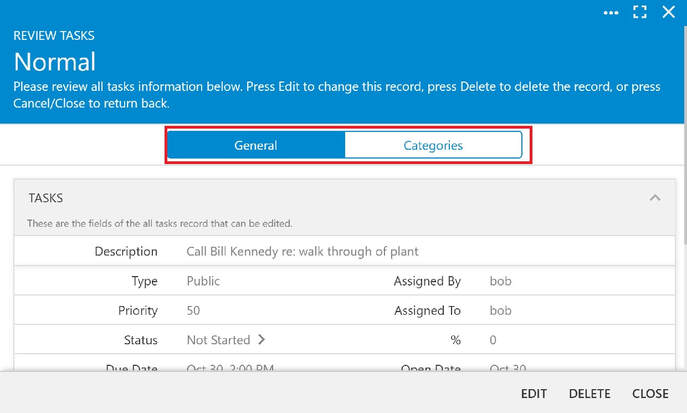
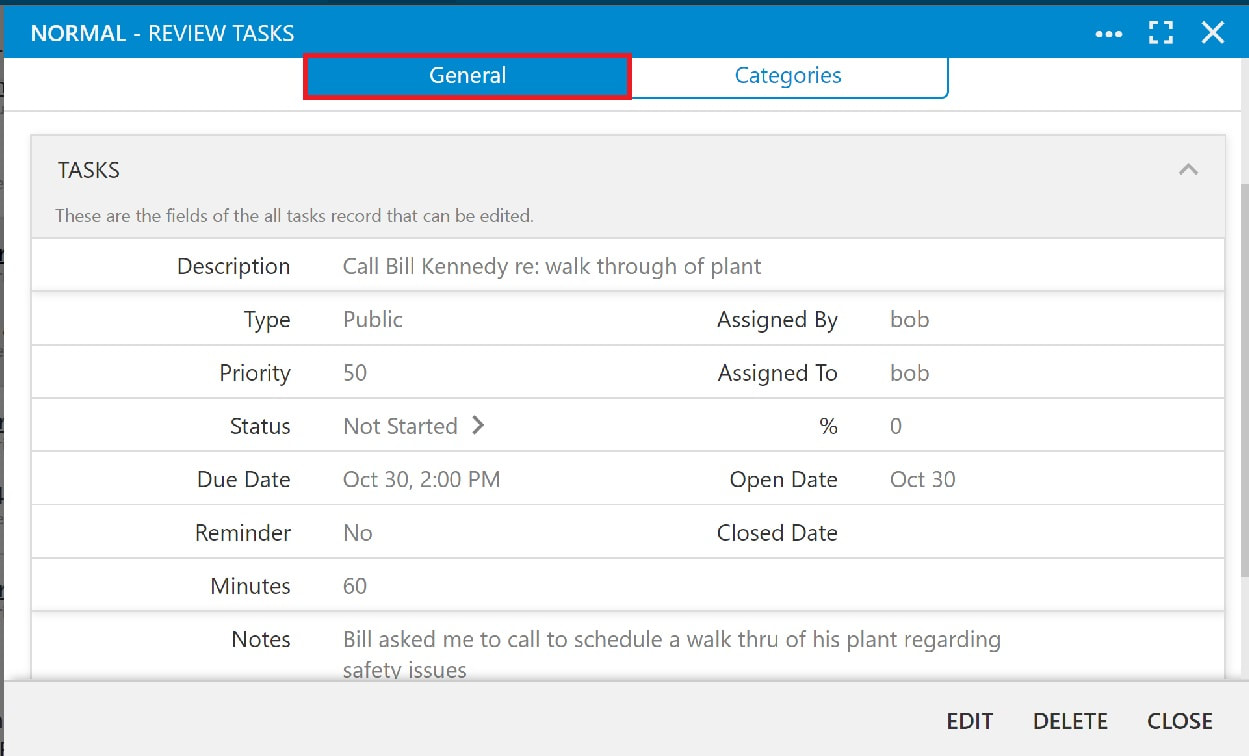
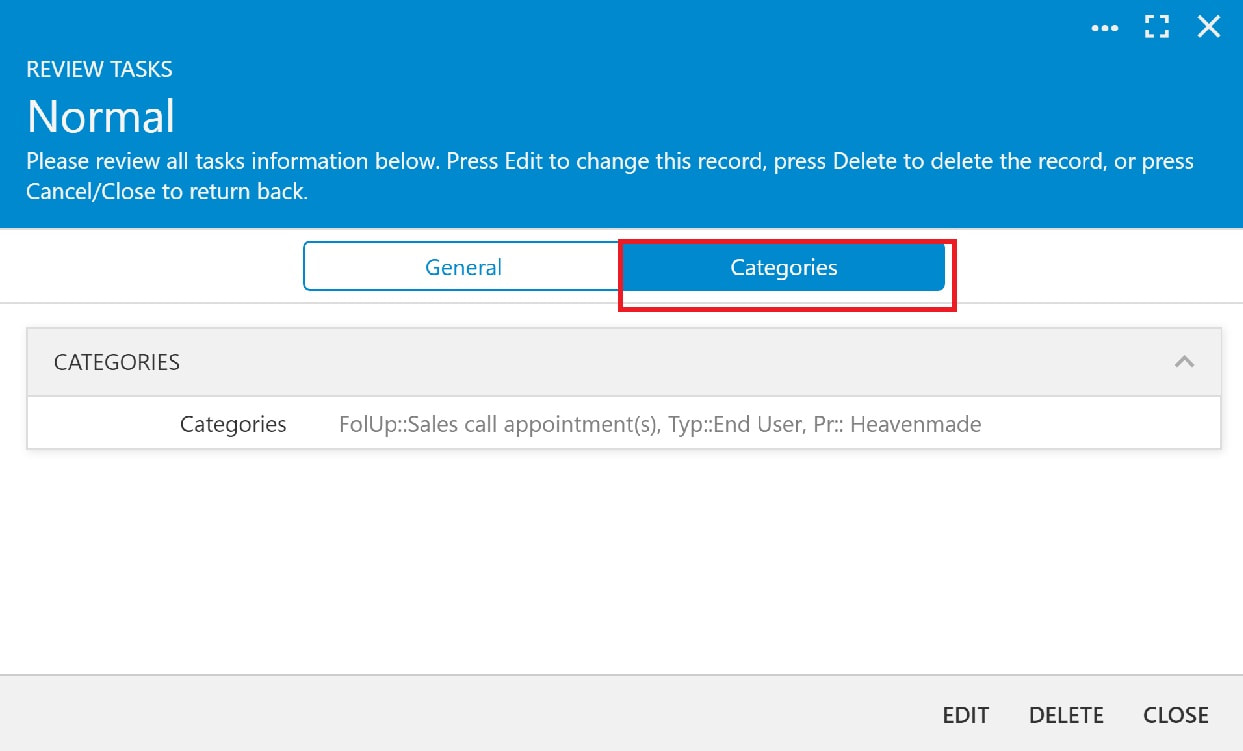
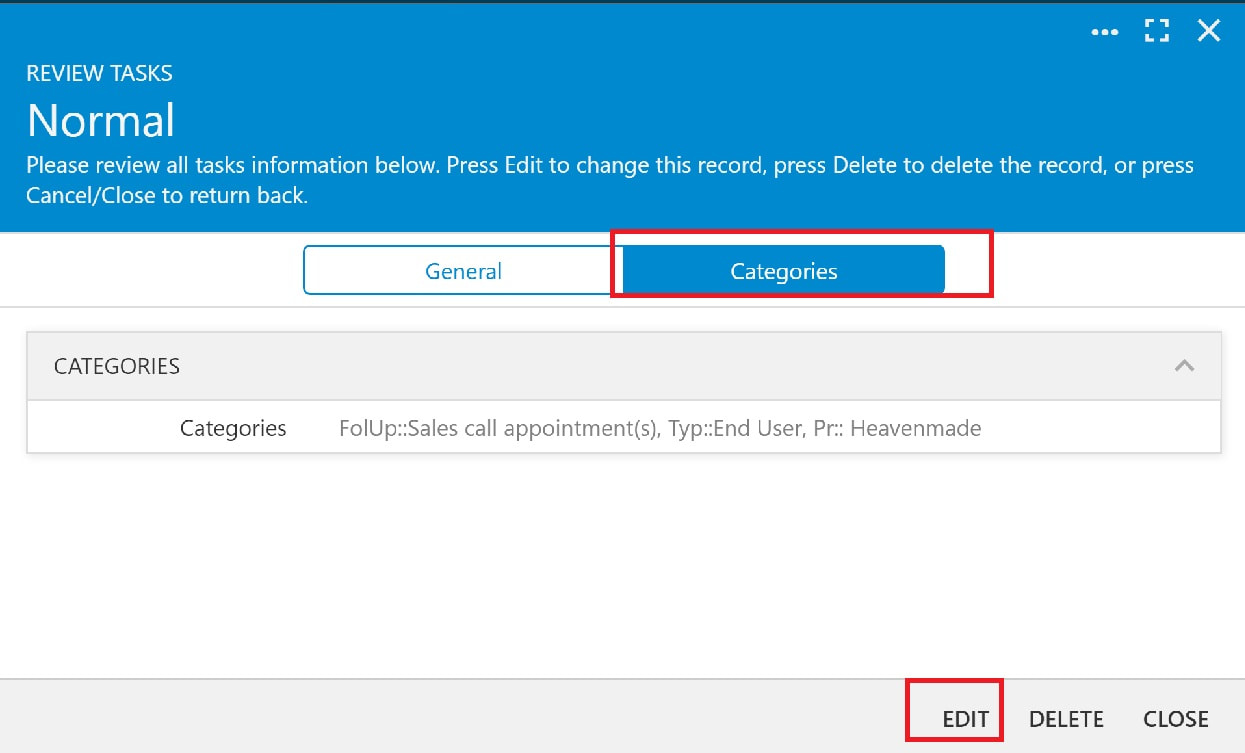
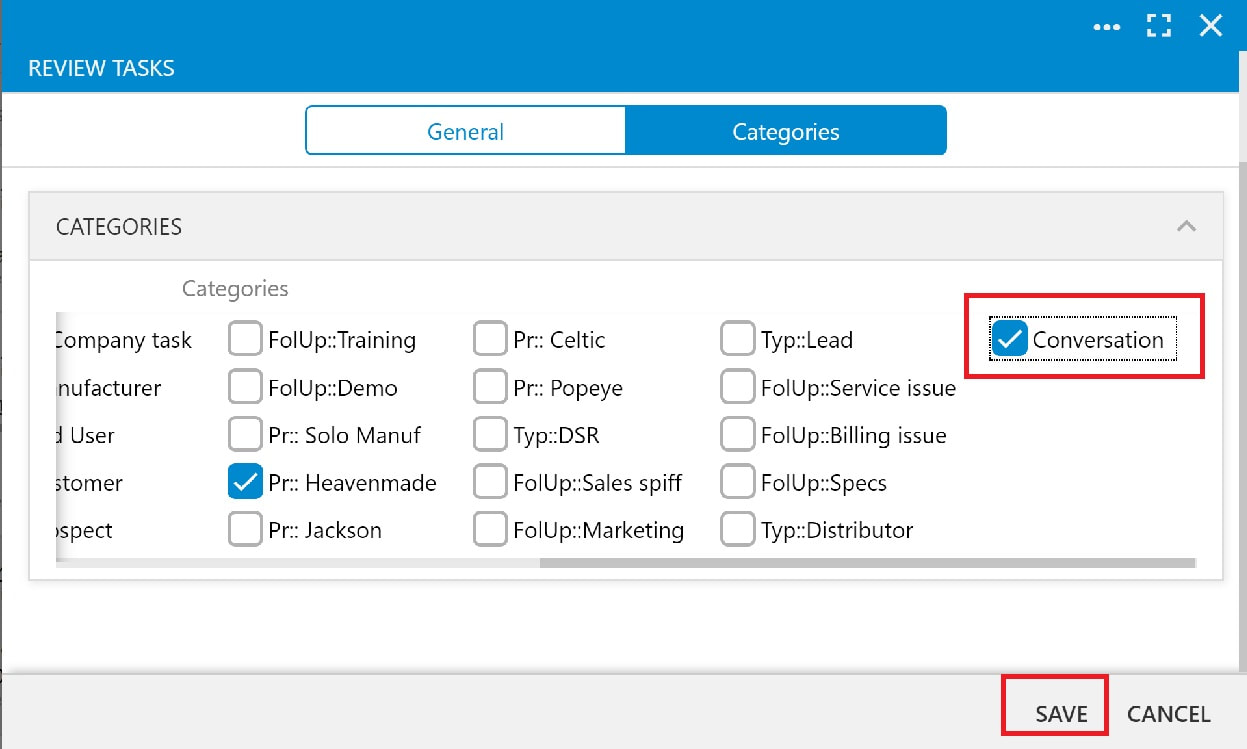
 RSS Feed
RSS Feed