Lesson 10
Chapter 1 - Edit Task
Here's how to edit a current task:
i - As in the MRSware desktop client there is more than 1 way to edit a task
Chapter 1 - Edit Task
Here's how to edit a current task:
i - As in the MRSware desktop client there is more than 1 way to edit a task
Desktop options
Mobile Options:
Option 1:
1 - Tap on a current task
2 - The Review Tasks form opens
3 - Tap on the pencil icon (Edit) on the Menu bar (see the screenshot below, bottom left)
4 - Change or add information to the form (we updated the status in the screenshot example below, bottom right)
5 - Tap the checkmark (Save) on the Menu bar (see the screenshot below, bottom right)
| Option 2: 1 - Tap on a current task 2 - Tap on the 3 dots to the right of a current task name 3 - Tap on "Select" from the Slidebar from the bottom of the screen (screenshot to the right) to open a Review Tasks form 4 - The Review Tasks Form opens 5 - Tap on the pencil icon (Edit) on the Menu bar 4 - Change or add information to the form 5 - Tap the checkmark (Save) on the Menu bar i To get back to the main journal listing, without making any changes, tap the 3 dots again. |

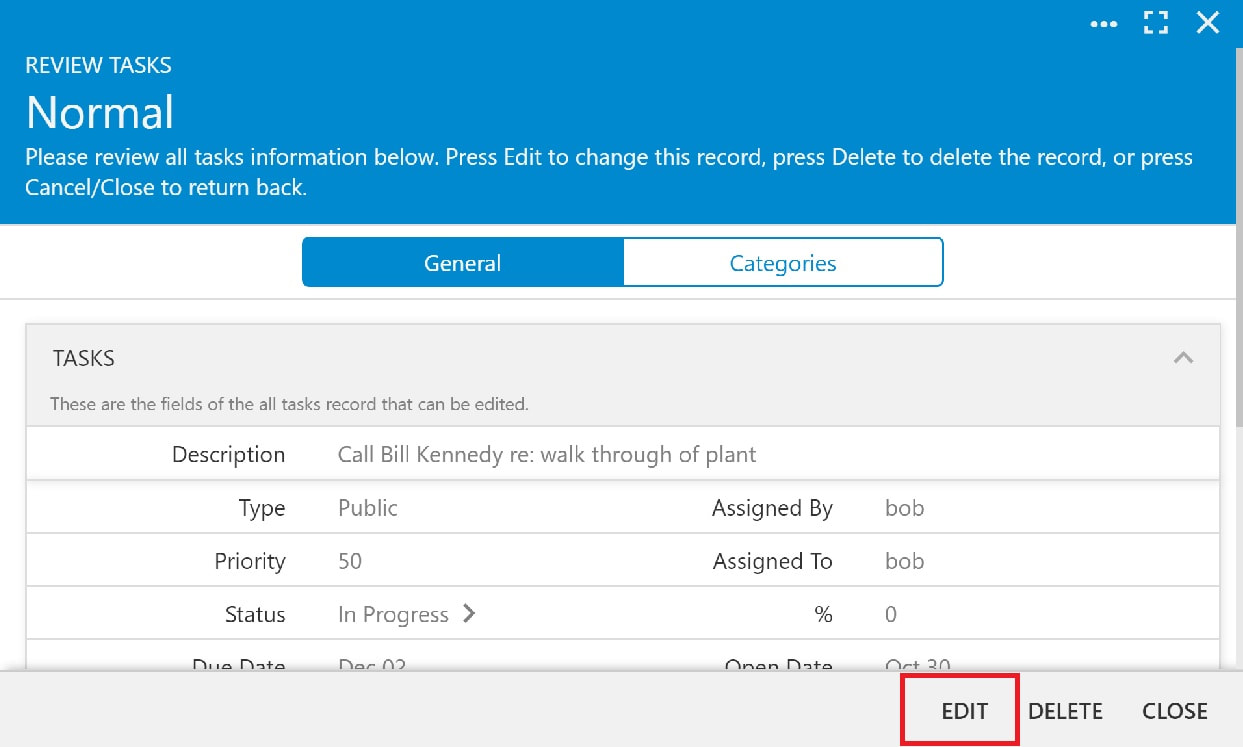
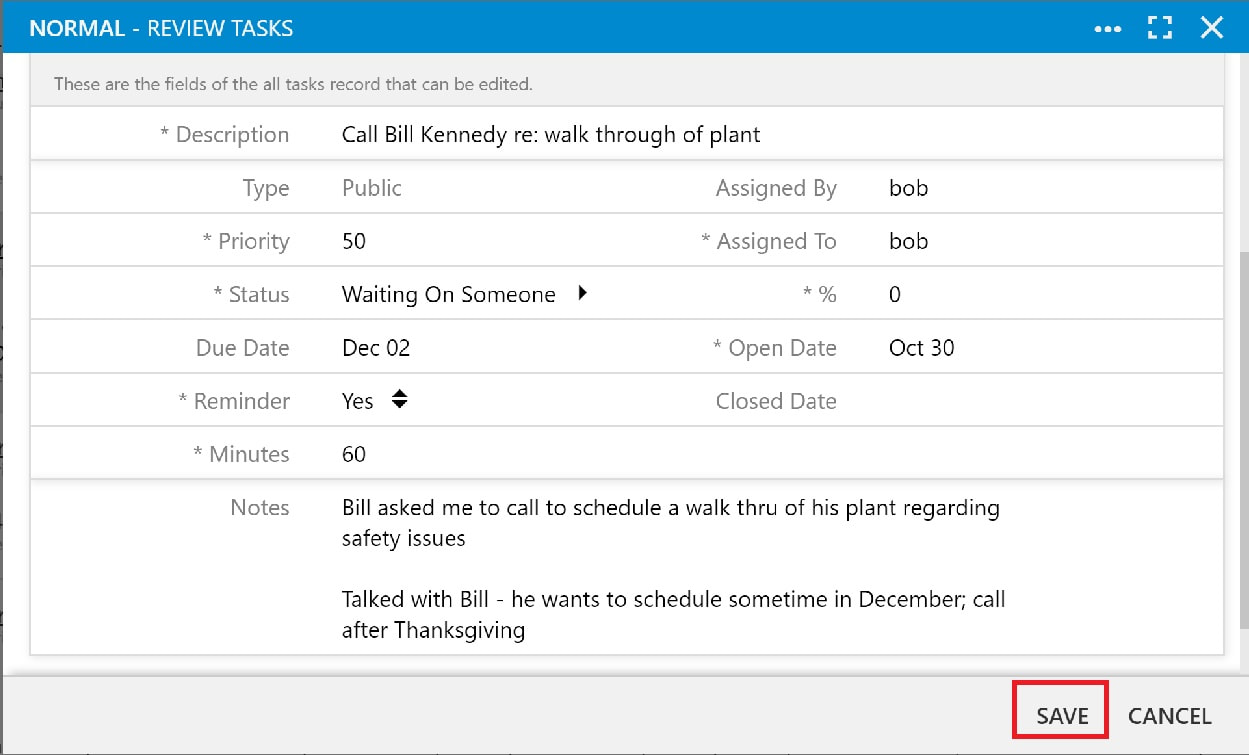
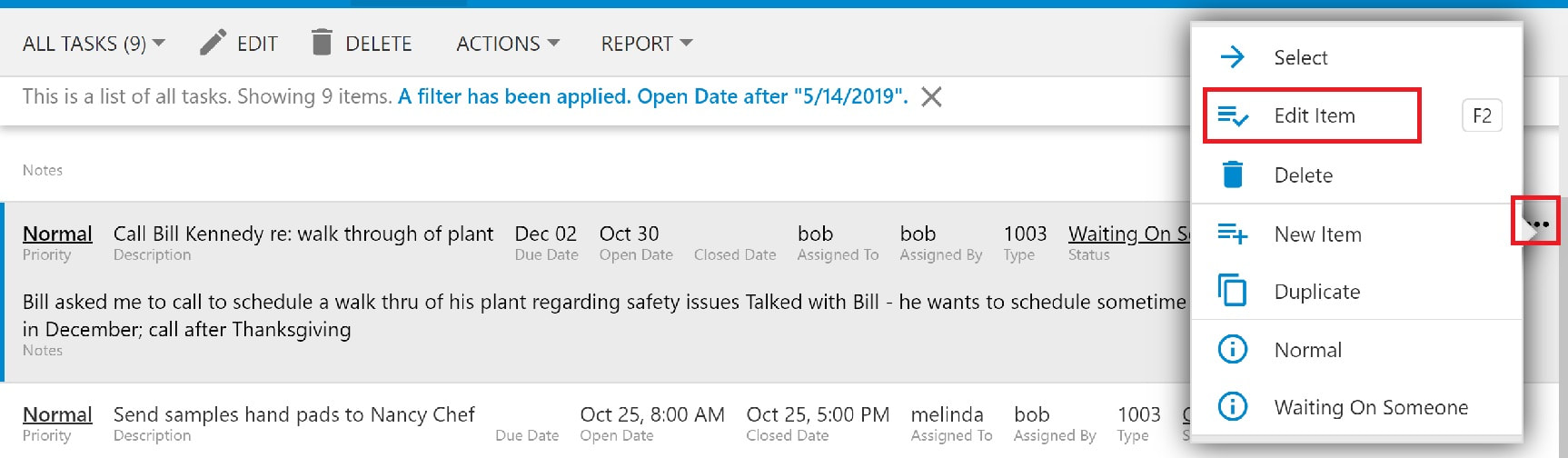
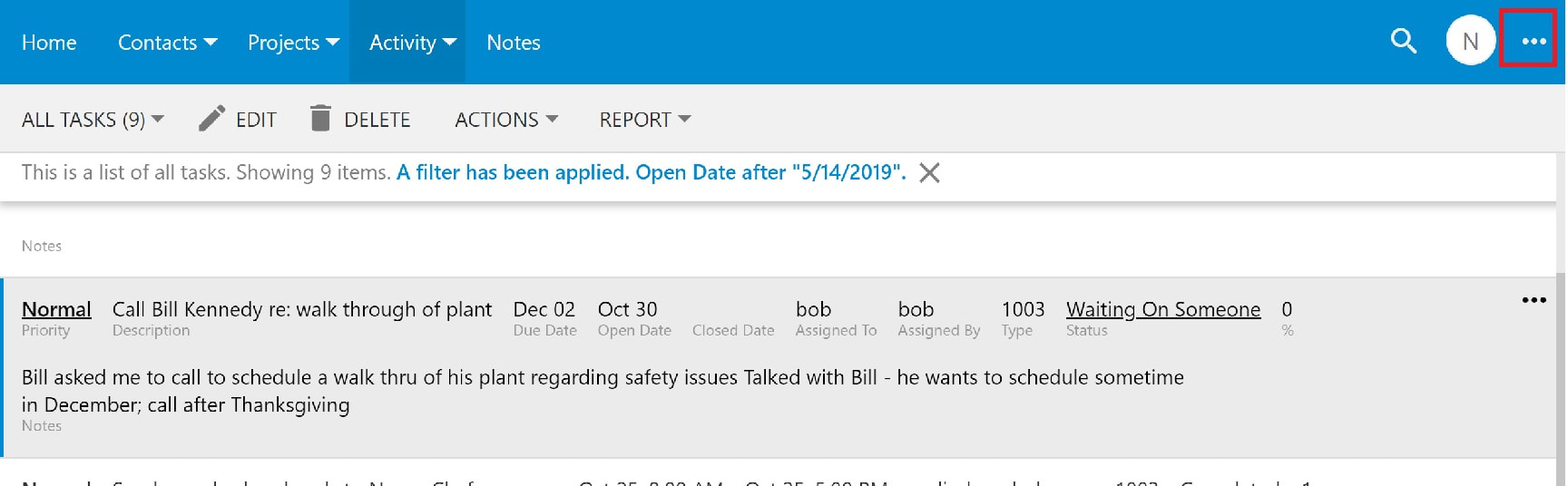
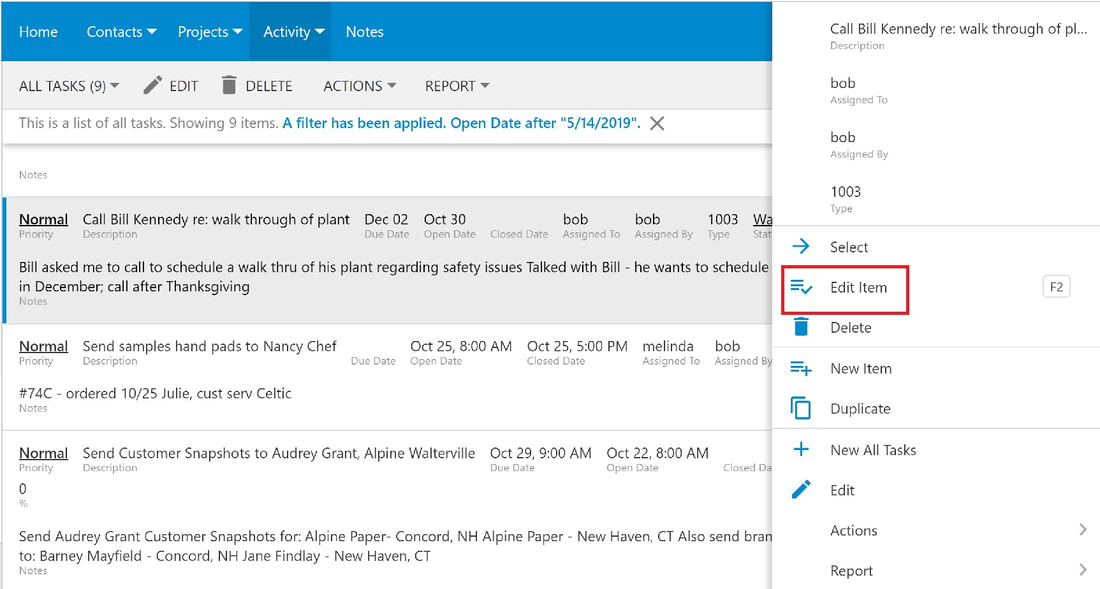
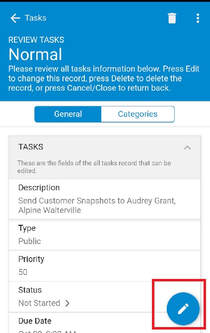
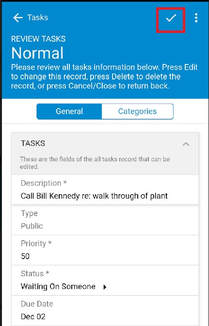
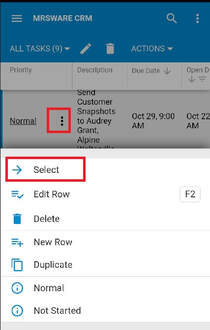
 RSS Feed
RSS Feed